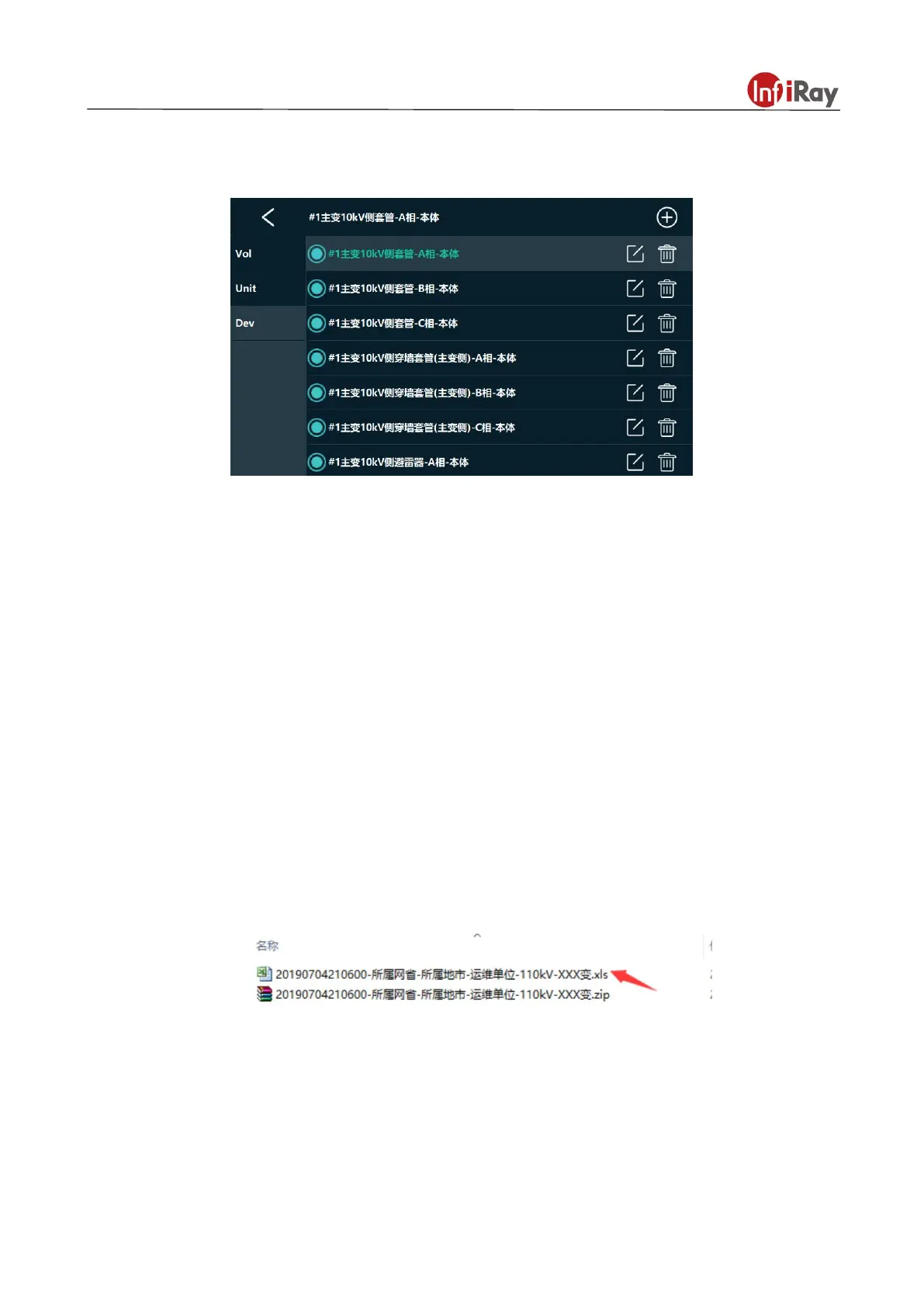T Series Handheld Thermal Camera ·User Manual
The image will be captured in order of smart image capture package in default. The user can click the
device names as illustrated in the above yellow box and select the capture target in the pop-up device
lists. See the below picture.
The system will name the images after the format of date + device name automatically when the image is
saved.
5.6.3 Delete the Smart Image Capture Package
Click “smart image capture” button in the setting menu, long press the name of the image capture
package to enter into the delete interface, select the package which needs deleted, click “delete” button to
delete the image capture package.
6.The Creation Method of Smart Image Capture Package
The creation procedures of smart image capture package is as follows:
1. Unzip the original smart image capture template in SD card on PC (if there is no original template in SD
card, the users can use their own templates which have been confirmed applicable), the below illustrated
files can be acquired after unzipped.
2. Open the unzipped files, fill in the file according to the templates format.
“Device phase “should be filled in according to the specific phase, generally Phase A, Phase B, Phase C,
Phase ABC and no Phase.