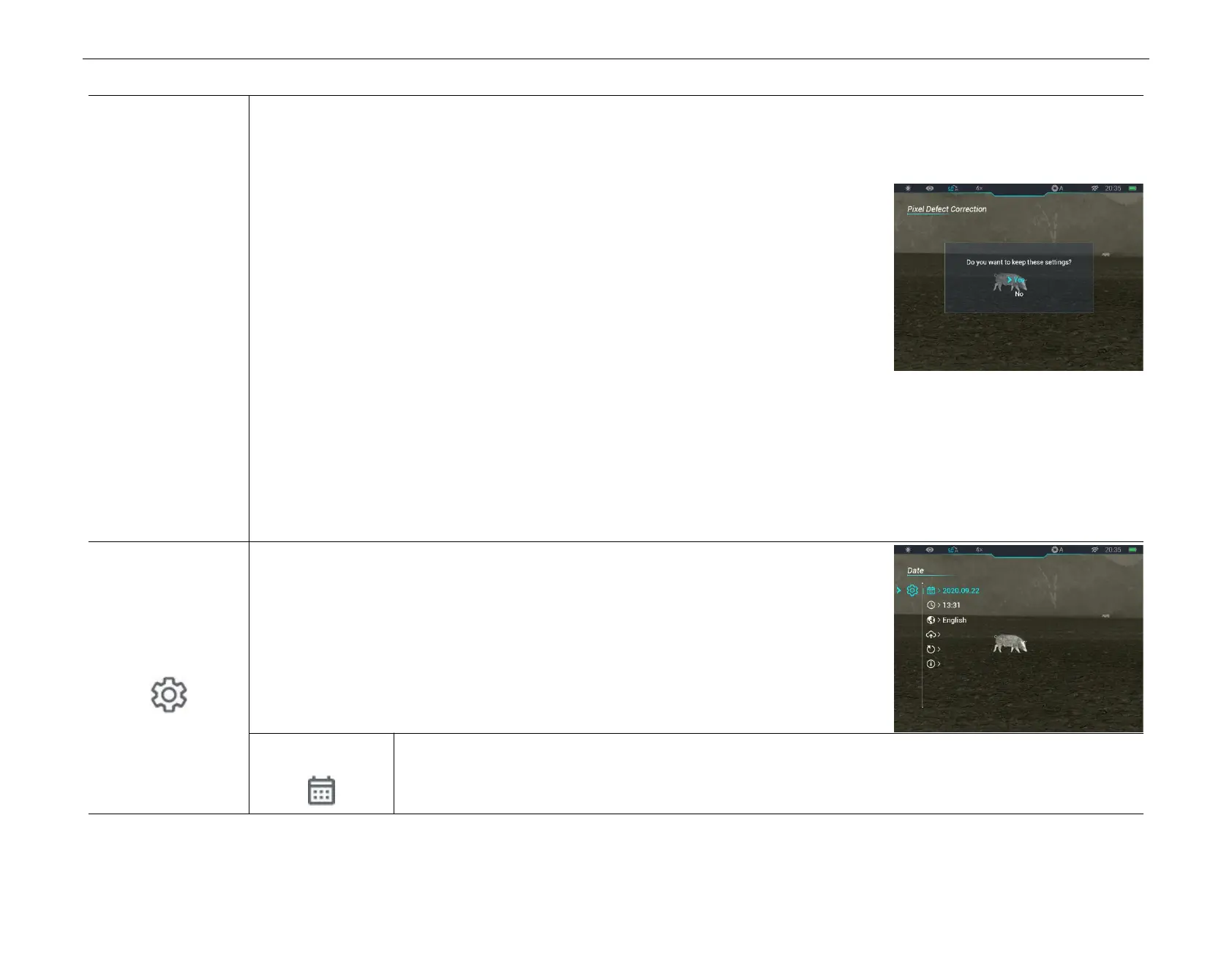InfiRay Outdoor • Z oom V 2 • User Manual www.infirayoutdoor.com
All rights reserved and shall not be copied and distributed in any form without written permission
● You can repeat the preceding steps to change the cursor location until it reaches the position of the defective pixel.
● Press the P o w e r (5) button to add a defective pixel. In the PIP window, the word "A d d " is displayed, and the defective pixel is
added.
● At the same position, you can revoke the defective pixel correction by pressing the
P ow er (5) button again. D el is displayed in PIP window.
● Each time you add or delete a defective pixel, the number of defective pixels changes
accordingly.
● When the cursor moves near PIP, PIP and the content on the right will move to the upper
left corner automatically.
● After the correction, press and hold the M (7) button until a prompt is displayed to confirm whether to save the correction.
● Press the U p (6) / D o w n (8) button to select Yes or No. Choose Yes to save the correction and exit and choose N o to cancel
the correction and exit.
● Briefly press the M (7) button to confirm your selection and exit.
S etting th e g enera l settin g s
● Press and hold down the M (7) button to enter the main menu.
● Press the U p (6) / D o w n (8) button to select the S etting s option.
● Briefly press the M (7) button to enter the submenu.
● This menu item allows you to configure the following settings.
S etting the syste m d ate
● In the S ettings submenu, select the D ate menu option with the U p (6) / D o w n (8) button.
