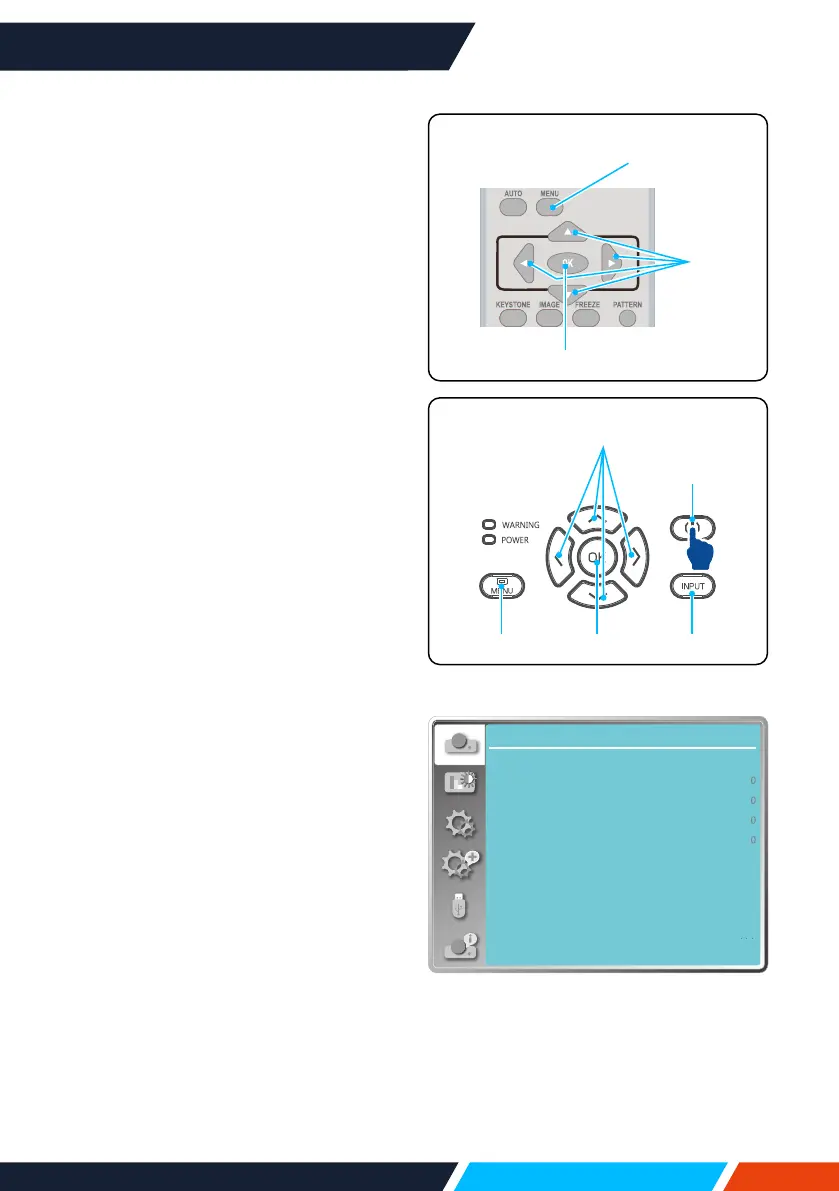www.infocus.com
Basic operation
35
OSDMenu
Display
Auto PC adj.
Fine sync
H position
V position
H.Size
Aspect Wide
Front
Upper left
Blue
Project way
Menu position
Background display
System
How to operate the OSD
Youcanadjustorsetuptheprojector
viatheon-screenmenu.
Themenuhasamultilayerstructure.
eachmainmenuisdividedintoseveral
sub-levelmenus,withfurtherlevels
beloweachsub-level.
Pleaserefertotheappropriatesection
ofthismanualfortheprocedureon
adjustmentandsettings.Pressthe
MENUbuttonontheprojectorkeypad
orremotecontrolandtheOSDdisplays.
1. PresstheMENUbuttononthe
projectorkeypadorremotecontrol
andtheOSDdisplays.
2. Press
buttontoactonorselect
onemainmenuitem.Press
button
or<OK>buttontoenterasubmenu.
3. Press
buttontoselectrequired
submenu,thenpress<OK>buttonor
buttontosetuporenteranoption.
4. Press
buttontoselectsettings
ornavigateoptions,thenpress<OK>
buttontoactontheitemandexit.
5. Press
buttontoreturntomain
menu.PresstheMENUbuttonon
remotecontrolorcontrolpanelto
exittheOSD.
OK
MENU
Remote
control
OK
POWER
MENU INPUT
Topcontrol
panel
