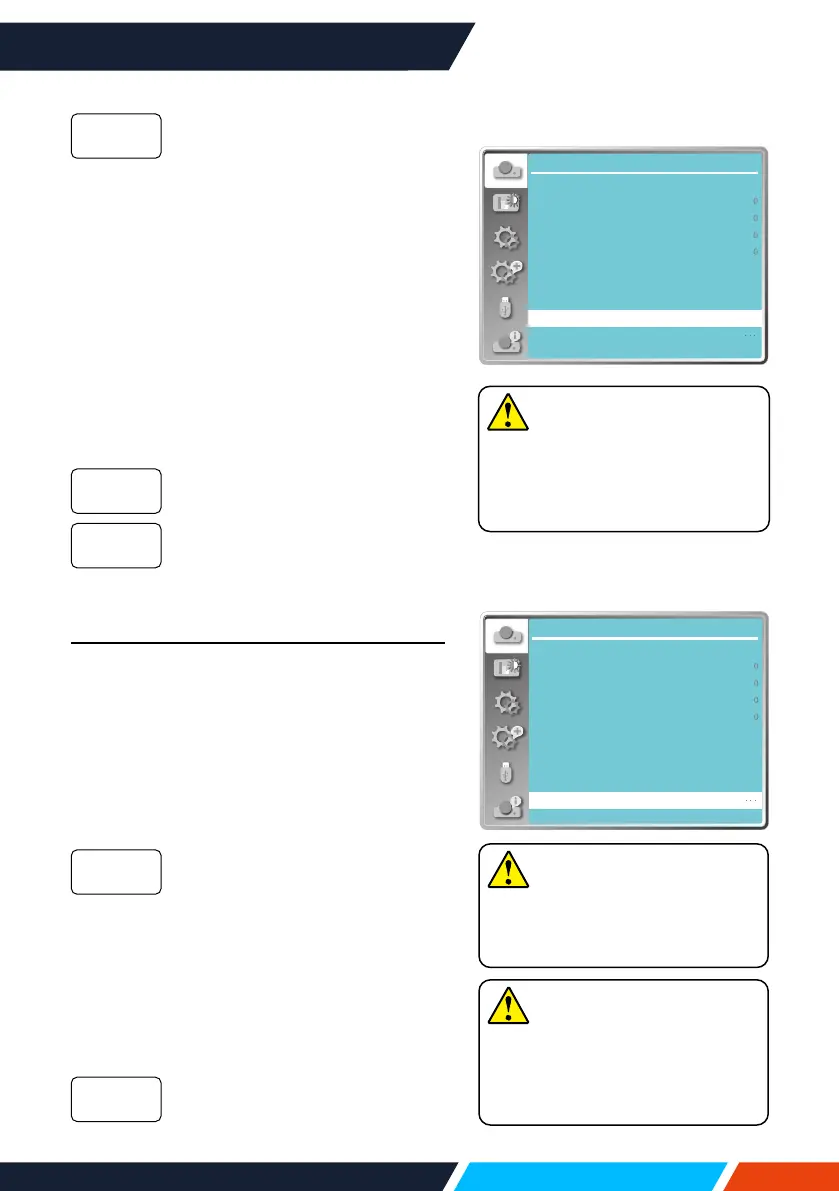www.infocus.com
Display
48
Themenudisplayonthelower
rightcornerofthescreen.
Background display
Selectthisfunctioncanadjustsbackground
colour.
Press<MENU>buttonontheremotecontrol
oronthetopcontrolpaneltodisplaytheOSD
menu.Press
buttontoselectthedisplay
menu,thenpress<OK>or
button.
1. Press
buttontoselect[Background
display]menu.
2. Press<OK>button.
3. Press
buttontoselectrequireditem.
Theentireprojectionareadisplay
blue.
Theentireprojectionareadisplay
black.
System
System selection
Thescanningsystemandautocomputer
adjustmentfunctionwilldetectthesignal
format.IfaPCisselectedastheinputsignal
source,yourprojectorwilldetectandadaptto
itssignalformatautomatically.Theprojected
imagecanbedisplayedwithoutanysetup
operation.
Yourprojectorwilldisplayoneofthefollowing:
Ifyourprojectorfailedto
identifysignalsnotshownin
thesignalsformattable,the
“Auto”messagewilldisplayin
theSystemSignalFormatmenu.
TheAutoPCAdjustingfunction
willmakenecessaryadjustment
toyourprojectortoprojectvalid
images.Ifimagesaredisplayed
incorrectly,adjustitmanually.
NoPCsignalsdetected.Check
theconnectionbetweenPCand
yourprojector.
Lowerright
Blue
Black
Auto
-----
Display
Auto PC adj.
Fine sync
H position
V position
H.Size
Aspect Wide
Front
Upper left
Blue
Project way
Menu position
Background display
System
Backgrounddisplaymenu
Note
Thisfunctionwillbeinvalid
onceyouselectinputsignalas
USBdisplay,MemoryVieweror
Network.
Note
Yourprojectormaysavedata
generatedbytheAutoPC
Adjustingfunction.
Display
Auto PC adj.
Fine sync
H position
V position
H.Size
Aspect Wide
Front
Upper left
Blue
Project way
Menu position
Background display
System
SystemSignalFormatmenu
Note
Thecomputersystemmenuwill
bedisabledifHDMI1,HDMI2,
MemoryViewer,Network,USB
Displayhavebeenselected.
