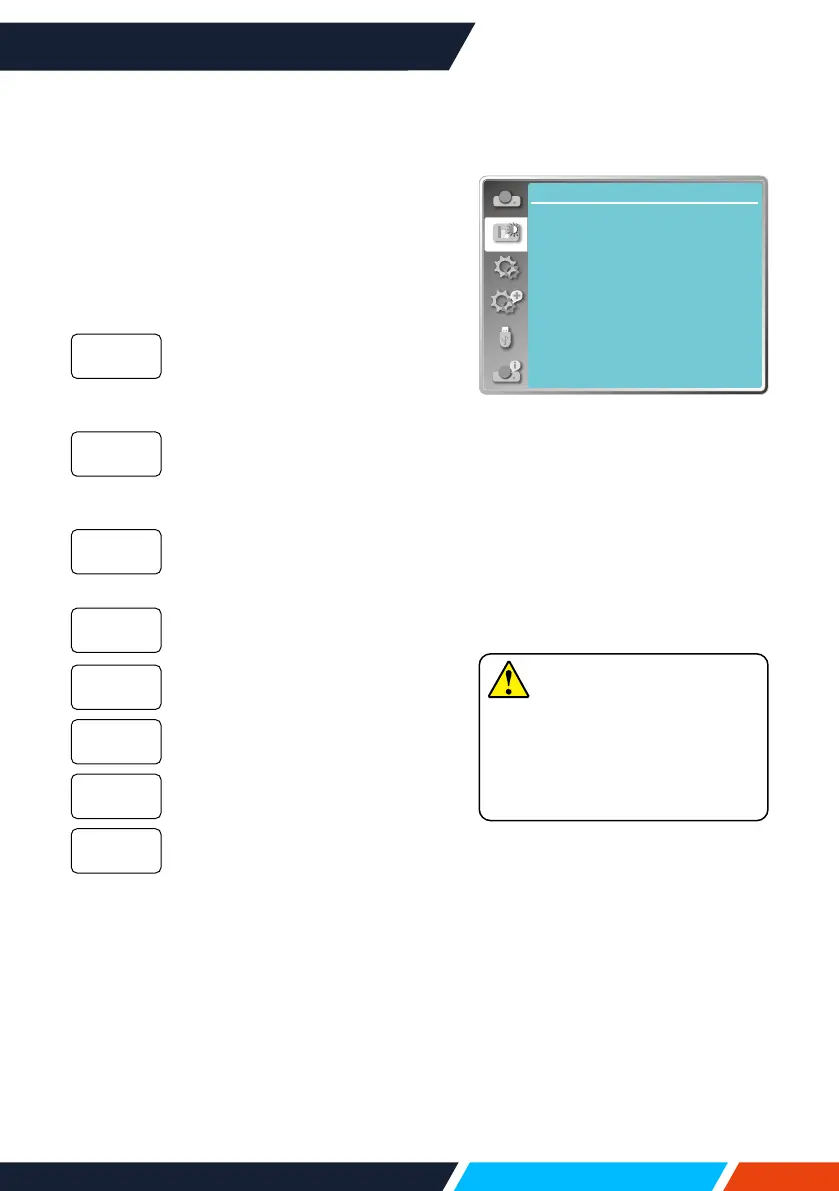www.infocus.com
Colour adjust
52
Colour adjust (For Video)
Press<MENU>buttonontheremotecontrol
oronthetopcontrolpaneltodisplaytheOSD
menu.Press
buttontoselecttheColour
adjustmenu,thenpress<OK>or
button.
1. Press
buttontoselectrequireditem.
2. Press<OK>button.
3. Press
buttontoadjustsetpoint.
Press
buttontodecrease
contrast,rangefrom0-+63.
Press
buttontoincrease
contrast,rangefrom0-+63.
Press
buttontodecrease
brightness,rangefrom0-+63.
Press
buttontoincrease
brightness,rangefrom0-+63.
Press
buttontodecrease
saturation,press
buttonto
increasesaturation.
Press
buttontoselect
requiredtint.
Press
buttontodecreasered
tintand
buttontoincreaseit.
Press
buttontodecreasegreen
tintand
buttontoincreaseit.
Press
buttontodecreaseblue
tintand
buttontoincrease.
Press
buttontosoftenimage
and
buttontosharpen,range
from0-+15.
Contrast
Brightness
Color
Tint
Red
Green
Blue
Sharpness
Note
• Tintandcolouroptionare
availableifyouchooseVideo,
S-videoorcomponentas
signal,whileothersignalsresult
intwooftheminvalid.
Color adjust
Image mode
Contrast
Brightness
Color
32
32
32
Tint
Red
Green
Blue
Sharpness
32
32
32
32
0
Standard
Colouradjust(ForVideo)
