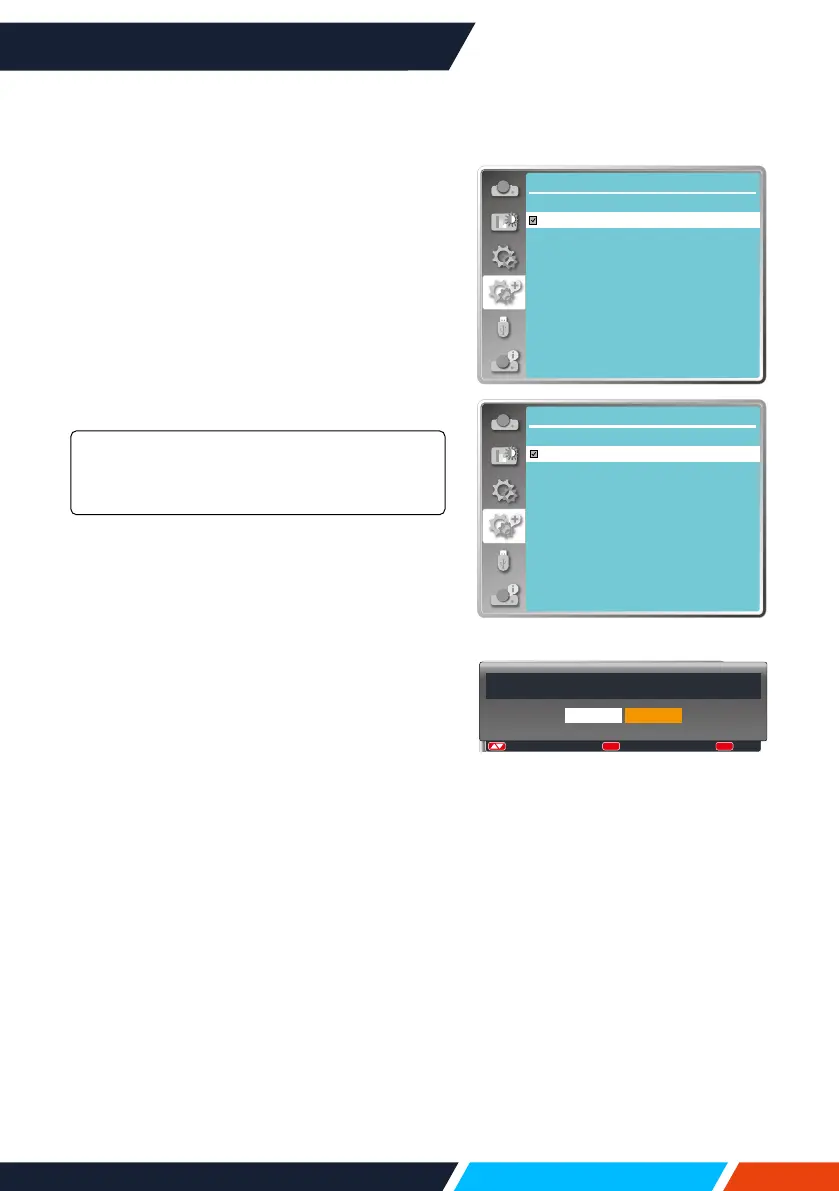www.infocus.com
Expand
69
Test pattern
Selectthisfunctiontodisplaytheprojector's
built-intestpattern.
Location,size,andotherfactorscannotbe
reectedinthetestpattern.Pleasemakesure
todisplaytheinputsignalbeforeperforming
variousadjustments.
1. Press
buttontoselect[Testpattern]
menu.
2. Press<OK>button.
3. Press
buttontoswitchrequireditem.
4. Press<OK>button.
Grayscale1,Grayscale2,Grayscale3,
Grayscale4,Colourbar,Red,Green,Blue,
Crosshatch,White,Black,Rastergrey
UseTheOSDmenutodisplaythetestpattern.
Choosethetestmodecanhelpyoumakinga
seriesofadjustmentseasily.
Factory default
Thisfunctionresetsallyoursettingstofactory
default.
1. Press
buttontoselect
[Factory
default]
menu.
2. Press<OK>or
button.
3. Press
buttontoselectYes,thenpress
<OK>button.
Expand
Test pattern 1/2
Off
Gray scale1
Gray scale2
Gray scale3
Gray scale4
Color bar
Red
Green
Blue
Cross hatch
Testpatternmenu
Expand
Test pattern
2/2
White
Black
Raster gray
Return to factory default?
Yes No
:
:
OK
:
MENU
