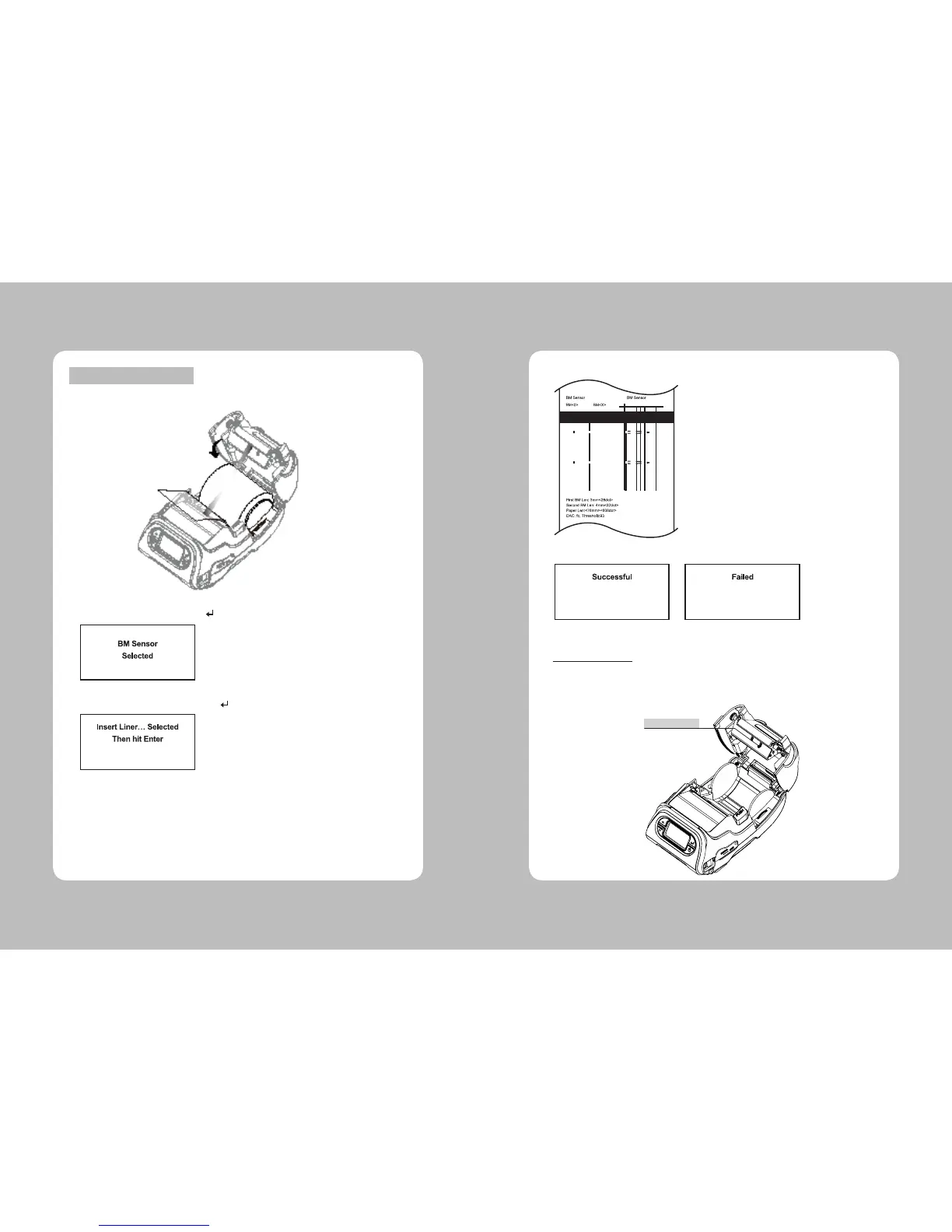35
34
1. Cover the upper black mark with a label. BM Upper is recommended for our supply.
2. Move to next step by pressing Enter( ) button in following screen.
3. Following message appears and if Enter( ) button is pressed then test will be started
Black Mark Upper Mode
4. The information label prints.
4. Following message appears according to the result.
5. Press any key to exit from the Menu.
This Menu can activate or deactivate Width-Detect Function.
1. Select Toolbox – Setup – Printer – Detect.
If “Enable” is selected and the supply less than 1 inch-width is detected, printing speed is reduced.
(Default : Disable)
**Setting the Detect
DETECT SENSOR