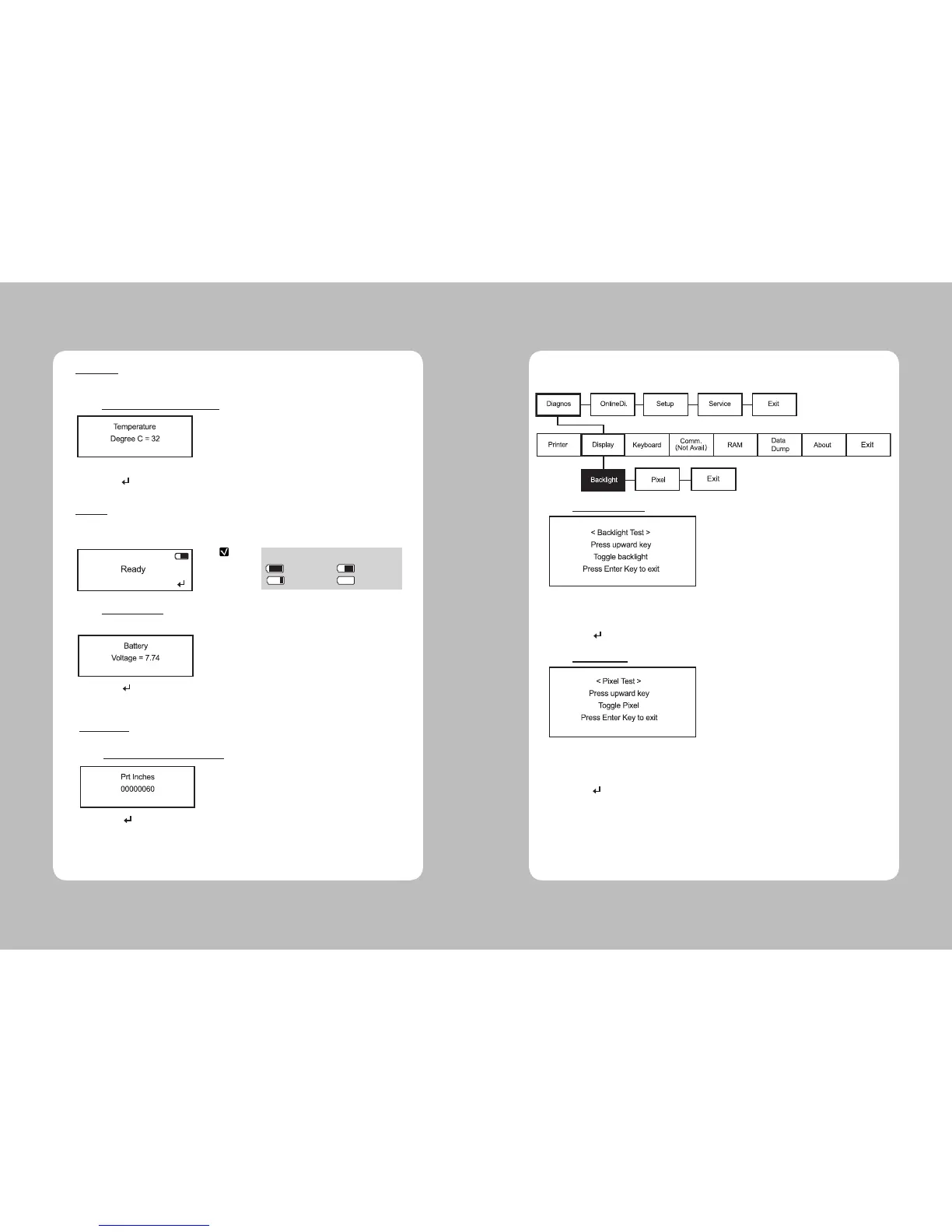15
14
1. Select Printer – Printhead – Temperat in the Diagnostics Menu.
1. You can check it in the battery shape located at upper right side of the ready screen.
In this Menu, You can check Printhead temperature(TPH) in ℃(Centigrade) unit.
The temperature of Printhead must be lower than 60℃ to print.
Press Enter( ) button to return to the previous menu.
**Printhead
There are two ways to check the battery level.
2. Select Printer – Battery in the Diagnostics Menu Battery level is displayed in
voltage on the screen
**Battery
NOTE
(7.8v above) (7.5v above)
(7.2v above) (6.8v below)
Press Enter( ) button to return to the previous menu.
1. Select Printer – View Total – Print Inch in Diagnostics Menu.
In this Menu, you can view Total inches printed
**View Total
Press Enter( ) button to return to the previous menu.
Remaining electricity of battery
2-1-2. Display
1. Select Display – Backlight in the Diagnostics Menu
You can check the display in this Menu.
2. Press the Up(▲) button Backlight is turned off, if the same button is pressed once more then it
is turned on.
3. Press Enter( ) button to exit from Backlight Test.
4. Select Display – Pixel in the Diagnostics Menu.
5. Press the Up(▲) button all Pixels on the screen are changed into black color and if it is
pressed once more then all Pixels are changed into white color.
6. Press Enter( ) button to exit from Pixel Test.