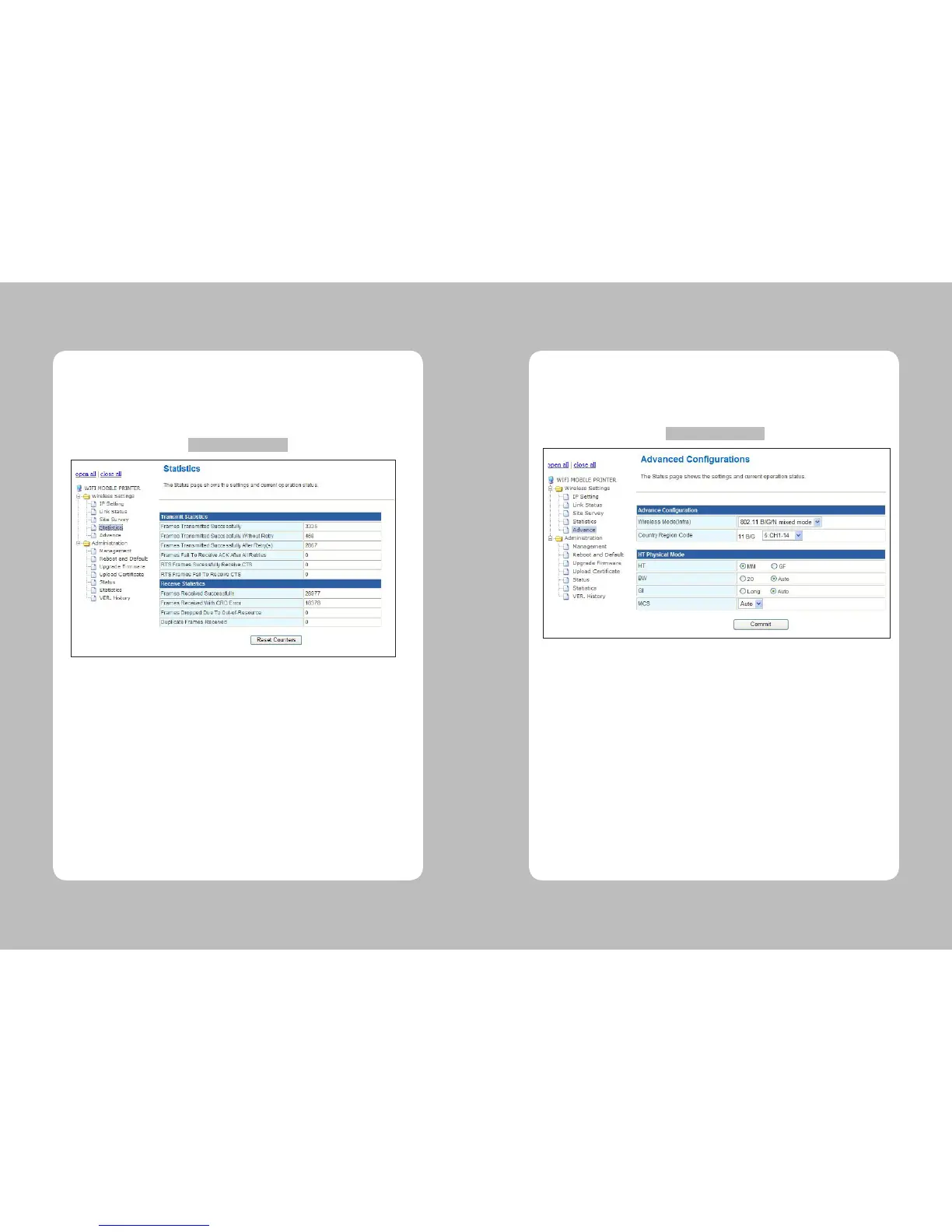59
58
After selecting the Statistics of Wireless Settings, users could see the page like below gure 7.
In this screen, it shows the current connecting status by counting the amount of transmission/
reception.
4-3-5. Statistics
Figure 7 - Statistics
Frames Transmitted Successfully : Show a packet transmitted successfully.
Frames Transmitted Successfully Without Retry : Show a packet transmitted successfully
without retry.
Frames Transmitted Successfully After Retry : Show a packet transmitted successfully after retry.
Frames Fail To Receive ACK After All Retries : Show a received packets without an ACK packet.
Higher value means higher external interfere.
RTS Frames Successfully Receive CTS : Show a sent RTS frame value
and successfully received RTS frame value.
RTS Frames Fail To Receive CTS : Show a RTS frame value which is failed to receive a CTS frame.
Frames Received Successfully : Show a successfully received frame.
Frames Received With CRC Error : Show a CRC error or dropped packets which identied
Checksum error.
Frames Dropped Due To Out-of-Resource : Show a dropped packets due to out of resource.
Duplicate Frames Received : Show a duplicated frames value.
The page as shown the gure 8 will show when users choose “Advance” of the “Wireless Setting”
menu. Users can set up Wi-Fi mode (802.11 B/G/N) and channel in this menu.
4-3-6. Advance
Figure 8 – Advanced
Wireless Mode : Set a 802.11 Wi-Fi mode.
Country Region Code : Set a channel regarding to certain region(country).
HT Physical Mode(only showed in n mode) –
HT : Select a High Throughput Mixed(MM) or High Throughput Greeneld(GF)
BW : Set a Bandwidth as 20 or Auto
GI : Set a Guard Interval as Long or Auto
MCS : Set a Modulation Coding Scheme value