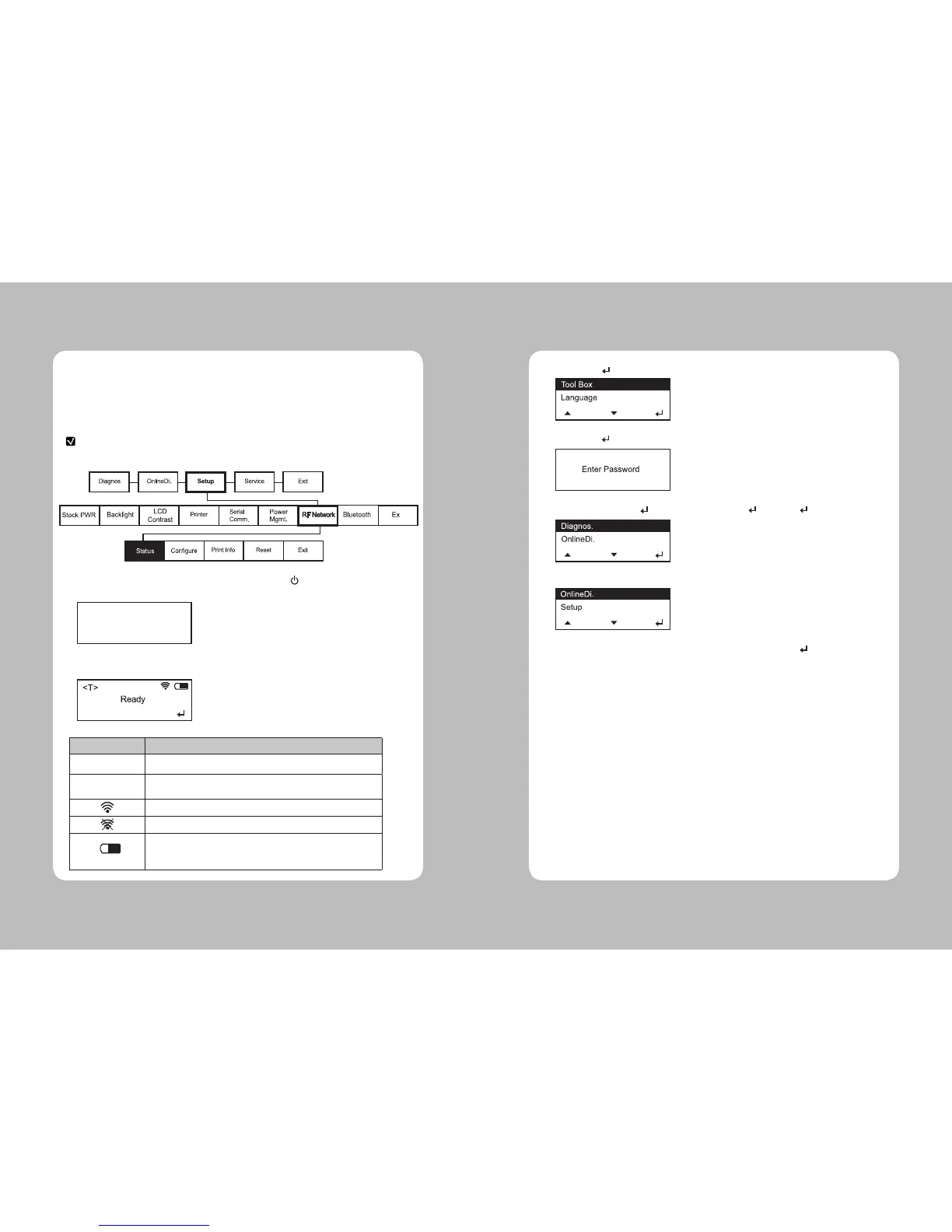43
42
4-1. RF Network
Use these instructions to set up a printer using the printer’s RF Network menu in
the printer’s Tool Box.
The RF Network menu allows you to check the printer’s status, congure the RF network
settings, and reset the radio.
NOTE
Refer to “4-3. Using the Web Interface” for the webpage conguration
1.Turn on the printer by pressing and holding the power button ( ) until the display turns on.
The display printer version information.
When you see this, the printer is waiting for the wireless print server to initialize. Next, you may see
Display Indicates
Ready The printer is in Ready mode to send and receive data.
<T>
You can Press ▲ to display the printer’s IP address.
And then press ▲ again, you can return to Ready mode.
The printer is connected to a Wi-Fi module.
The printer is not connected to Wi-Fi module.
You can see the battery indicator.
When the indicator seems to be empty, you have to recharge
the battery.
4. Wi-Fi
LK-P12
S/W VER. V1.12
CPCL
2. Press Enter( ) Button.
3. Press Enter( )Button then enter the password.
5. If password is entered correctly, you see.
6. Press Up(▲)/Down(▼) button to select Setup menu and press Enter( ) button
4. Press Up(▲) and Enter( ) button in the sequence of , ▲, ▲, ▲,