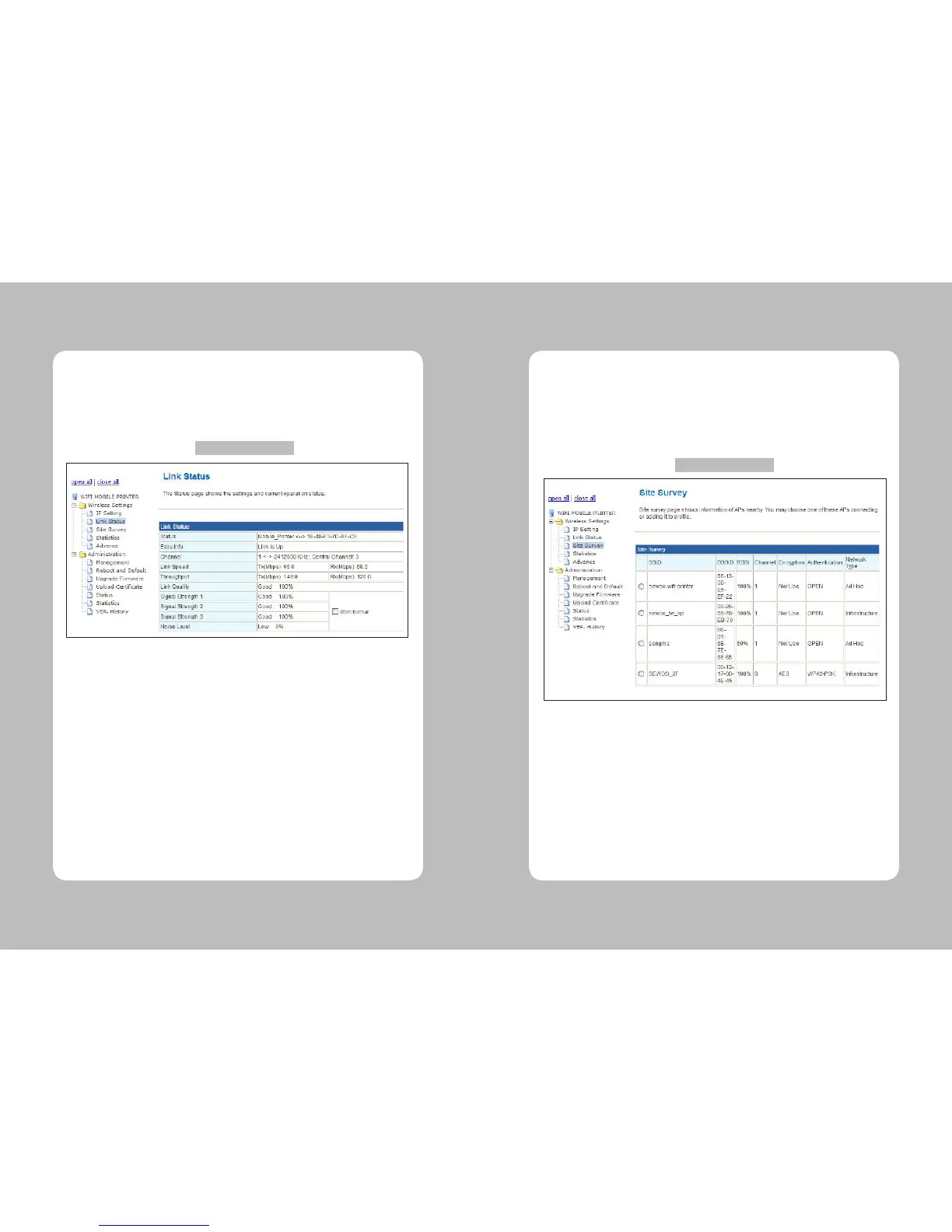57
56
After selecting the Link Status of Wireless Settings, users would see the Image 5 will show up
(Please see the below).
In this screen, users can check the Module’s current SSID, Mac address, Channel, and etc.
4-3-3. Link Status
Figure 5 – Link Status
Status : Show the current SSID and BSSID of module.
Extra Info : When the Connecting status, ‘Link is Up’ will be showed and when is not,
then will show up the ‘Link is Down’ will be showed to show the connecting status.
Channel : Show the channel that is being used by current module.
Link Speed : Show the maximum speed in order to receiving/transmitting of module.
Throughput : Show the amount of data that data is communicating.
Link Quality : Show the connecting status with transmitted ratio without damage of data.
Signal Strength 1~3 : Show each antenna’s connecting status.
Noise Level : Show the noise occurrence.
After selecting the Site Survey of Wireless Settings, users can see the page below like Figure 6.
Through this page, users can check the information of connectable AP, Encryption, and etc
that is near the module. Moreover, after selecting the AP that users want to connect, users can
access desirable AP by setting the Encryption of module from opening the setting page through
connecting button.
4-3-4. Site Survey
Figure 6 – Site Survey