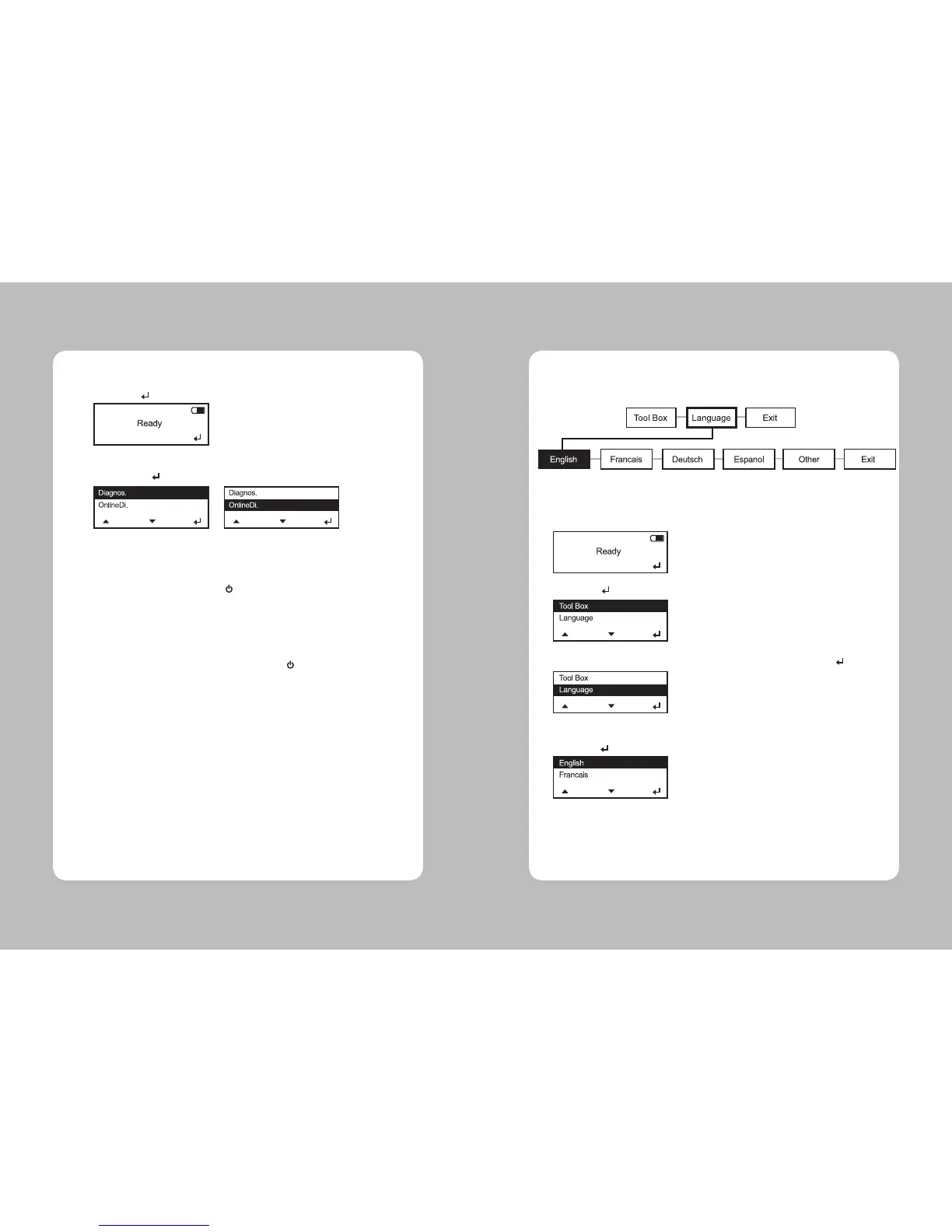7
6
1. Press Enter( ) button to enter the Menu
2. Move cursor to the menu using Up(▲) / Down(▼) buttons, and select the Menu by
pressing Enter( ) button.
Select Exit Menu or press the power ( )button to return to the previous menu
.
There are three ways to print.
1. When turning on the printer, press and hold the power ( ) button and the Down(▼)
button. The printer prints a batch (if sent) or prints the printer status information.
2. Select a test label from the Diagnostics menu.
3. Send batch data to the printer.
1-3-1. Selecting a Menu
1-3-2. Exiting a Menu
1-3-3. Printing
1-4. Selecting a Language
You can read Menu names or messages of the printer in English, French,
Spanish, German.
1. Turn on the printer. The printer name and software version information are displayed.
Then you see
2. Press Enter( ) button.
3. Move cursor to language by pressing Down(▼)button and then press Enter( ) button.
4. Move the cursor to the language you want by pressing Up(▲)/Down(▼) button then
press Enter( ) button.
5. The selected language is displayed on the screen.
6. Select exit to return to the diagnostics menu or press the power button to return to the
ready screen
