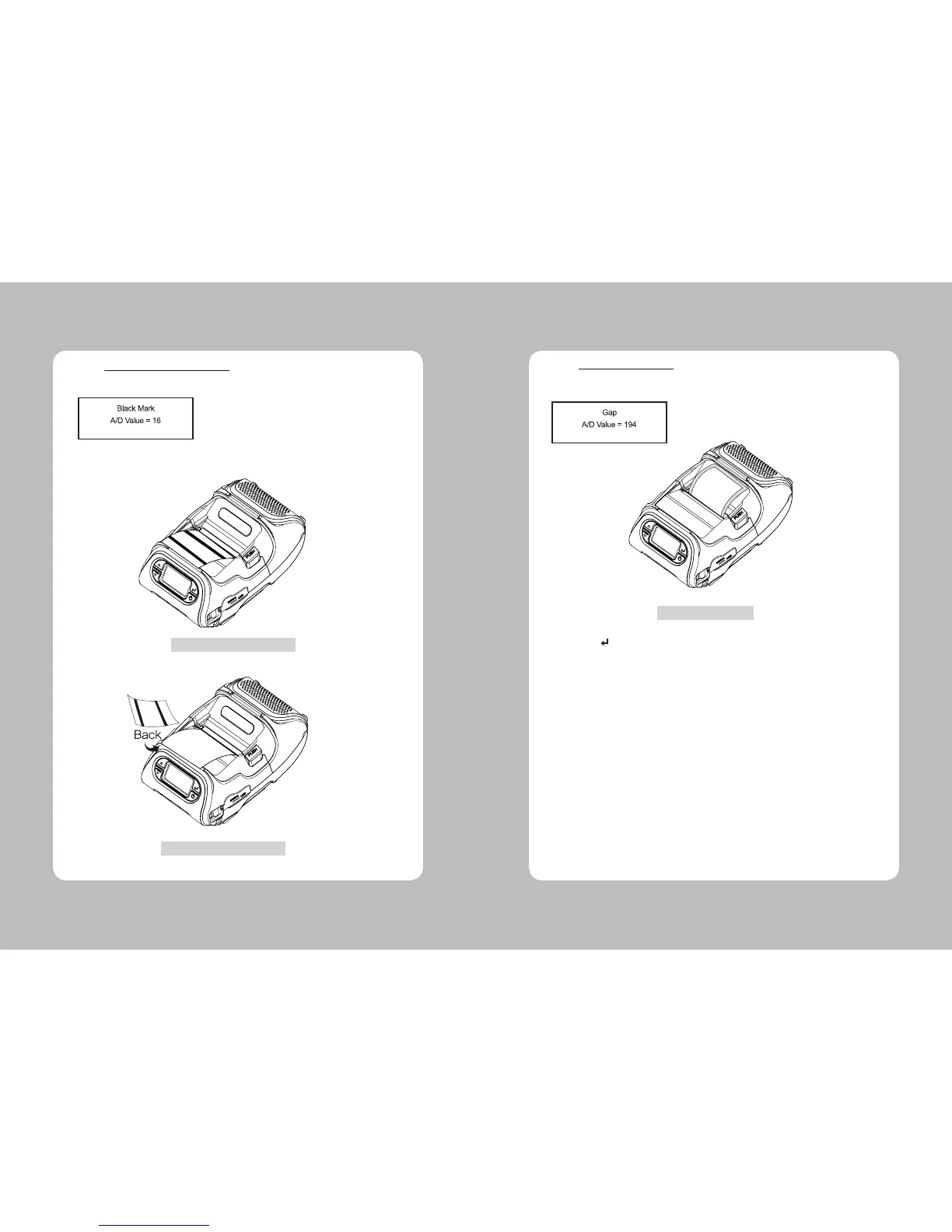13
12
2. Select Printer – Sensors – Black Mark in the Diagnostics Menu.
Check whether A/D value is changing in Black Mark sensor position while feeding
Black Mark stock manually.
Make sure the stock is loaded in line with upper/lower Black Mark sensor.
3. Select Printer – Sensors – Gap in Diagnostics Menu.
Check whether A/D value is changing in Gap sensor position by feeding Gap stock
manually.
4. Press Enter( ) button to return to the previous menu.
BM Upper Black Mark
BM Lower Black Mark
Gap Sensor