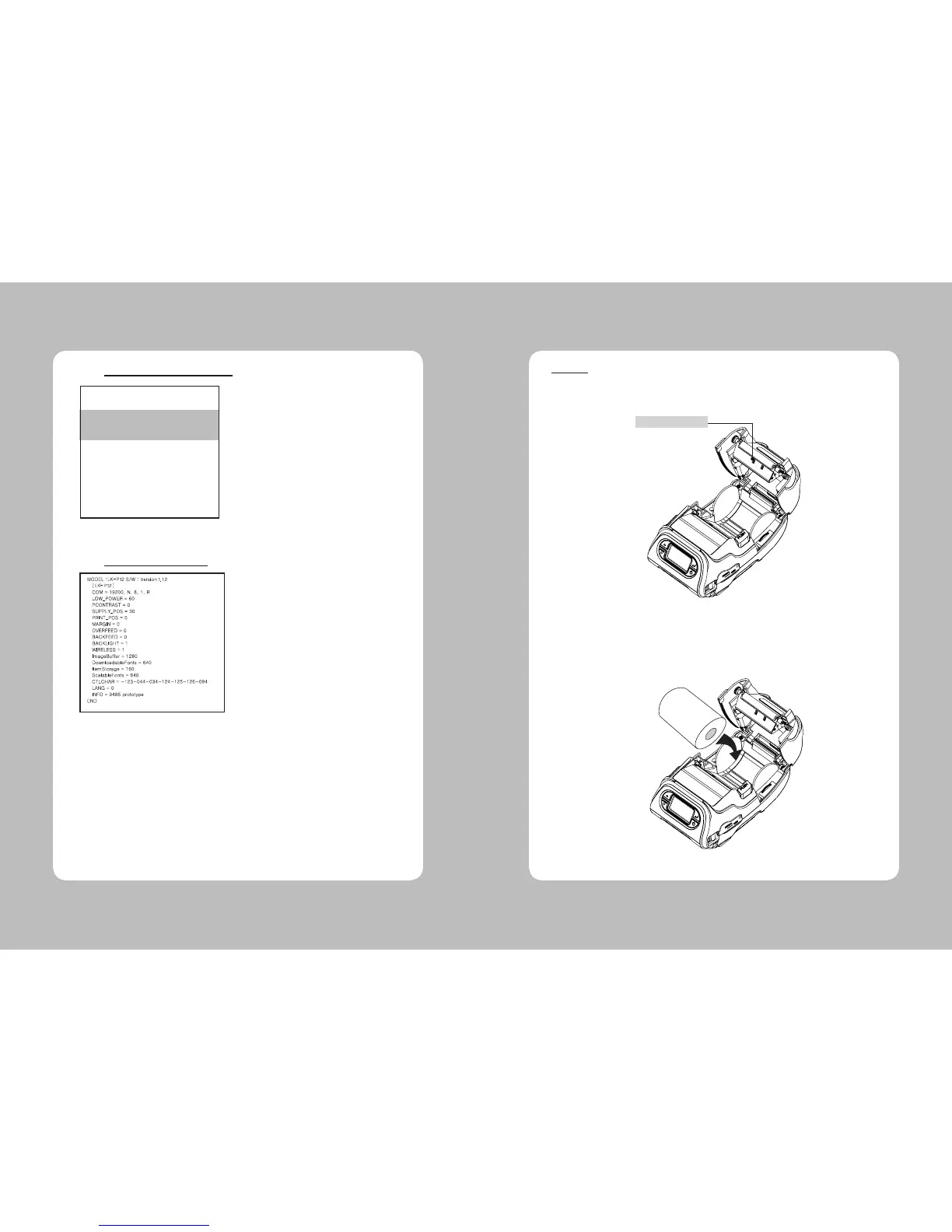11
10
Gray Scale printed
MIF Info printed
3. Select Printer - Test Label - Gray Scale in Diagnostics Menu.
4. Select Printer – Test Label – MIF Info in Diagnostics Menu. (MPCL Only)
In this Menu, you can read each A/D value of the Black Mark, Gap, or Peeler,
Peel-SW sensors. Position of each sensor is as shown in following picture.
**Sensors
1. Load stock in the printer.
B/M & GAP SENSOR