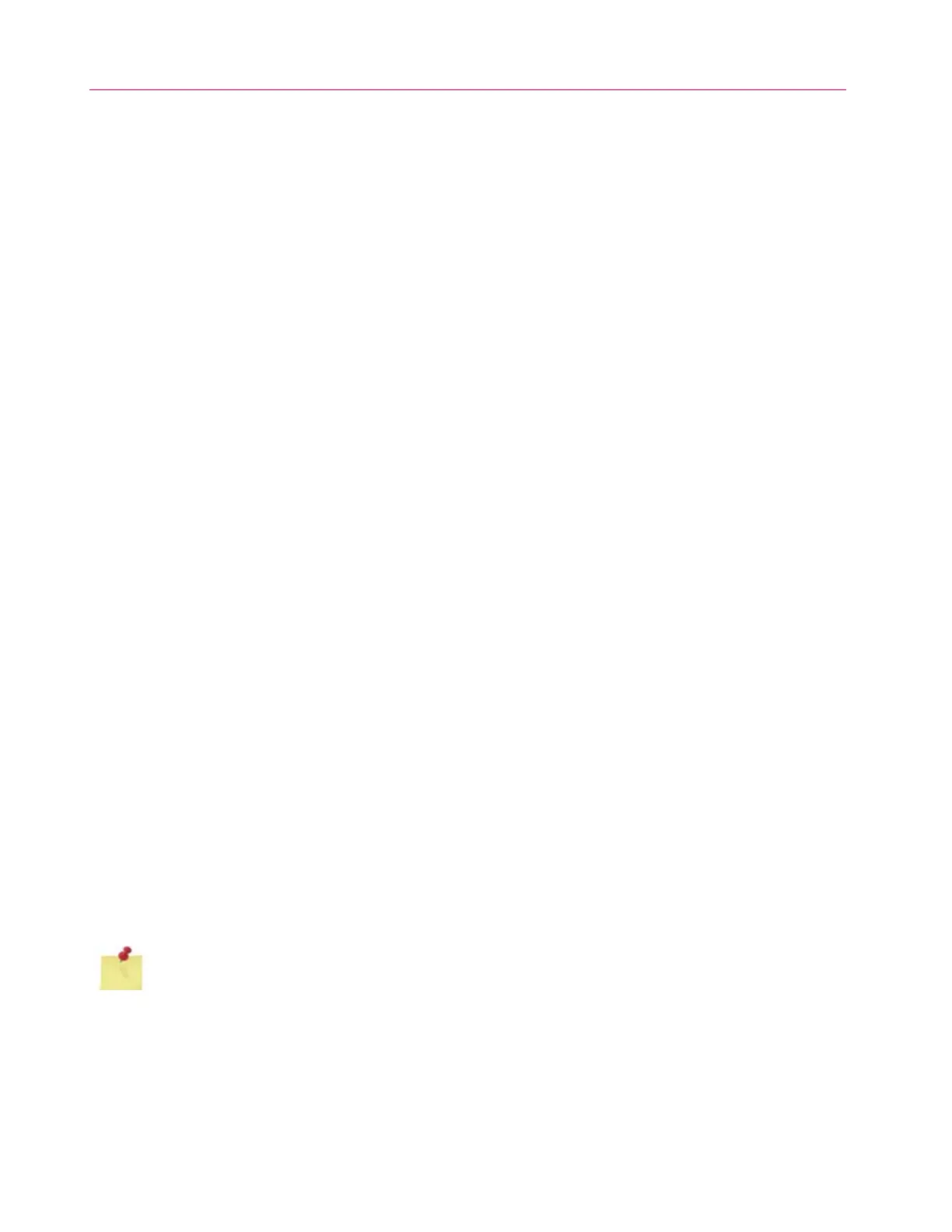Chapter 2: Installation Notes
18 M47-17028-EN
Software and computer setup
When a new computer system is purchased as part of the testing system and is supplied from the factory,
or if a customer supplied computer was returned to the factory for integration with the system, then the
computer system and controlling software were set up at the factory before shipment. If either of these is
the case with your system, this portion of the installation procedures is not required, continue system
installation with “Initial startup” on page 23.
If the computer system is supplied such that it will be integrated into the system at the customer’s facility,
then it is necessary to load and set up the controlling software and to set up the computer system for
communication.
Load software
Follow procedures provided with the Materials Testing Software CD.
Communication setup
Recommended procedure:
1. Turn the system disconnect switch to ON ( | ).
2. Turn on the computer and perform the following to set up the network:
a. In Windows, choose the network connections tool per your operating system:
i. In Windows XP it is found under Start/Control Panel. Select the network card associated
with the EFI; right click on it and select Properties. The Properties window will open. Select
“Internet Protocol (TCP/IP)” and click on Properties (Figure 2).
ii. In Windows 7 it is found under Start/Control Panel/Network and Internet/Network and
Sharing Center. Click the Local Area Connection link for the network card associated with
the EFI. The Properties window will open. Select “Internet Protocol Version 4 (TCP/IPv4)”
and click on Properties (Figure 2).
b. On the Internet Protocol (TCP/IP) Properties window (see Figure 3) you must manually assign an
IP address to the NIC card installed in the PC. Select the “Use the following IP address” radio
button. Set the IP address to 169.254.1.2. The Subnet mask should populate with
255.255.255.0; if it does not, manually type it into the Subnet mask field. The Default gateway
field can remain blank.
c. Click OK to exit the window.
3. Check that the lights on the front of the 59 Series control unit are illuminated as follows:
• T indicator of the SERVICE display is green
• A indicator of the SERVICE display is blinking red
If the SERVICE display flashes the letter “F” during startup, it indicates that an error has occurred. Refer
to “Troubleshooting” on page 44 for more information.
