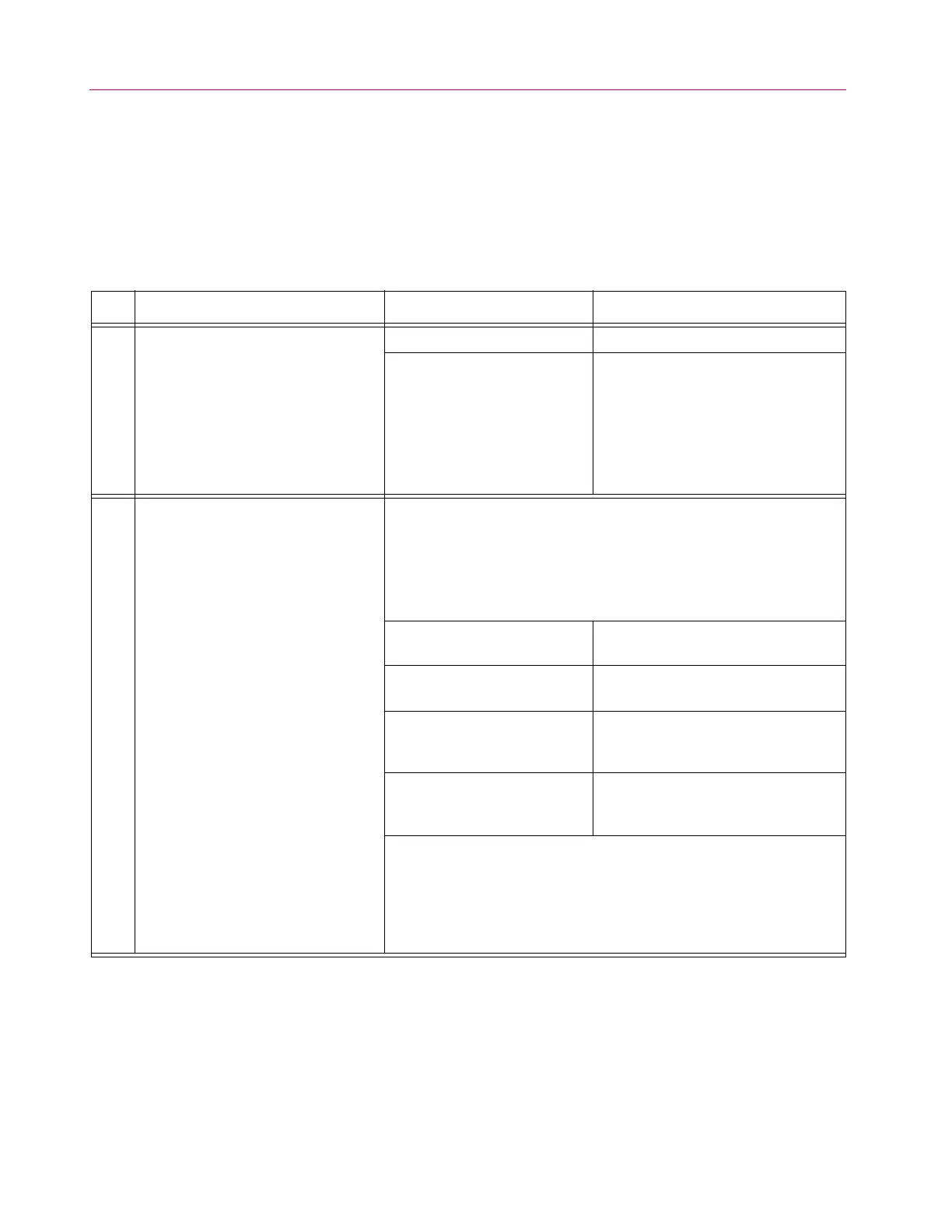Chapter 3: Additional System Details
44 M47-17028-EN
Troubleshooting
In the event that problems arise during operation of the system, refer to Table 5 for help in determining
the specific problem and its solution. If the problem cannot be determined through the chart, contact
your local Instron Services department as directed on page 13. Another option would be to check the
listing of Frequently Asked Questions (FAQs), available on the Instron website (www.instron.com), for a
description/solution to your problem.
Table 5. Troubleshooting the DX system.
No. Possible Indications Possible Problem Solution
1
• The indicators on the SERVICE
display do not light when the system
disconnect switch is turned on
• Frame power is lost for no apparent
reason
• Test aborts and HPS shuts down
• Frame will not enable
• An interlock error message appears
in the controlling software
Frame is not receiving power • Check incoming power supply
A fuse could be blown • Check all system fuses, refer to
“Replacement of fuses” on
page 52.
2
• HPS will not start Always verify that:
• Computer is on
• Controlling software is running
• Frame is enabled
• A test procedure/method is open
• The load transducer is calibrated
Emergency Stop engaged Disengage Emergency Stop button,
enable frame and start HPS
System disconnect switch not ON
( | )
Turn the disconnect switch to ON ( | ).
Overload protect circuit may have
tripped
For assistance, contact your local Instron
Services department as directed on
page 13
Limit switch tripped Check limits and adjust frame as
necessary to reset the limit, then enable
the frame and start the HPS
If none of the above appear to be the problem:
• For Partner systems, check the Status display for any abnormal
conditions or check the On-line Help for other helpful information
• For Bluehill systems, check the Status Log for any abnormal conditions.
Click the Load Frame icon; the Status Log appears on the bottom portion
of the Load Frame tab.