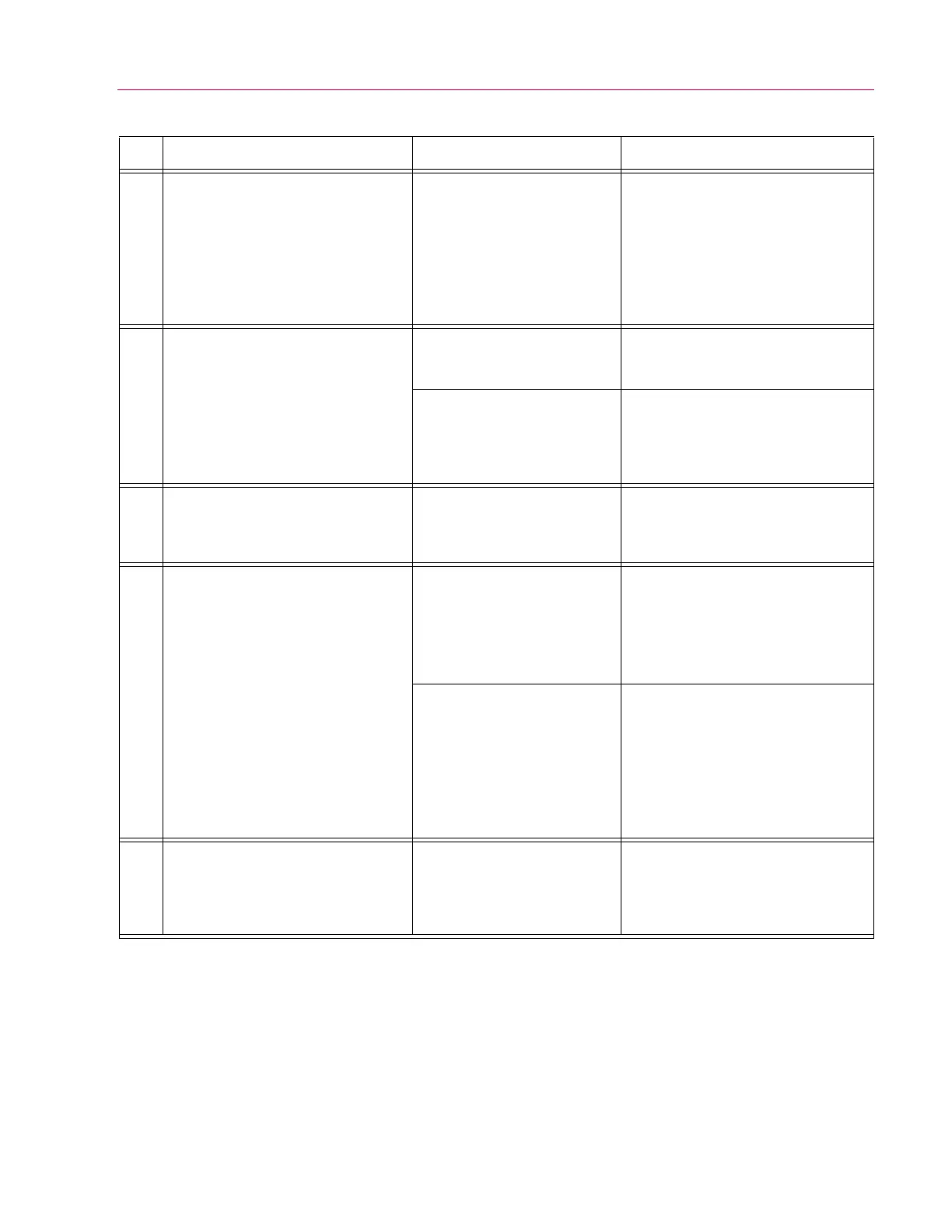45
Frame
Product Support: www.instron.com
3
• System locks up
• Test will not star t
• Test abor ts
• Software posts an error message
stating that communication is lost
• Transducers will not calibrate
• Flashing single point LED on
diagnostic display is not present
Communication between frame
and controls is lost.
Reset the system by performing the
shutdown and startup procedures that
are provided in the System Operating
Instructions (supplied separately).
4
• Test will not star t
• Test abor ts
• HPS shuts down
• Software posts an error message
stating “Position Loop Failure”
Position measurement is not
working
Check the position encoder cable for
damage or loose connection. If problem
is not resolved, refer to Problem No. 12
Piston is sitting at the bottom of
the cylinder
Enable the frame, start the HPS and
move the piston (loading unit) up
approximately 6 mm (0.25 in), zero all
measurements, and calibrate all
transducers
5
• Software posts an error message
stating “Control Panel Watchdog
Timeout”
Communication has been lost
with the user control panel
Check the user control panel cable for
damage. If damage is found contact your
local Instron Services department as
directed on page 13.
6
• After opening a procedure the HPS
will not start
The frame is not enabled Enable the frame:
• For Partner systems, select
Machine and then Enable Frame
• For Bluehill systems, select the
Frame icon and then Enable
Frame
For systems operating with
Partner software, the “Enable
Frame Timer” setting may be
enabled
Verify the status of the “Enable Frame
Timer” check box in Partner:
1. Select Tools/Configure/Controllers;
Controller window will open.
2. Select the controller (59-R8) and
click Modify.
3. Be sure the “Enable Frame Timer”
box is NOT checked.
7
• For Partner systems: after starting a
procedure, the live data and live
graph appear on the computer
monitor but the frame is not moving
The software could be in
Simulation mode
Verify that the lower right corner of the
screen does not have the word “SIM”. If
it does, select Tools/Configure/
Simulation and uncheck the “Simulate
Test” box
Table 5. Troubleshooting the DX system. (Continued)
No. Possible Indications Possible Problem Solution