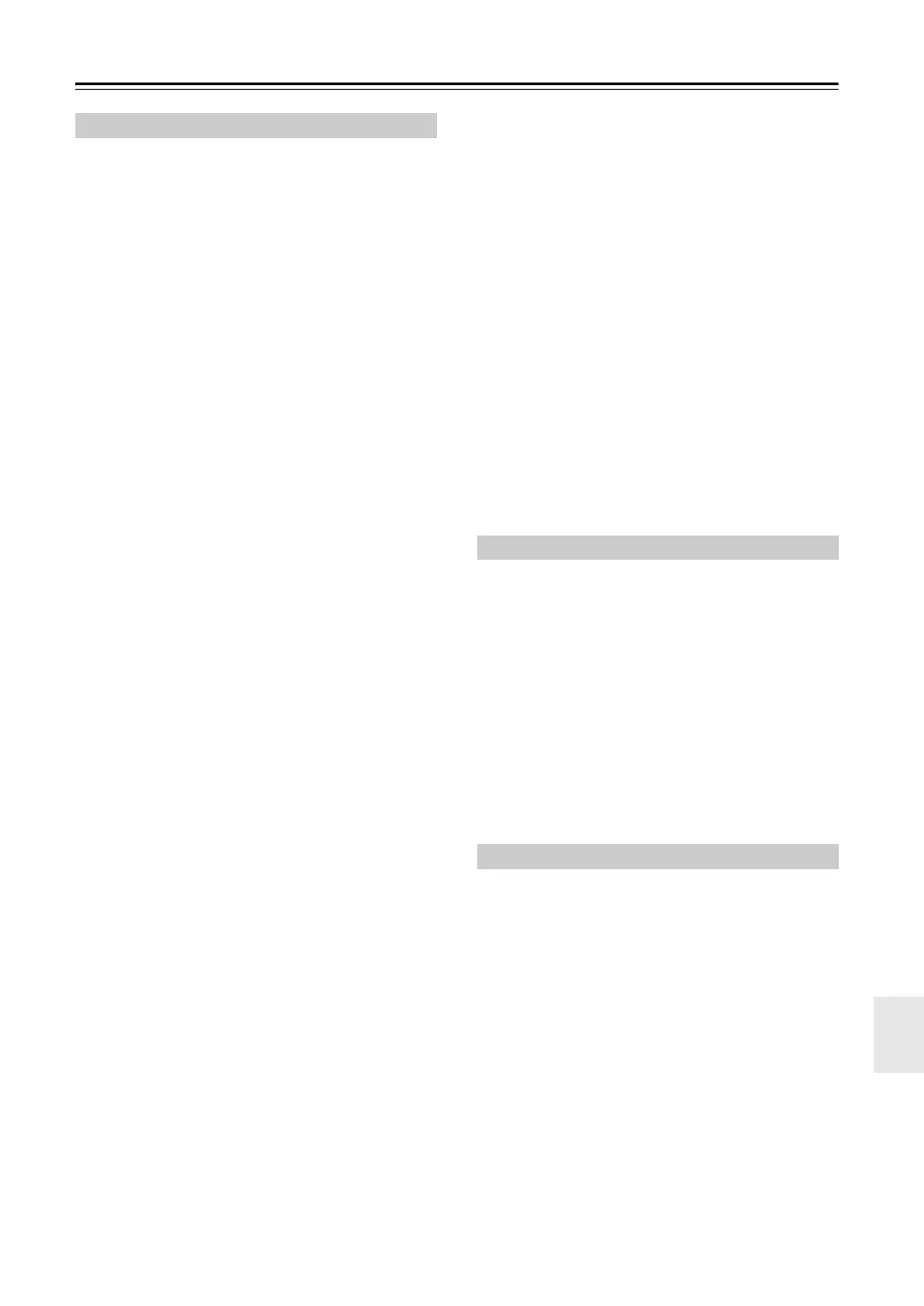157
Troubleshooting—Continued
There’s no picture
• Make sure that all video connecting plugs are pushed
in all the way (page 23).
• Make sure that each video component is properly con-
nected (pages 25 to 39).
• If your TV is connected to the HDMI output, set the
“Monitor Out” setting other than “Analog” (page 45),
and select “- - - - -” in the “HDMI Input Setup” on
page 47 to watch composite video, S-Video, and com-
ponent video sources.
• If your TV is connected to the COMPONENT VIDEO
MONITOR OUT, S MONITOR OUT, or V MONI-
TOR OUT, set the “Monitor Out” setting to “Analog”
(page 45), and select “- - - - -” in the “Component
Video Input Setup” on page 48 to watch composite
video and S-Video sources.
• If the video source is connected to a component video
input, you must assign that input to an input selector
(page 48), and your TV must be connected to either
the HDMI OUT or COMPONENT VIDEO MONI-
TOR OUT (pages 25 and 29).
• If the video source is connected to an HDMI input,
you must assign that input to an input selector
(page 47), and your TV must be connected to the
HDMI outputs (page 25).
• On your TV, make sure that the video input to which
the AV controller is connected is selected.
• If you selected “Both (Main)” or “Both (Sub)” in the
“Monitor Out” setting, no picture may appear on your
TV that is connected to a secondary HDMI output (not
a priority HDMI output). In this case, change the set-
ting to “Both” (page 45).
There’s no picture from a source connected to
an HDMI IN
• Reliable operation with an HDMI-to-DVI adapter is
not guaranteed. In addition, video signals from a PC
are not guaranteed (page 25).
• When the “Monitor Out” setting is set to “Analog”,
and the “Resolution” setting is set to anything other
than “Through” (page 45), no video is output by the
HDMI outputs.
• When the “Resolution” (page 46) is set to any resolu-
tion not supported by the TV, no video is output by the
HDMI outputs.
• If the message “Resolution Error” appears on the AV
controller’s display, this indicates that your TV does
not support the current video resolution and you need
to select another resolution on your DVD player.
The onscreen menus don’t appear
• If your TV is connected to the analog outputs, set the
“Monitor Out” setting to “Analog” (page 45).
• (Australian models) Specify the TV system used in
your area in the “TV Format Setup” on page 52.
• On your TV, make sure that the video input to which
the AV controller is connected is selected.
The picture is distorted
• (Australian models) Specify the TV system used in
your area in the “TV Format Setup” on page 52.
The immediate display does not appear
• If you select other than “Analog” in the “Monitor Out”
setting (page 45), the immediate display will not
appear when the input signal from the COMPONENT
VIDEO IN is output to a device connected to the
COMPONENT VIDEO MONITOR OUT.
• Depending on the input signal, the immediate display
may not appear when the input signal from the HDMI
input is output to a device connected to the HDMI out-
put.
Reception is noisy, FM stereo reception is
noisy, or the FM STEREO indicator doesn’t
appear
• Relocate your antenna.
• Move the AV controller away from your TV or com-
puter.
• Listen to the station in mono (page 65).
• When listening to an AM station, operating the remote
controller may cause noise.
• Passing cars and airplanes can cause interference.
• Concrete walls weaken radio signals.
• If nothing improves the reception, install an outdoor
antenna.
The remote controller doesn’t work
• Make sure that the batteries are installed with the cor-
rect polarity (page 13).
• Install new batteries. Don’t mix different types of bat-
teries, or old and new batteries (page 13).
• Make sure that the remote controller is not too far
away from the AV controller, and that there’s no
obstruction between the remote controller and the AV
controller’s remote control sensor (page 13).
• Make sure that the AV controller is not subjected to
direct sunshine or inverter-type fluorescent lights.
Relocate if necessary.
• If the AV controller is installed in a rack or cabinet
with colored-glass doors, the remote controller may
not work reliably when the doors are closed.
Video
Tuner
Remote Controller
