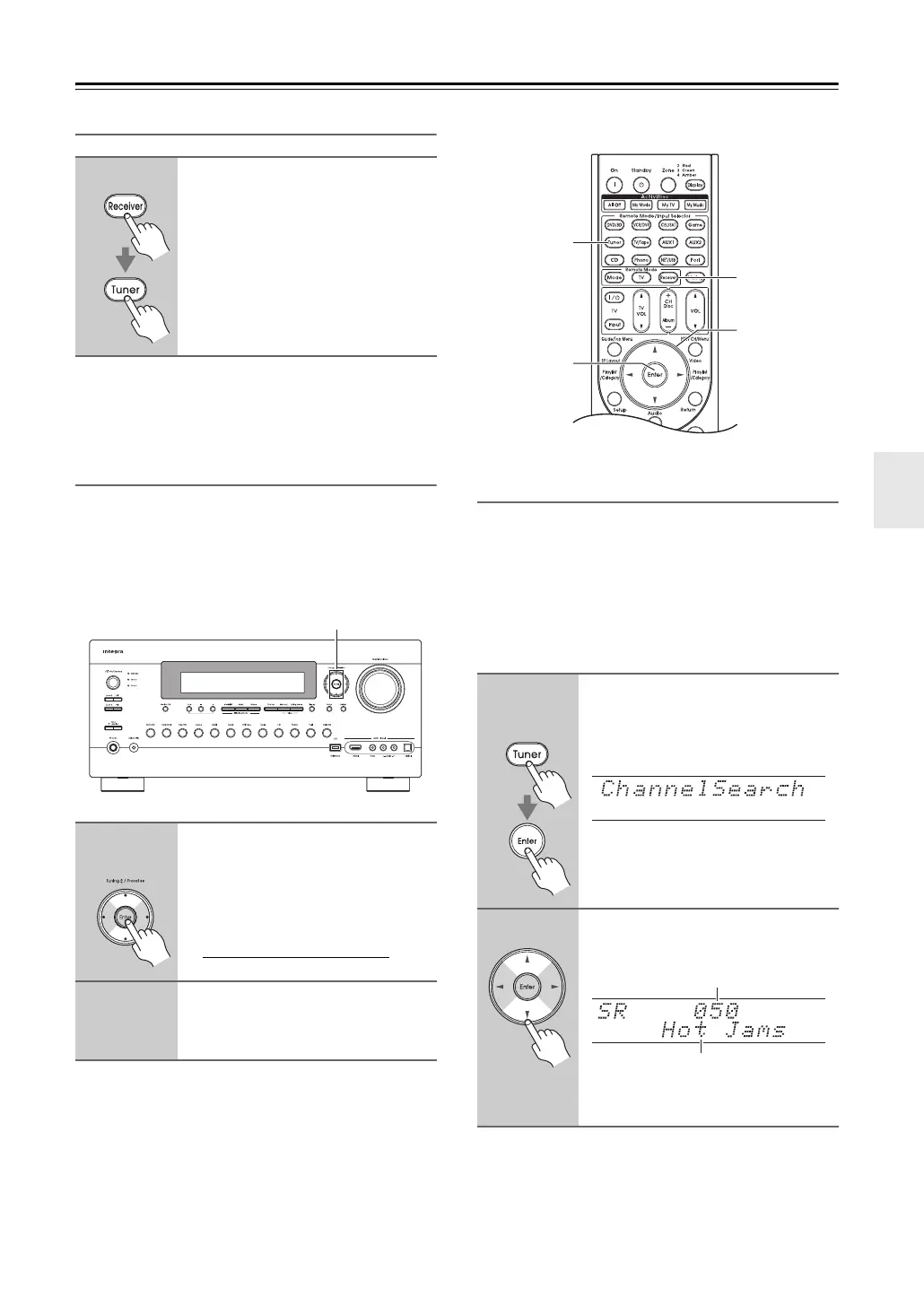69
Listening to the Radio—Continued
Selecting SIRIUS Satellite Radio
Note:
This procedure can also be performed on the AV control-
ler. Press the [Tuner] button repeatedly to select “SIR-
IUS”.
Signing Up for SIRIUS Satellite Radio
Before you can use SIRIUS Satellite Radio, you must
first sign up for an account. You’ll need a major credit
card and your SIRIUS Satellite Radio ID, which you can
get from the AV controller, as explained below, or from
the SiriusConnect Home tuner package.
Note:
Your ID is also displayed on the Satellite Radio screen.
See “Positioning the SiriusConnect Home Antenna” on
page 76.
Selecting SIRIUS Satellite Radio Channels
There are three ways to select SIRIUS Satellite Radio
channels:
1. Channel Search mode: select any channel.
2. Category Search mode: select channels by cate-
gory.
3. Direct tuning: enter channel number.
■ Channel Search Mode
Remote
controller
Press the [Receiver] button, and
then press the [Tuner] button
repeatedly to select “SIRIUS”.
If “CHECK SR TUNER” appears on
the display, make sure the SiriusCon-
nect receiver is connected properly. If
“ANTENNA ERROR” appears, make
sure the antenna is connected properly.
1
AV controller
Use the Tuning Up and Down [q]/
[w] buttons to select channel 0.
Your SIRIUS Satellite Radio ID num-
ber is displayed. Write it below.
ID
2
To sign up, go to:
http://activate.siriusradio.com
or call: 1-888-539-SIRIUS (7474)
Tuning q/w
1
Remote
controller
Press the [Tuner] button, and
then press the [Enter] button
repeatedly to select Channel
Search mode.
2
Use the Up and Down [q]/[w] but-
tons to select a channel.
You can also use the Left and Right
[e]/[r] buttons to select a category.
Tuner
Receiver
qwer
Enter
Channel number
Channel name