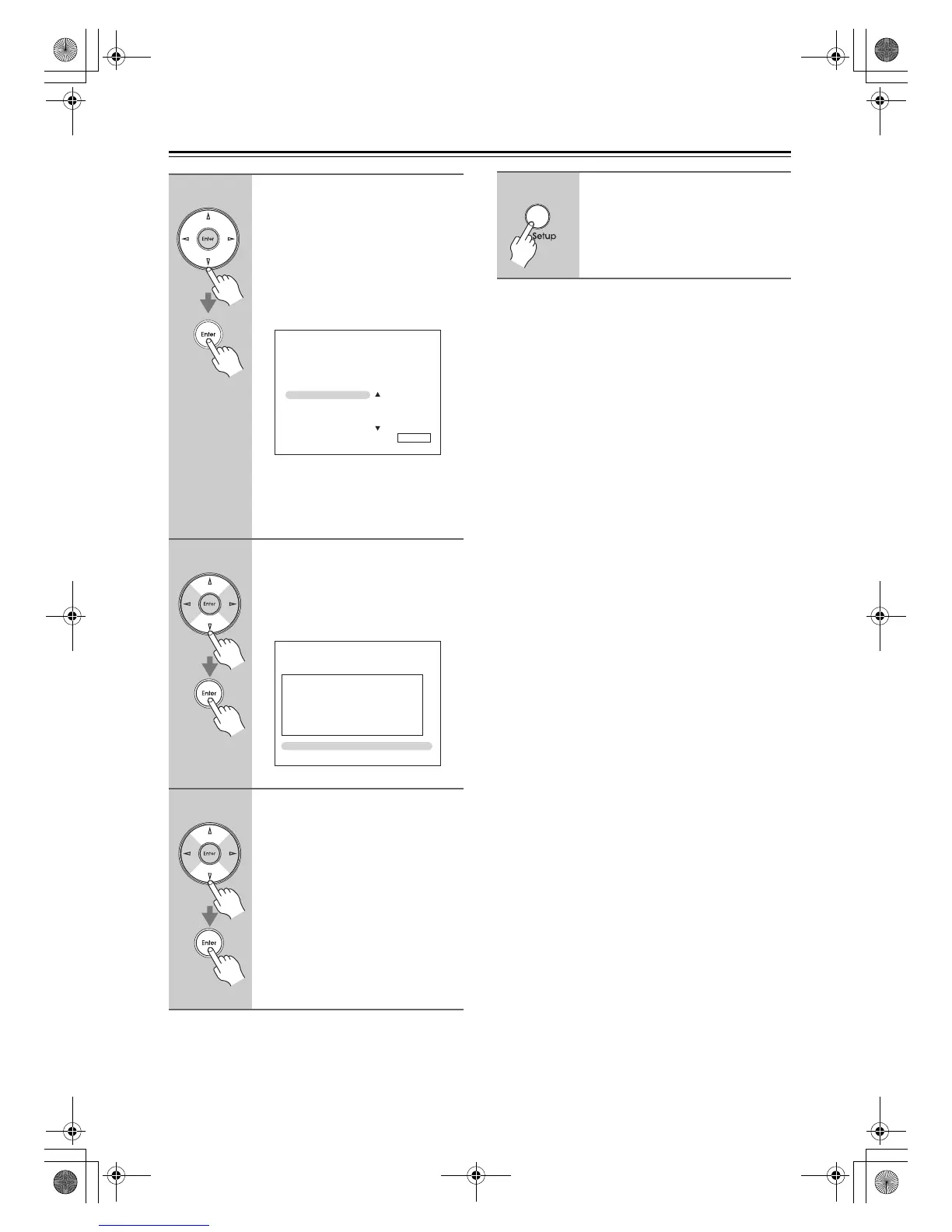104
Controlling Other Components—Continued
Note:
This procedure can also be performed on the AV receiver
by using its [Setup] button, arrow buttons, and [Enter]
button.
6
Use the arrow [q]/[w]/[e]/[r] but-
tons to select a character, and
then press [Enter].
Repeat this step from the 1st character
to the 3rd character of the brand name.
When you have entered the 3rd charac-
ter, select “Search” and press [Enter].
After searching, a list of the brand
name appears.
If the brand name is not found:
Use the Right [r] button to select
“Not Listed”, and then press [Enter].
The brand name input panel appears.
7
Use the Up and Down [q]/[w] but-
tons to select brand, and then
press [Enter].
After searching, a remote control code
and the input procedure appear. Try it.
8
If you can control component,
use the Up and Down [q]/[w] but-
tons to select “Works”, and then
press [Enter].
The “Remote Mode Setup” menu
appears.
If you cannot control component,
use the Up and Down [q]/[w] but-
tons to select “Doesn’t work (try
next code)” and press [Enter].
The next code is appear.
8–1. Remote Mode Setup
Category
Brand
Not Listed
Sharp
:
:
:
Sony
TV
xxx
—TV—
8–1. Remote Mode Setup
—TV—
Code
Works
Doesn’t work (try next code)
1. While holding down Remote Mode
[ TV ], press and hold down [Display]
(3 seconds).
2. Enter the 5-Digit remote control code.
3. Push [Muting] to see if the TV responds.
4. Push Remote Mode [Receiver].
5. Choose “Works” or “Doesn’t work”.
xxxxx
9
When you’ve finished, press the
[Setup] button.
The setup menu closes.
DTR-30.1_En_A.book 104 ページ 2009年4月9日 木曜日 午後1時30分