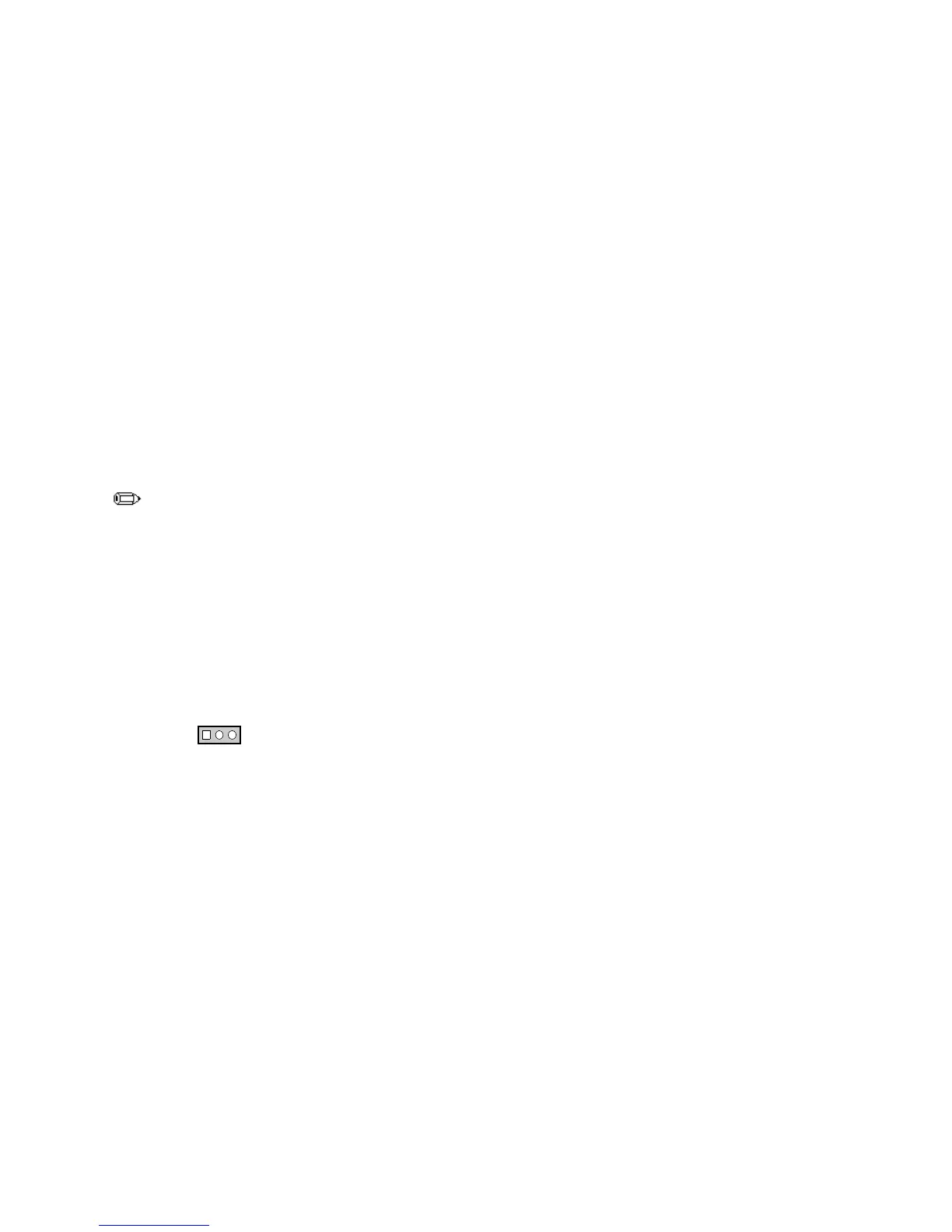AL440LX Motherboard Product Guide
43
8. To enter the Setup program, press
<F2>
when you see the message:
Press <F2> Key if you want to run SETUP
9. For proper operation, load the Setup program defaults. To load the defaults, press
<F9>
.
10. To accept the defaults, press
<Enter>
.
11. Set the options in the Setup program to the settings you wrote down before the BIOS upgrade.
12. To save the settings, press
<F10>
.
13. To accept the settings, press
<Enter>
.
14. Turn off the computer and reboot.
Recovering the BIOS
It is unlikely that anything will interrupt the BIOS upgrade; however, if an interruption occurs, the
BIOS could be damaged. The following steps explain how to recover the BIOS if an upgrade fails.
The following procedure use recovery mode for the Setup program. See Chapter 3 for more
information about Setup modes.
NOTE
Because of the small amount of code available in the non-erasable boot block area, there is no
video support. You will not see anything on the screen during the procedure. Monitor the
procedure by listening to the speaker and looking at the floppy drive LED.
1. Turn off all peripheral devices connected to the computer. Turn off the computer.
2. Remove the computer cover.
3. Locate the configuration header (see Figure 14 on page 26; J8B2 on the motherboard).
4. On the header (J8B2), remove the jumper from all pins as shown below to set recovery mode for
Setup.
1
3
J8B2
OM06240
5. Insert the bootable BIOS upgrade floppy disk into floppy drive A.
6. Replace the cover, turn on the computer, and allow it to boot.
7. Reconnect the AC power cord and turn on the computer. The recovery process will take a few
minutes.
8. Listen to the speaker.
• Two beeps and the end of activity in drive A indicate successful BIOS recovery.
• A series of continuous beeps indicates failed BIOS recovery.
9. If recovery fails, return to step 1 and repeat the recovery process.
10. If recovery is successful, turn off the computer and disconnect the AC power cord from the
computer. Remove the computer cover and continue with the following steps.
