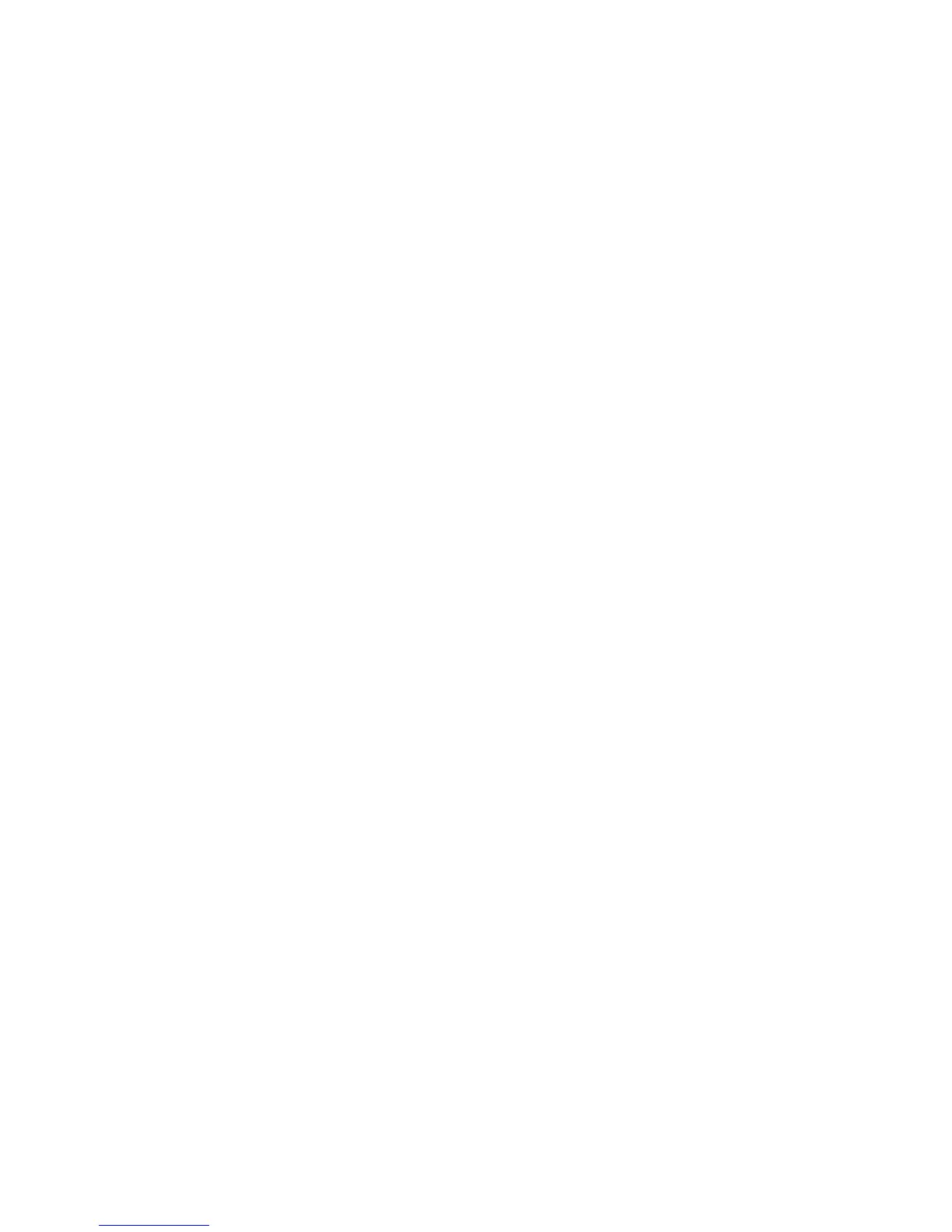Intel Desktop Board D102GGC2 Product Guide
18
Security Passwords
The BIOS includes security features that restrict whether the BIOS Setup program can be accessed
and who can boot the computer. A supervisor password and a user password can be set for the
BIOS Setup and for booting the computer, with the following restrictions:
• The supervisor password gives unrestricted access to view and change all Setup options. If
only the supervisor password is set, pressing <Enter> at the password prompt of Setup gives the
user restricted access to Setup.
• If both the supervisor and user passwords are set, you must enter either the supervisor password
or the user password to access Setup. Setup options are then available for viewing and
changing depending on whether the supervisor or user password was entered.
• Setting a user password restricts who can boot the computer. The password prompt is
displayed before the computer is booted. If only the supervisor password is set, the computer
boots without asking for a password. If both passwords are set, you can enter either password
to boot the computer.
Related Links:
For instructions on resetting the password, see
Clearing Passwords on page 46.
Chassis Intrusion
The board supports a chassis security feature that detects if the chassis cover has been removed.
The security feature uses a mechanical switch on the chassis that can be connected to the chassis
intrusion connector on the desktop board. See
Figure 23 on page 44 for the location of the chassis
intrusion connector.
Power Management Features
Power management is implemented at several levels, including:
• Advanced Configuration and Power Interface (ACPI)
• Hardware support:
⎯ Power connectors
⎯ Fan connectors
⎯ Suspend to RAM (Instantly Available PC technology)
⎯ Wake from USB
⎯ Wake from PS/2 keyboard/mouse
⎯ PME# wakeup support
ACPI
ACPI gives the operating system direct control over the power management and Plug and Play
functions of a computer. The use of ACPI with the desktop board requires an operating system that
provides full ACPI support.
Power Connectors
The desktop board has two power connectors. See Figure 22 on page 43 for the location of the
power connectors.
