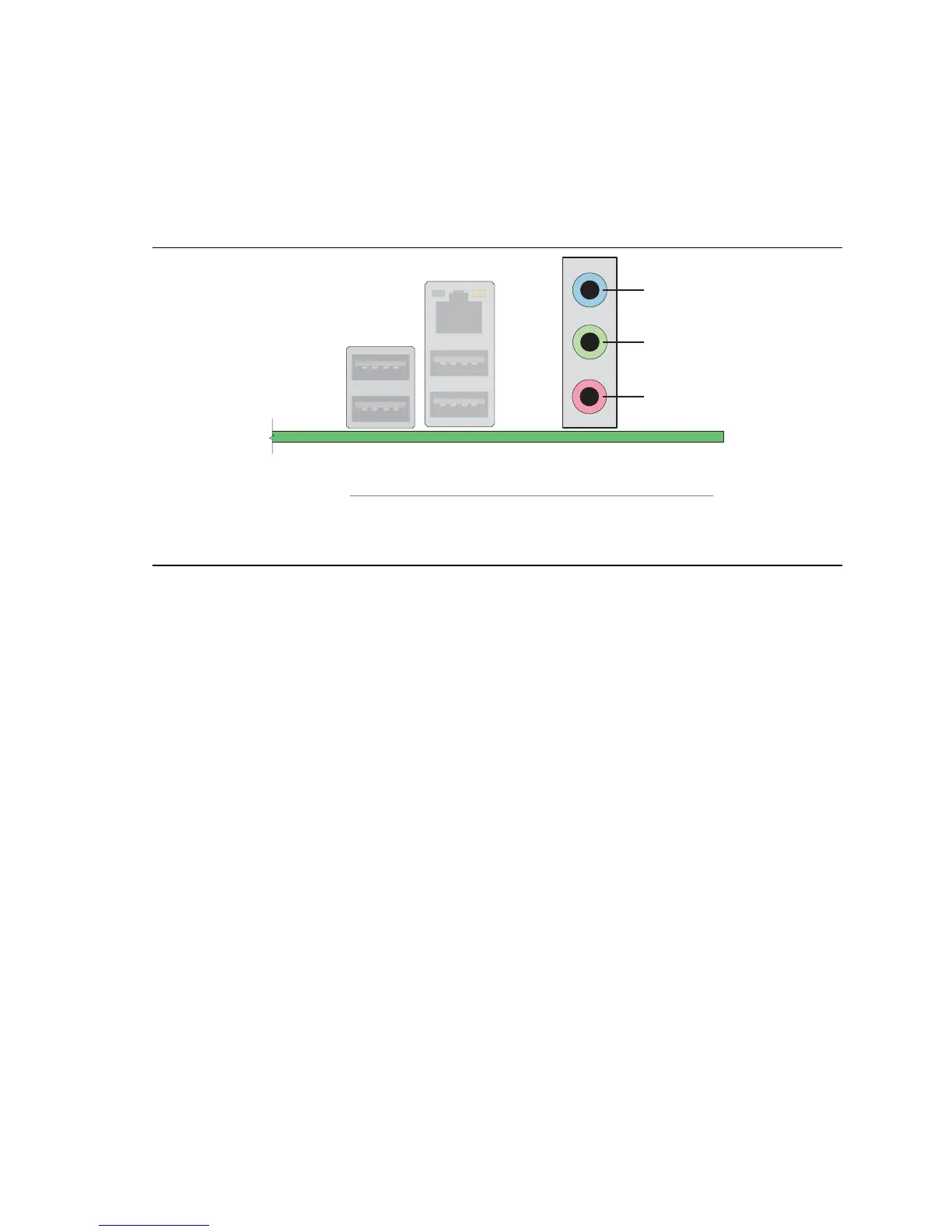Installing and Replacing Desktop Board Components
41
Setting Up the Flexible 6-Channel Audio with Jack
Re-tasking (Optional)
After installing the Realtek audio driver, the multi-channel audio feature can be enabled. Figure 20
shows the board’s back panel audio connectors.
OM18218
A
B
C
Item Description
A Rear left/right out or Line In
B Front left/right out or Line Out
C Center/LFE (Subwoofer) or Mic In
Figure 20. Back Panel Audio Connectors for a Flexible 6-Channel Audio System
Multi-Channel Analog Audio
Connect two speakers to the front left/right out (Figure 20, B) and two speakers to the rear left/right
out (Figure 20, A) for both 4- and 6-channel audio configurations. For 6-channel audio, connect
two additional speakers to the center LFE out (Figure 20, C).
