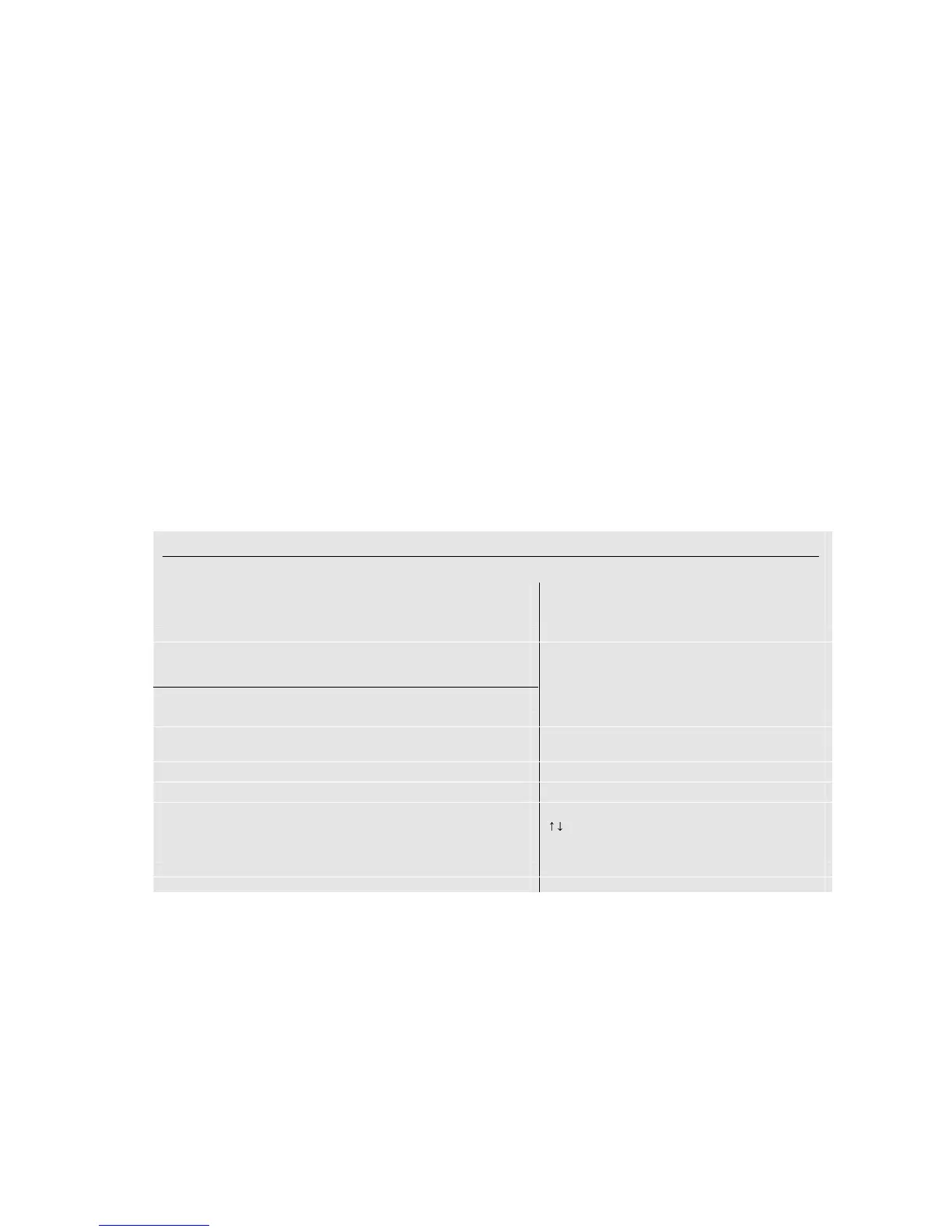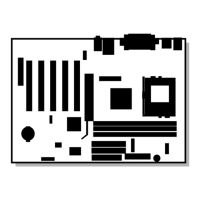Installing and Replacing Desktop Board Components
43
Manual Configuration
To manually configure a mirrored set:
1. Highlight the Manual Configuration option using the up-down arrow keys and press <Enter>.
2. Select the source drive by highlighting 0 PM or 1 SM and pressing <Enter>.
3. Press <Enter> again to confirm the target drive.
4. Select Disk Copy choice by highlighting <Yes> or <No> and press <Enter>:
• If the source drive does not contain data, then select <No>.
• If the source drive already has been partitioned and contains data, and the second drive has
been added for redundancy, then select <Yes>. The data on the source drive should be
copied to the target drive to ensure that the drives are identical. All subsequent data that is
stored to the source drive will be mirrored to the target drive as well.
5. If <Yes> was selected to enable Disk Copy, then select <onlinecopy> or <offlinecopy> and
press <Enter>:
• The <onlinecopy> option will copy the disk now, which may take some time.
• The <offlinecopy> option will copy the disk in the background.
6. Confirm the Mirrored set just created by pressing <Y>. Select <N> to go back to the
beginning to create the set.
7. After confirming the Mirrored set, a summary of the Mirrored set will be displayed, similar to
the following screen image:
RAID Configuration Utility - Silicon Image Inc. Copyright © 2002
Create RAID set Press <Enter> to create RAID
Delete RAID set set
Rebuild Mirrored set
Resolve Conflicts
*0 PM Manufacturer Model XXXXXMB
1 SM Manufacturer Model XXXXXMB
*Set0 SiI Mirrored Set PM XXXXXXMB
0 Manufacturer Model Current
1 Manufacturer Model Current
6HOHFW0HQX
ESC Previous Menu
Enter Select
Ctrl-E Exit
* First HDD
8. Press <Ctrl-E> to exit the RAID Configuration Utility.
9. Press <Y> to confirm exit and proceed with operating system setup.
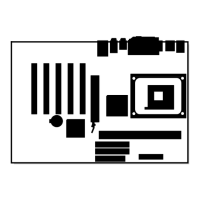