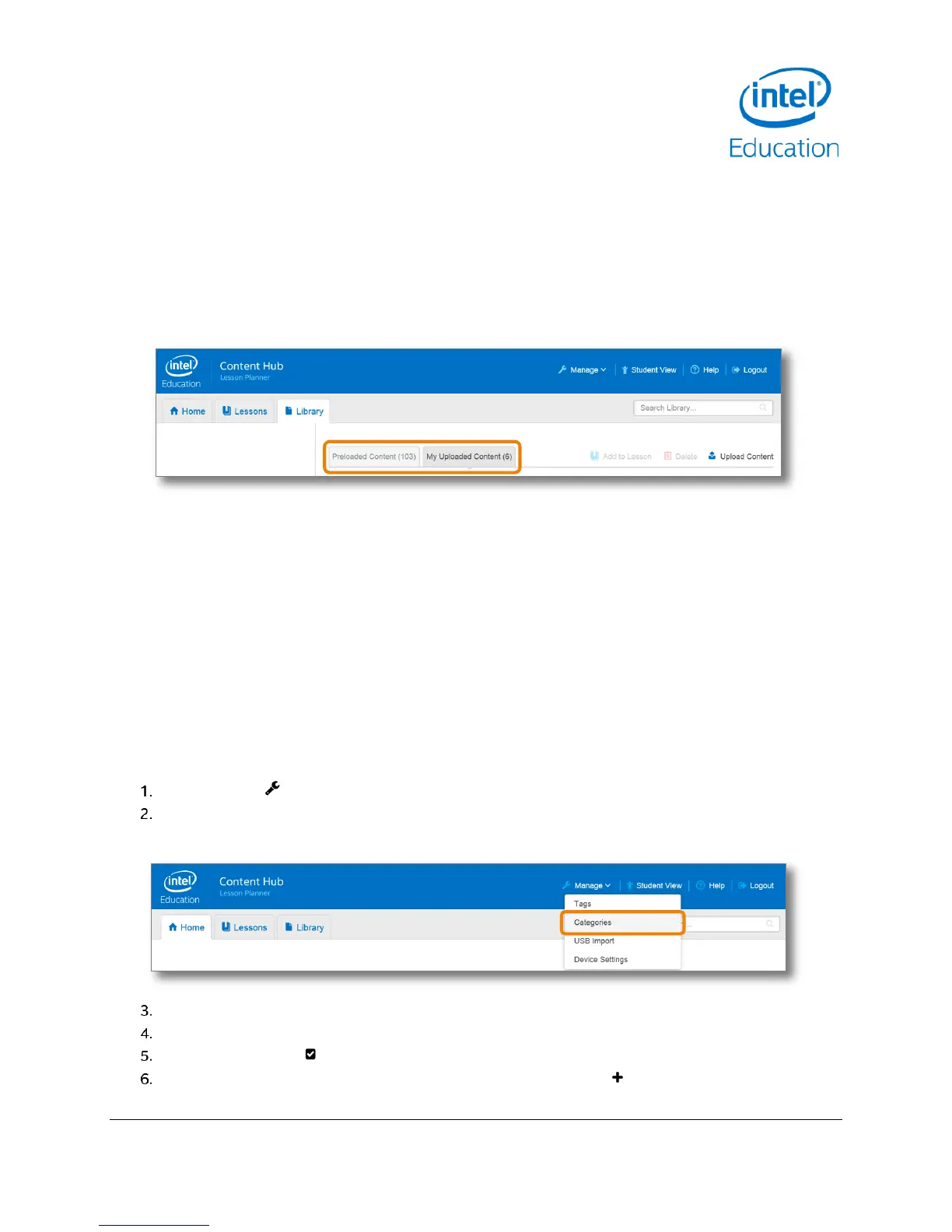Content and Lesson Management (Teacher Guide)
Intel® Education Content Access Point
January 2015 User Manual
Document Number: 331819-001EN 19
4.2 Upload and manage content in the library
The Library is the place where you upload, store, and manage content files. It contains two content spaces (See
Figure 16):
Preloaded Content, which can be populated by the LOEM, reseller, MOE, content publisher, or factory, and
which cannot be erased or modified by teachers.
My Uploaded Content, which can be populated and managed (including erasing) by teachers.
Figure 16: Library - Preloaded content and My uploaded content
4.2.1 Create and manage categories
Before uploading content, it is useful (but not necessary) to create categories and subcategories so you can
categorize the content appropriately. This makes it easier for searching. An example of a category and
subcategories is as follows:
Math (primary category)
− Addition (subcategory)
Integers (subcategory)
Decimals (subcategory)
− Subtraction (subcategory)
− Multiplication (subcategory)
− Division (subcategory)
To create categories and subcategories, do the following:
Click Manage ( ). (See Figure 17.)
Select Categories.
Figure 17: Teacher - Create categories
Click Add New Primary Category.
Enter a category name.
Click the checkmark ( ) button to add it.
Once a category is created, you can add subcategories. Click the plus ( ) button associated with each
category. Repeat steps 4 and 5.
