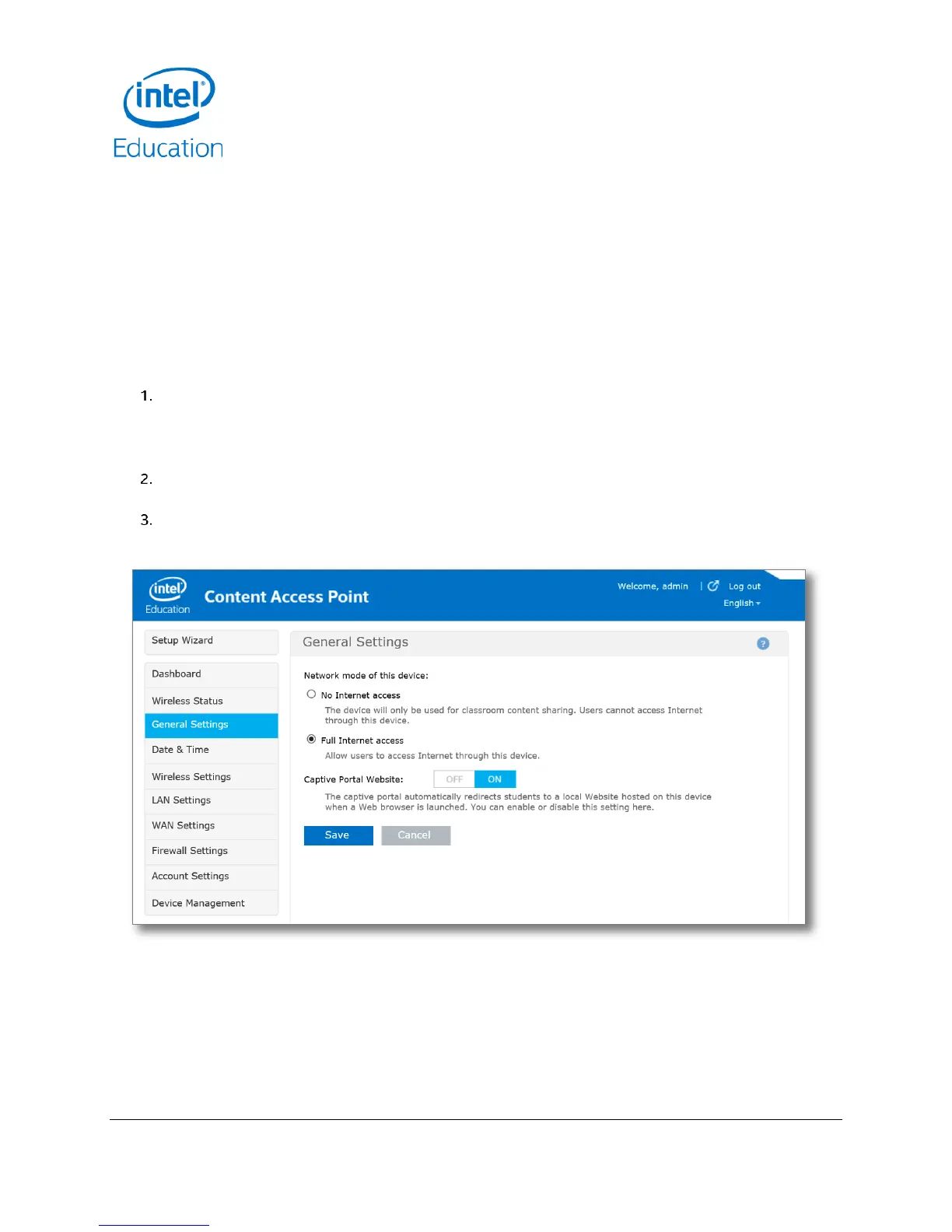Intel® Education Content Access Point
User Manual January 2015
34 Document Number: 331819-001EN
5.3 Status information
You can get status information from the Dashboard and Wireless Status pages.
The Dashboard page shows overall system status.
The Wireless Status page shows the list of connected clients.
5.4 General settings
The network mode determines whether or not users can access the Internet through the Intel® Education Content
Access Point. If enabled, the captive portal mode automatically redirects a client’s browser to the Content Hub
website when a Wi-Fi connection is established. (See Figure 38.)
Select a network mode:
No Internet access. The device will only be used for classroom content sharing. Users cannot access
the Internet through this device.
Full Internet access. Allow users to access the Internet through this device.
Set Captive Portal mode. When set to ON, the user’s browser is redirected to the primary website when a
wireless connection is established with the device.
Click Save.
Figure 38: Admin - General settings
