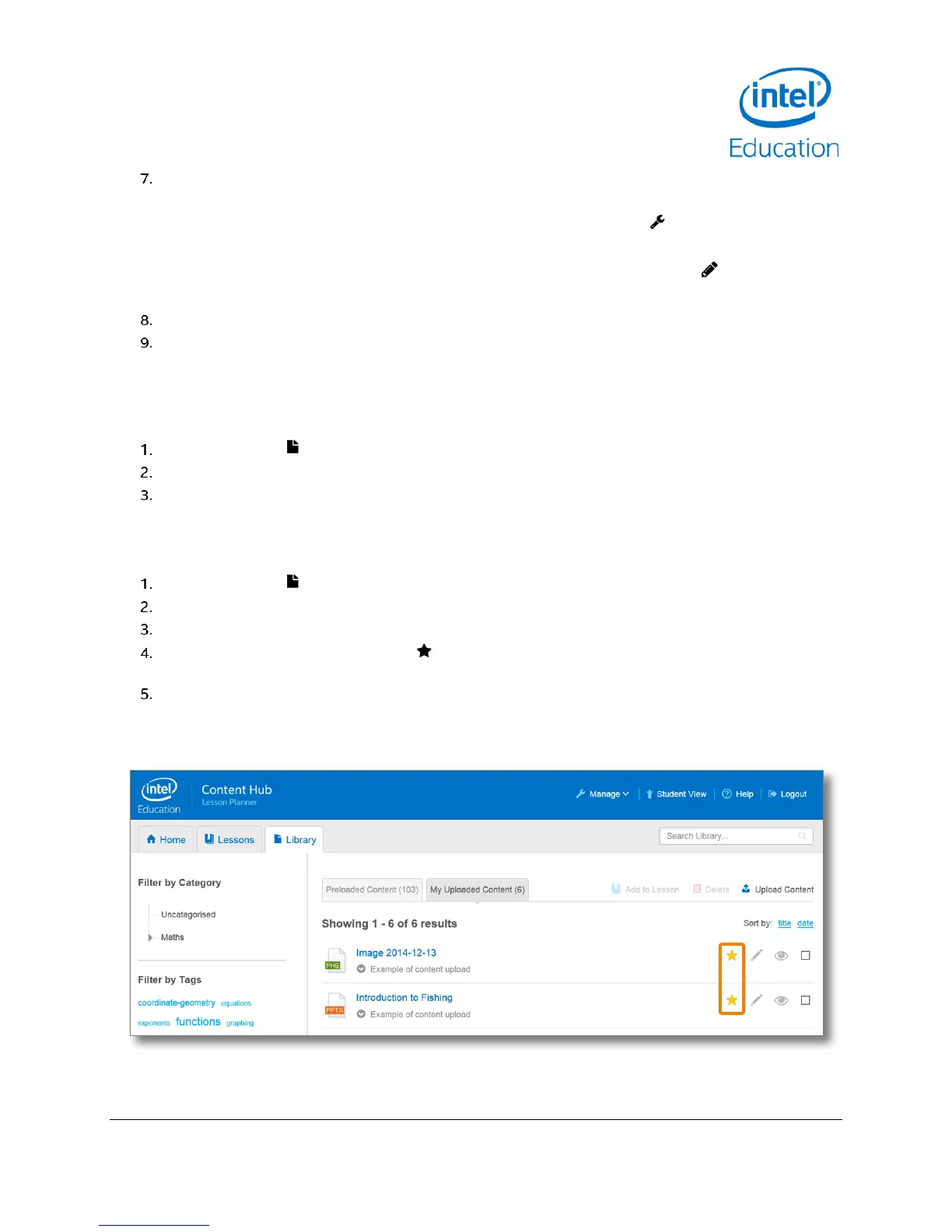Content and Lesson Management (Teacher Guide)
Intel® Education Content Access Point
January 2015 User Manual
Document Number: 331819-001EN 23
Add one or more tags. Tags are words used to describe a content file – making it easier for searching. For
example: science, physics, and lab exercise.
TIP! Existing tags can be managed (rename and delete) by clicking Manage ( ) and selecting Tags. Note
that tags assigned to Preloaded Content cannot be changed or deleted.
TIP! To add more tags to an existing content file, click the Edit Content Information ( ) button
associated with the content.
Assign the content file to a category.
Click Import. Uploaded content will appear in the My Uploaded Content tab.
4.2.3 Open content
Some content can be opened by the browser and shown in a new tab. If the browser cannot open the file, it will
download it to the default Downloads location. Use an appropriate application to open the file.
Go to the Library ( ) page.
Click either the Preloaded Content tab or the My Uploaded Content tab.
Click the name of the content to open.
4.2.4 Feature and unfeature content
To highlight content for students to focus on, feature it. Featured content will appear in the Home page.
Go to the Library ( ) page. (See Figure 23.)
Click either the Preloaded Content tab or the My Uploaded Content tab.
Locate the content to feature/unfeature.
To feature a content file, click the star ( ) button. The star will turn yellow, and the content will appear
under the Featured Content section in the Home page.
To unfeature a content file, click the yellow star button associated with it. The star will turn gray.
TIP! A teacher may unfeature a featured content file from the Home page.
Figure 23: Teacher - Feature/unfeature content
