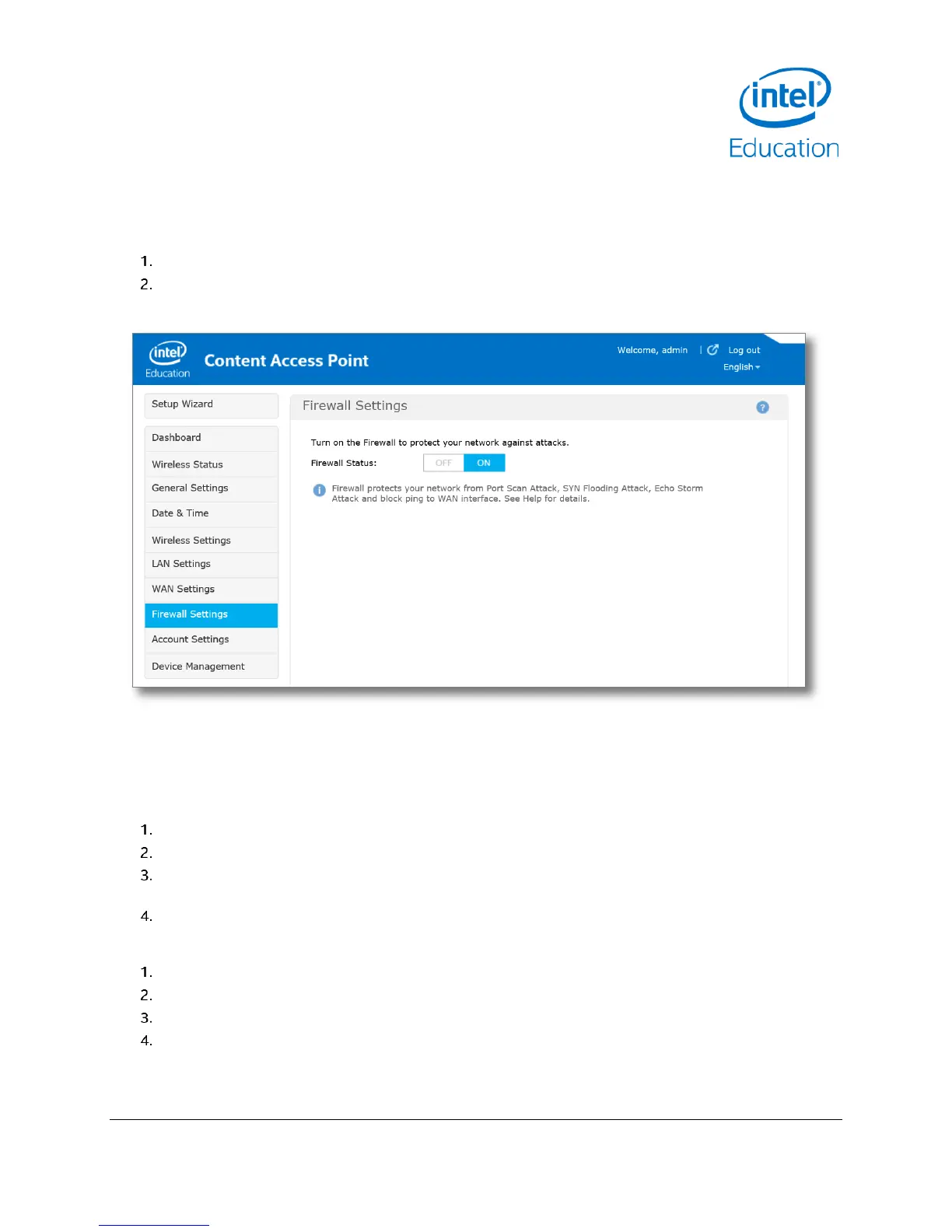Intel® Education Content Access Point
January 2015 User Manual
Document Number: 331819-001EN 41
5.9 Firewall settings
The firewall, which is enabled by default, protects against Portscan, SYN flooding, and Echo storm attacks. It also
blocks pings against the WAN interface. To disable the firewall, do the following:
Go to Firewall Settings. (See Figure 43.)
Click OFF.
Figure 43: Admin - Firewall settings
5.10 Account settings
You can manage the admin and the teacher account information here.
5.10.1 Admin account
Go to Account Settings. (See Figure 44.)
Enter the Admin’s username.
Enter the Admin’s password and confirm it. The Admin’s password must be at least 8 characters long (16
max), and must contain at least one capitalized character and at least one numeral.
Click Save for the changes to take effect.
5.10.2 Teacher account
Go to Account Settings. (See Figure 44.)
Enter the teacher’s username.
Enter the teacher’s password.
Click Save.
TIP! To reset the teacher account to factory default, click Reset account to factory default. This will set the
teacher account username to “teacher” with the password “teacher”.
