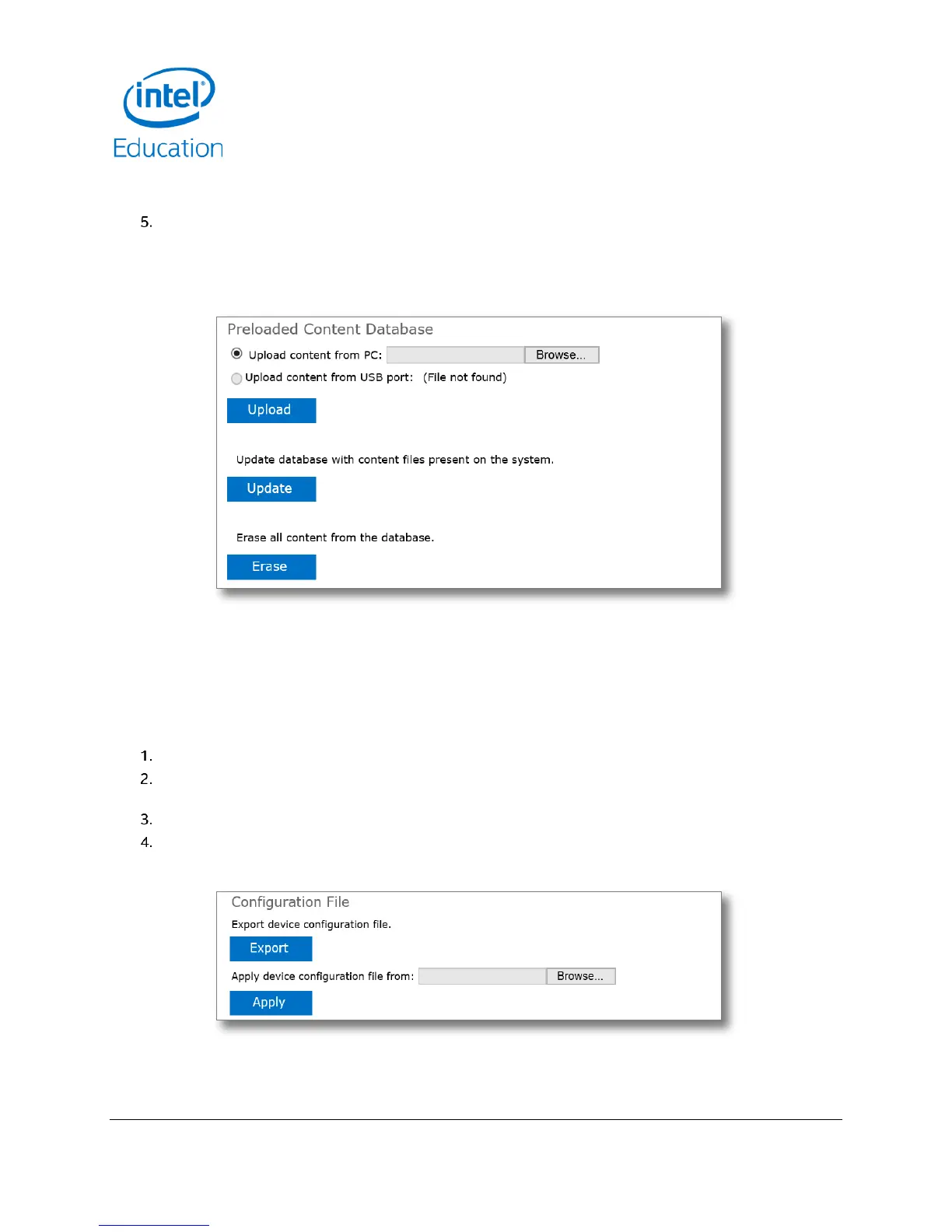Intel® Education Content Access Point
User Manual January 2015
44 Document Number: 331819-001EN
d. Go to Management > Preloaded Content Database. (See Figure 46.)
e. Click Update.
To erase the entire Preloaded Content database:
a. Go to Device Management > Preloaded Content Database. (See Figure 46.)
b. Click Erase.
Figure 46: Admin - Device management - Preloaded content database
5.11.3 Backup and restore the configuration settings
Once the device has been configured properly, it’s a good idea to save the settings for future uses such as
replicating the settings to multiple devices, restoring settings in case of corruption, etc.
CAUTION: The device will reboot as part of the configuration setting restoration process. This will temporarily
disrupt network and content access for users.
Go to Device Management > Configuration File. (See Figure 47.)
To back up settings, click Export. This will generate a “configure.xml” file and save it to the browser’s
default Downloads location.
To restore settings, click Browse and select a “configure.xml” file.
Click Apply.
Figure 47: Admin - Device management - Configuration file
