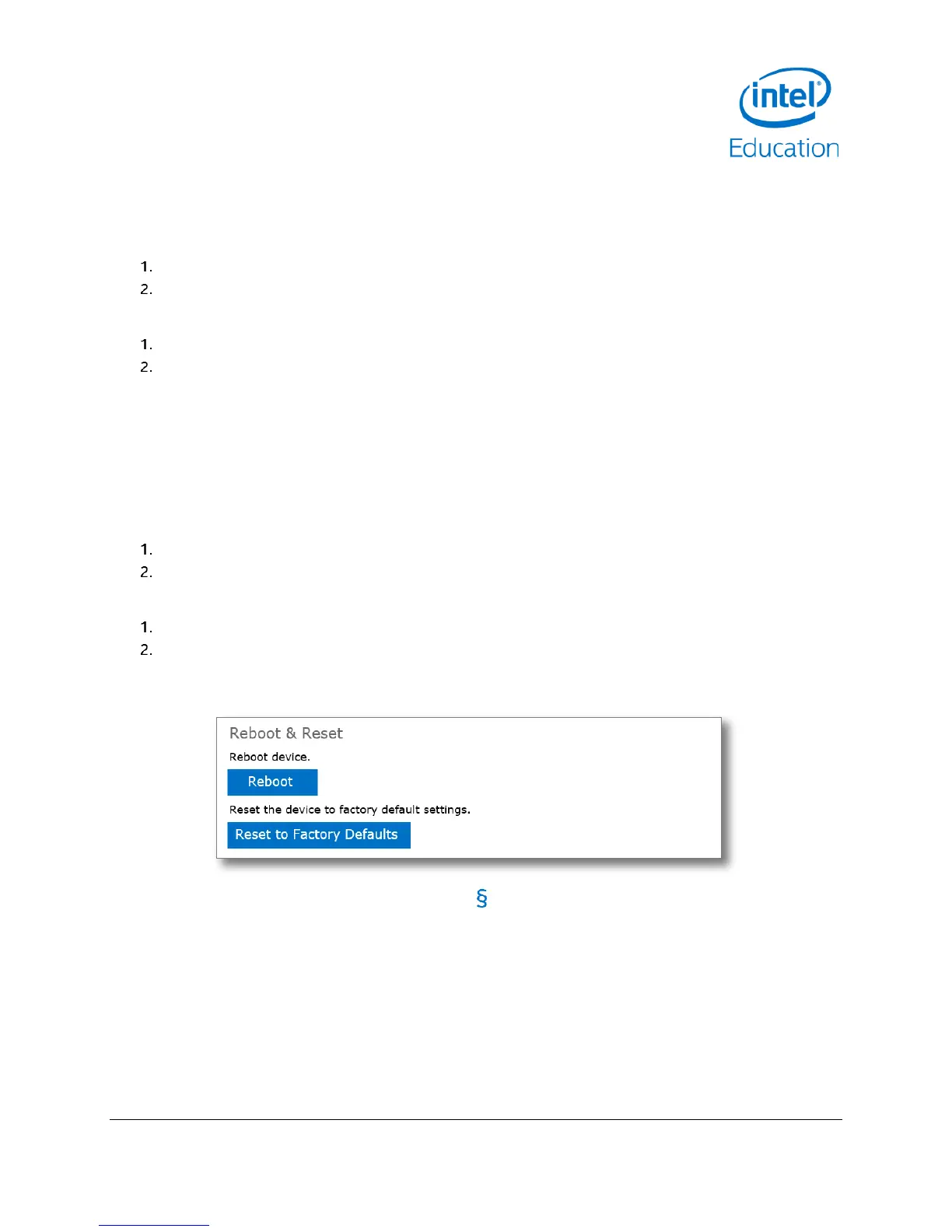Intel® Education Content Access Point
January 2015 User Manual
Document Number: 331819-001EN 45
5.11.4 Reboot the device
There are two ways to reboot the device:
Through the Admin console (preferred method):
Go to Device Management > Reboot & Reset. (See Figure 48.)
Click Reboot.
Hard reboot (use this method only if the device is not responding through the Admin console):
Press and hold the power button for two seconds and it should turn off.
Press and hold the power button again for two seconds to power on.
5.11.5 Reset to factory defaults
There are two ways to perform a factory reset.
CAUTION:
This action will reset the Admin and teacher accounts.
Preloaded content will persist. Teacher-uploaded content (My Uploaded Content) will be erased.
Through Admin console:
Go to Device Management > Reboot & Reset. (See Figure 48.)
Click Reset to Factory Defaults.
Factory reset button:
Locate the pinhole button next to the power button.
Press and hold the button for five seconds then release. The system LED will flash rapidly, indicating the
factory reset process.
Figure 48: Admin - Device management - Reboot and reset
