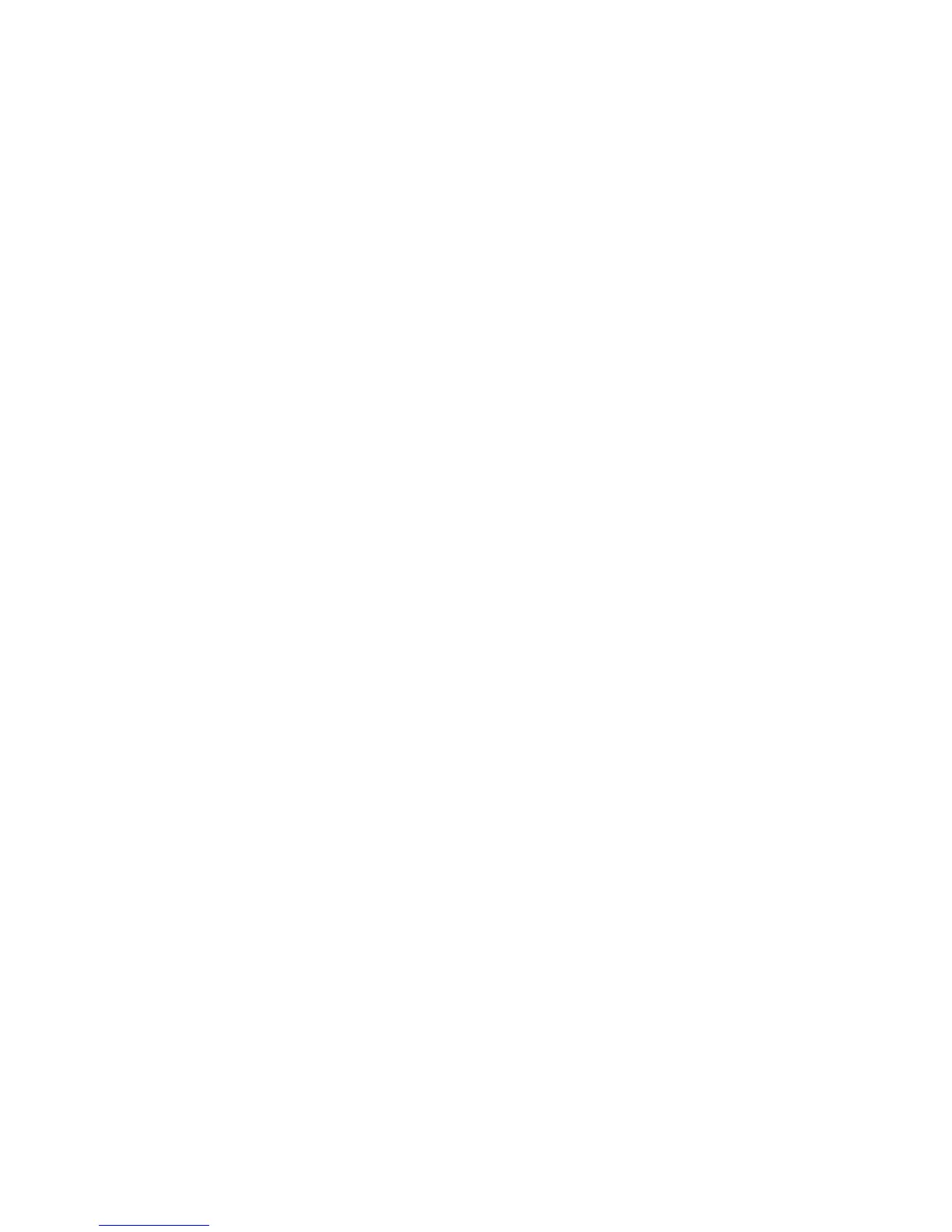Installation Guide 67
To add the camera’s IP address to Internet Explorer’s
list of trusted sites:
1. Open Internet Explorer.
2. Click Tools, and then Internet Options.
3. Click the Security tab, and then select the Trusted sites
icon.
4. Click the Sites button.
5. Clear the “Require server verification (https:) for all sites
in this zone box”.
6. Enter the IP address in the “Add this website to the zone”
field.
7. Click Add, and then click Close.
8. Click OK in the Internet Options dialog window.
9. Connect to the camera for full browser functionality.
Activating the camera
When you first start up the camera, the Activation window
appears. You must define a high-security admin password
before you can access the camera. There is no default
password provided.
You can activate a password via a web browser and via
TruVision Device Manager (included on the CD to find the IP
address of the camera).
Activation via the web browser:
1. Power on the camera and connect the camera to the
network.
2. Input the IP address into the address bar of the web
browser, and click Enter to enter the activation interface.
