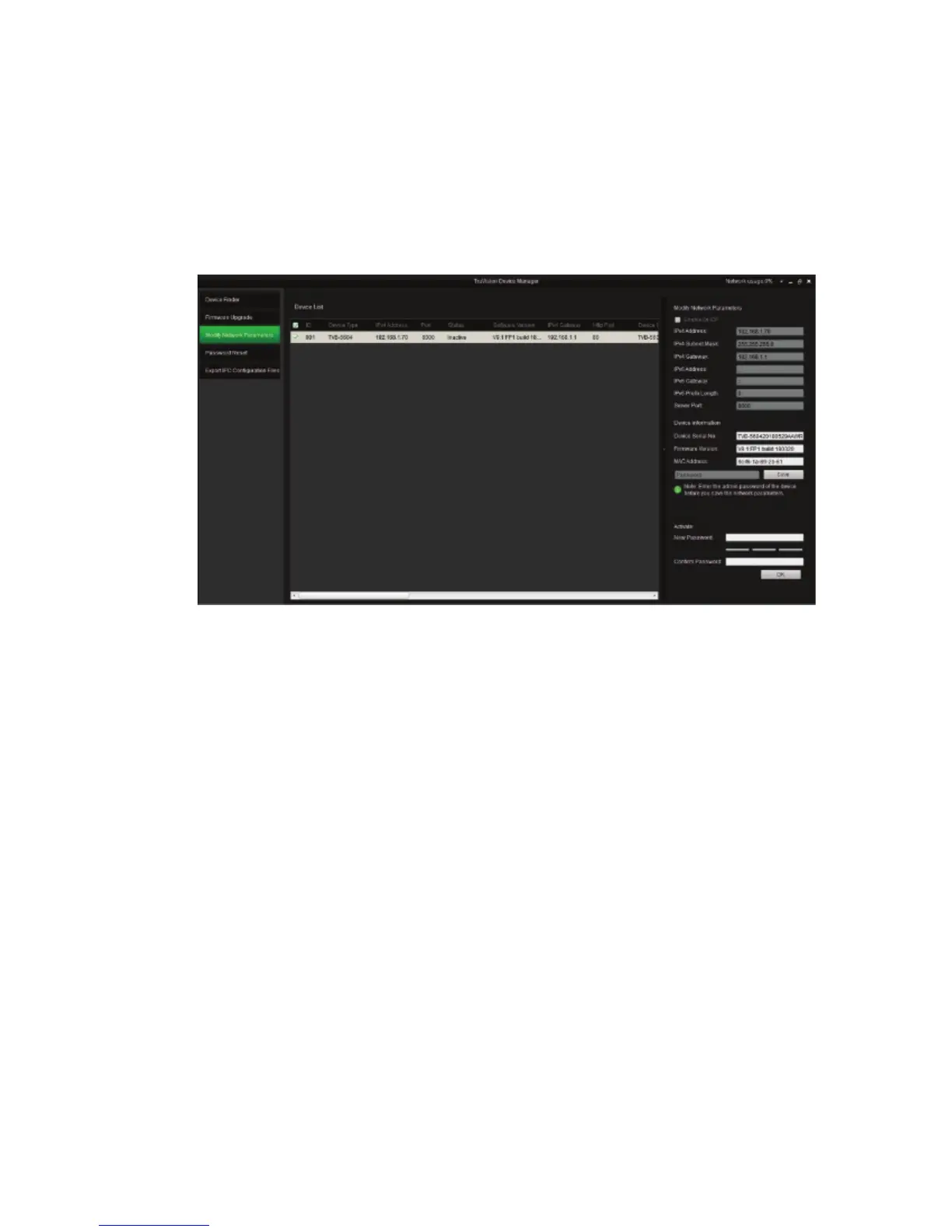Installation Guide 69
Activation via TruVision Device Manager:
1. Run TruVision Device Manager to search for online
devices.
2. Check the device status from the device list, and select
the inactive device.
3. Enter the password in the password field, and confirm it.
Note: A valid password range must be between 8 and 16
characters. You can use a combination of numbers, lower
and upper case letters, and special characters : _ - , . * &
@ / $ ? Space. The password must contain characters
from at least two of these groups. We also recommend
that you reset your password regularly. For high security
systems, it is particularly recommended to reset the
password monthly or weekly for better protection.
4. Click OK to save the password.
A pop-up window appears to confirm activation. If
activation fails, confirm that the password meets the
requirements and try again.
