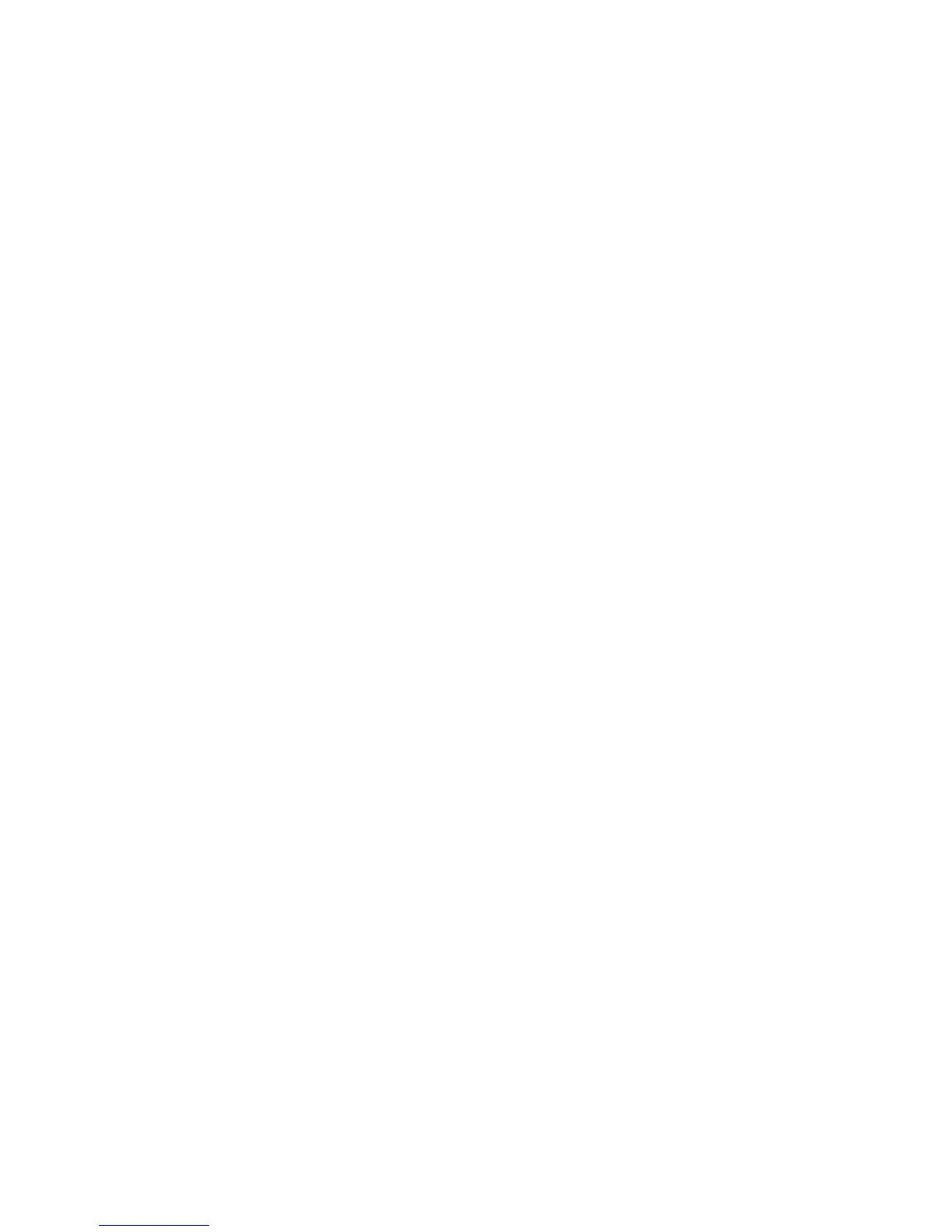Chapter 12: Recording
94 TruVision DVR 15HD User Manual
TL-Hi (Dark green): Continuous recording. High quality time lapse. Records high quality video.
TL-Lo (Bright green): Continuous recording. Low quality time lapse. Records low quality video. This
could be used, for example, for night recordings when few events or alarms are expected. Saving
the video in low quality helps save resources on the HDD.
Event (Yellow): Records only events, such as motion detection.
Alarm (Red): Records only alarms.
None (Grey): No recording during this period.
5. Edit button. Click to modify schedules and to copy schedules to other days of the week.
6. Timeline. There is a 24-hour time line for each day. Up to eight recording periods can be scheduled
during the 24-hour period.
7. Copy button. Click to copy schedules between cameras.
The difference between recording and alarm/VCA/event arming schedules
The recording schedule defines when a recording can occur. The alarm and event
arming schedules define when triggered alarms and motion detection can be detected.
If you want to specify when triggered alarms, VCA or motion detection can or cannot be
recorded, you also need to plan their arming schedules. See “Motion detection” on
page 72, “VCA setup” on page 75 and “Set up alarm inputs” on page 97.
For example, for motion detection if you have deactivated the detection of motion in the
arming schedule for a certain time period then if motion happens during that period it
will not be recorded even if you have selected event recording type in the recording
schedule.
Motion detection will also not be recorded if it is not enabled (see “Motion detection” on
page 72).
Define a schedule from the recording schedule window
To set up a daily recording schedule:
1. From the menu toolbar, click Recording > Recording Schedule.
2. Select a camera.
3. Check the Enable Recording box to indicate that video from this camera is to be
recorded.
4. Click a recording type in the legend to activate that record type. The cursor changes
to a pen, and a yellow box appears around the schedule map and selected
recording type.
5. Drag the pen cursor across desired hours and days in the schedule overview to
mark those times with that specific record mode. To mark areas with a different
record type, click on a different record type to activate it.