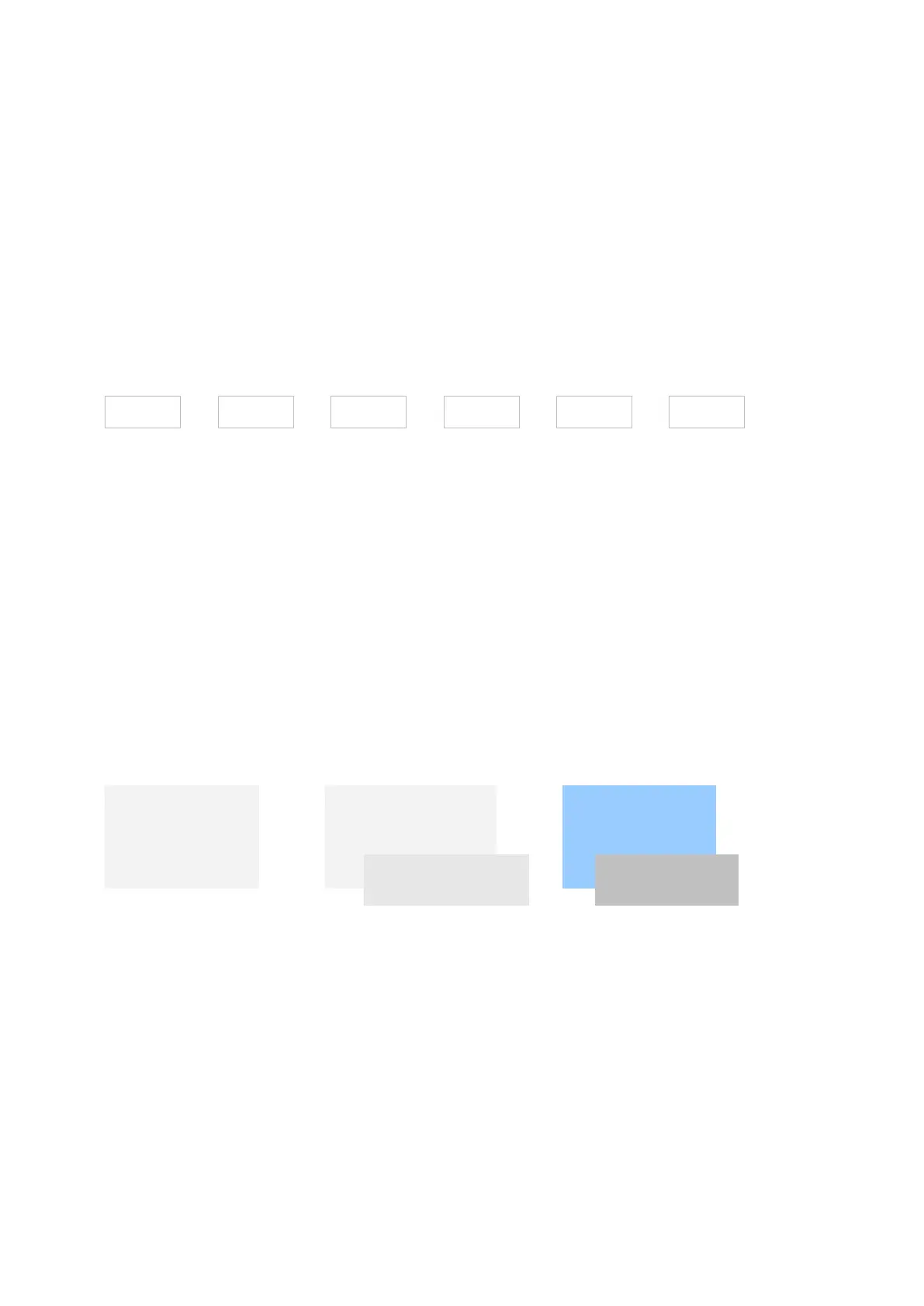150 xGenConnect Installation and Programming Guide
2. Select Event Type and the Area.
3. Select the Schedule that will determine when this Scene is active.
4. Now program the sequence of actions that you want to happen.
Example
When Exit Delay 1 is running in the Office Area, set Camera 1 to start recording.
Programming Instructions for Outputs
Goal
Turn an output on or off according to an Action.
Pre-conditions
Program the Action and any associated components.
Notes
• See xGen Reference Guide for more details on Actions.
• Write/Plan out on paper what you want to create. This makes it easier to set
up Actions and associated settings.
• Actions can be used without programming an Action Result. For example,
outputs on xGenConnect are controlled by monitoring an Action State, no
Action Result needs to be programmed.
Programming Sequence
Instructions
1. Select the Device that has the physical outputs you want to control.
2. Select Outputs.
3. Select Action.
4. Select the Schedule.
