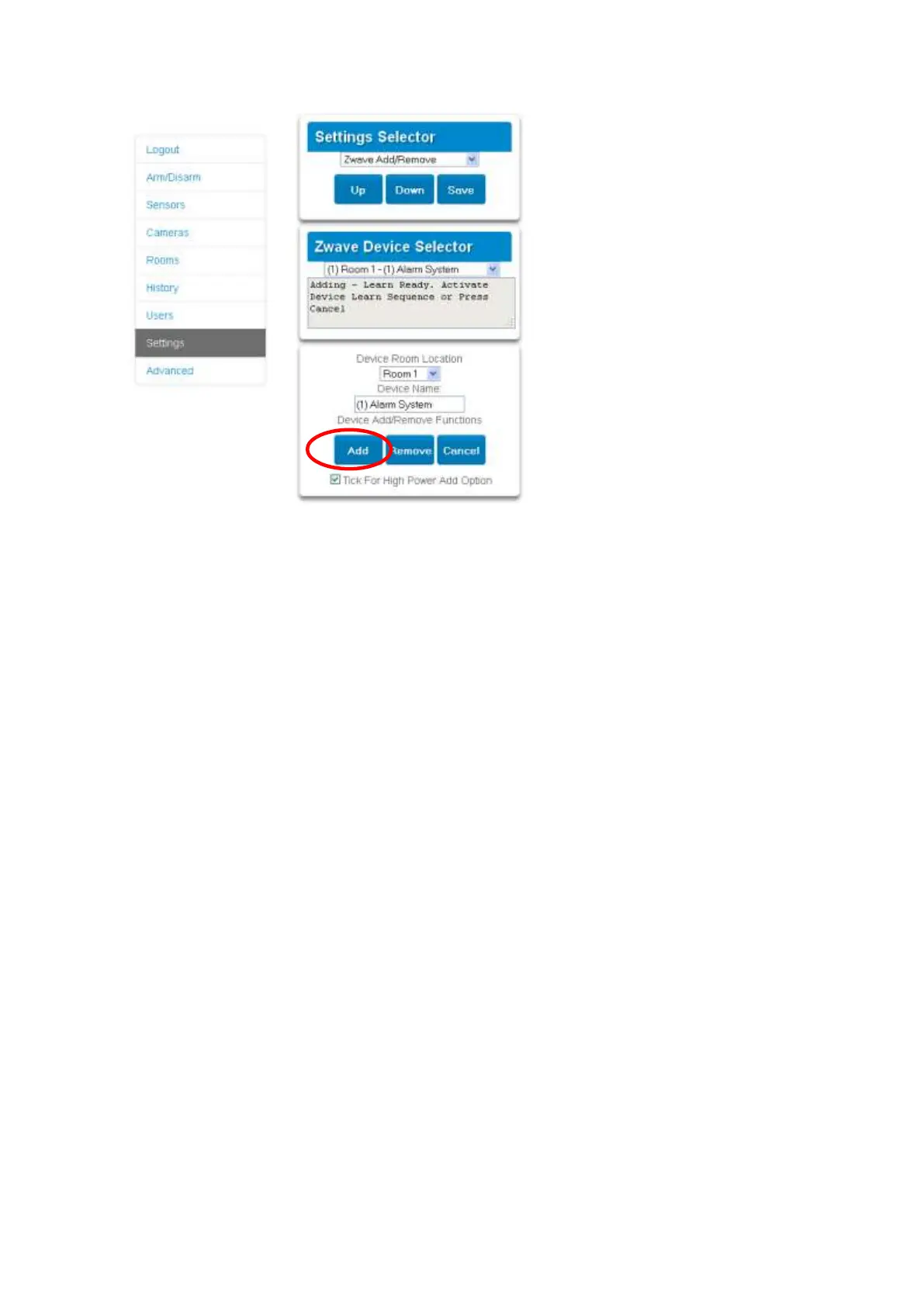74 xGenConnect Installation and Programming Guide
5. Click Add.
6. Initiate LINK or ADD mode on Z-Wave device. See your Z-Wave device’s
manual for instructions.
7. Click Rooms.
8. Check you can see the device you just added. Click a button such as ON or
OFF to verify you can control the device.
Programming Z-Wave Siren
Some Z-Wave sirens identify themselves to xGenConnect as a true siren, while
others identify themselves as binary on\off switches. There are slightly different
programming steps for each.
If you have added a Z-Wave siren that identifies as a binary on/off type, you can
program it to activate when the xGenConnect siren activates:
1. Log in to the panel.
2. Click Advanced > Devices > Zwave Devices.
3. Select the Z-Wave siren in the drop-down list.
4. Click Zwave Options.
5. Enable Siren Mode.
6. Click Save.
7. Arm your system and trip a sensor to cause the built-in xGenConnect siren to
activate. Verify your Z-Wave siren also activates.
8. Disarm your system.