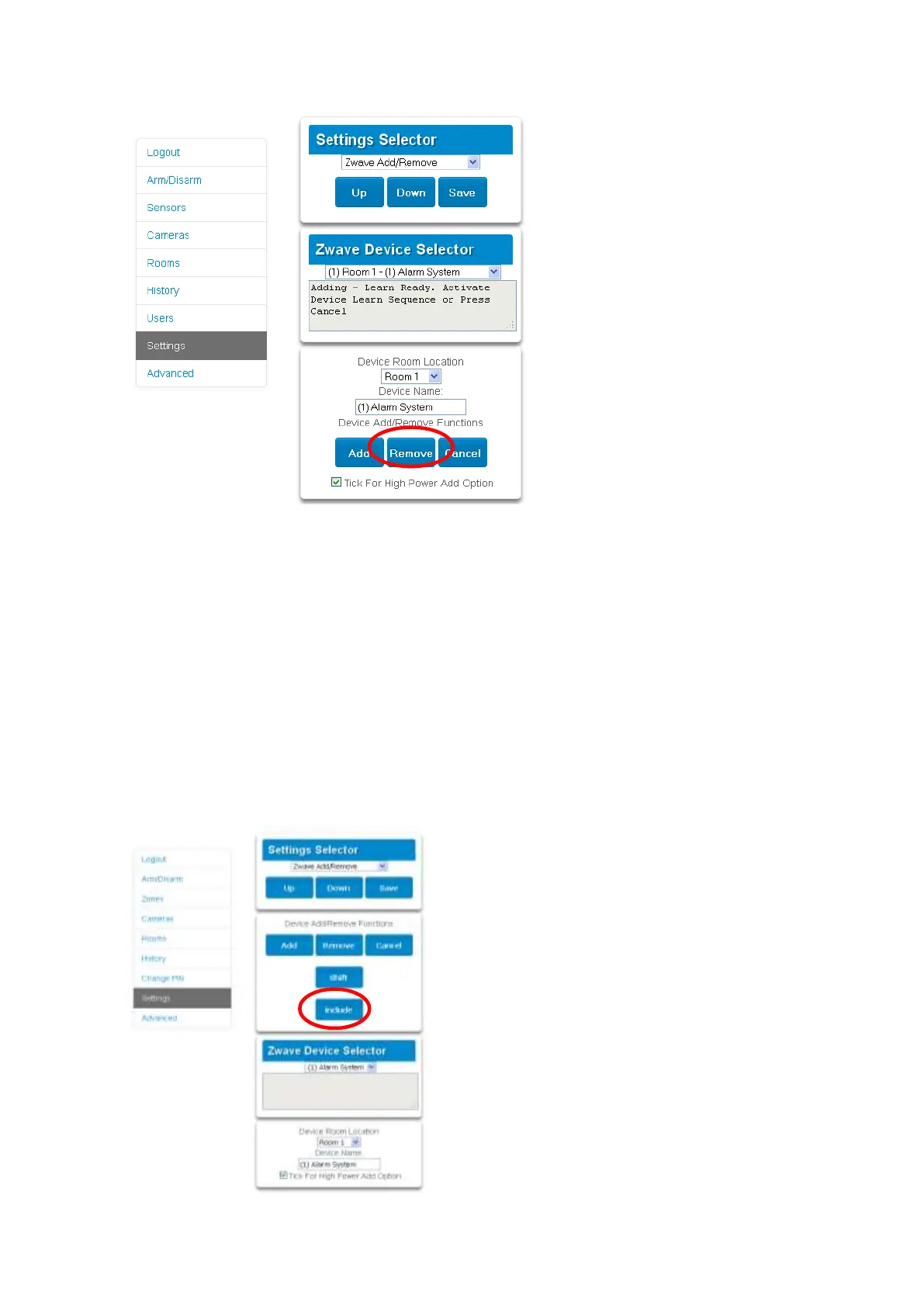76 xGenConnect Installation and Programming Guide
3. Click Remove.
4. Press the include button on the Z-Wave device you want to remove. See your
Z-Wave device’s manual for instructions.
5. Device will no longer appear in xGenConnect menus.
Adding xGenConnect to existing Z-Wave network as
Secondary Controller
1. Log in to the panel.
2. Click Settings > Z-Wave Add/Remove.
3. Start the Add process on the primary controller of the existing network.
4. Press the Include button on the xGenConnect (the secondary device):
