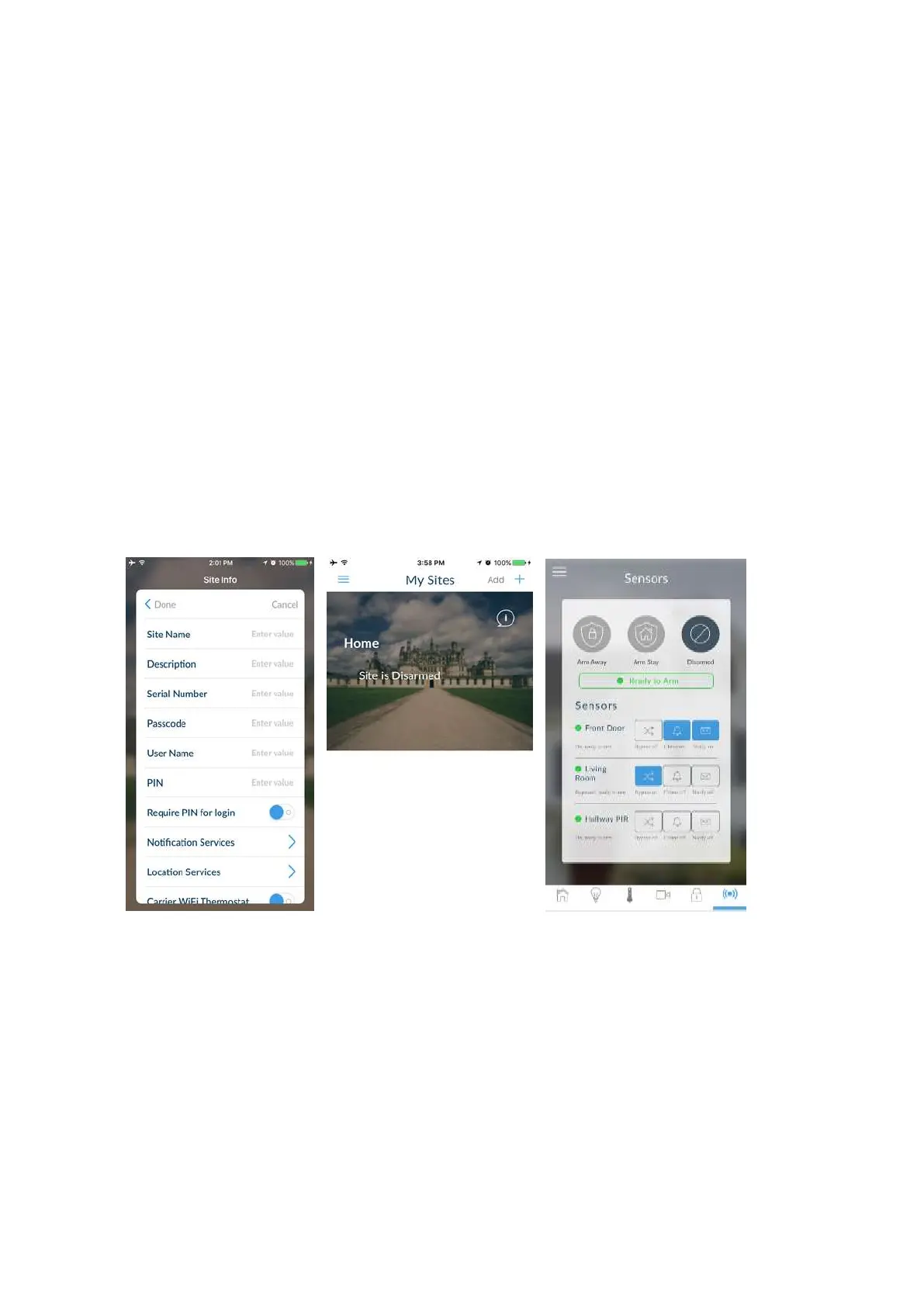42 xGenConnect Installation and Programming Guide
2. Alternatively, from a keypad press MENU, go to Program > Communicator >
IP Configuration > IP Options > Enable UltraSync: Y.
3. Look at Cell State, it should display “Connected”. Please wait until Cell State
displays “Connected”, click Reload to refresh the status.
Signal level should be between −89 to −51.
4. Check module is correctly installed.
5. Check that antennas are correctly installed, move antennas to a higher
location, install additional antennas to activate MIMO feature, or install high
gain antenna(s).
6. Contact your service provider to check the SIM card is active and that cellular
reporting is enabled for your unit on the UltraSync Portal.
Congratulations, your xGenConnect system is connected to your network and
UltraSync. It is now ready to be programmed. Refer to “Programming with Web
Pages” on page 49.
Method 3: UltraSync+ App
UltraSync+ is a smartphone app that allows you to:
• Check the status of your system
• Arm and Disarm partitions
• Bypass zones
• Manage users
• Perform system programming