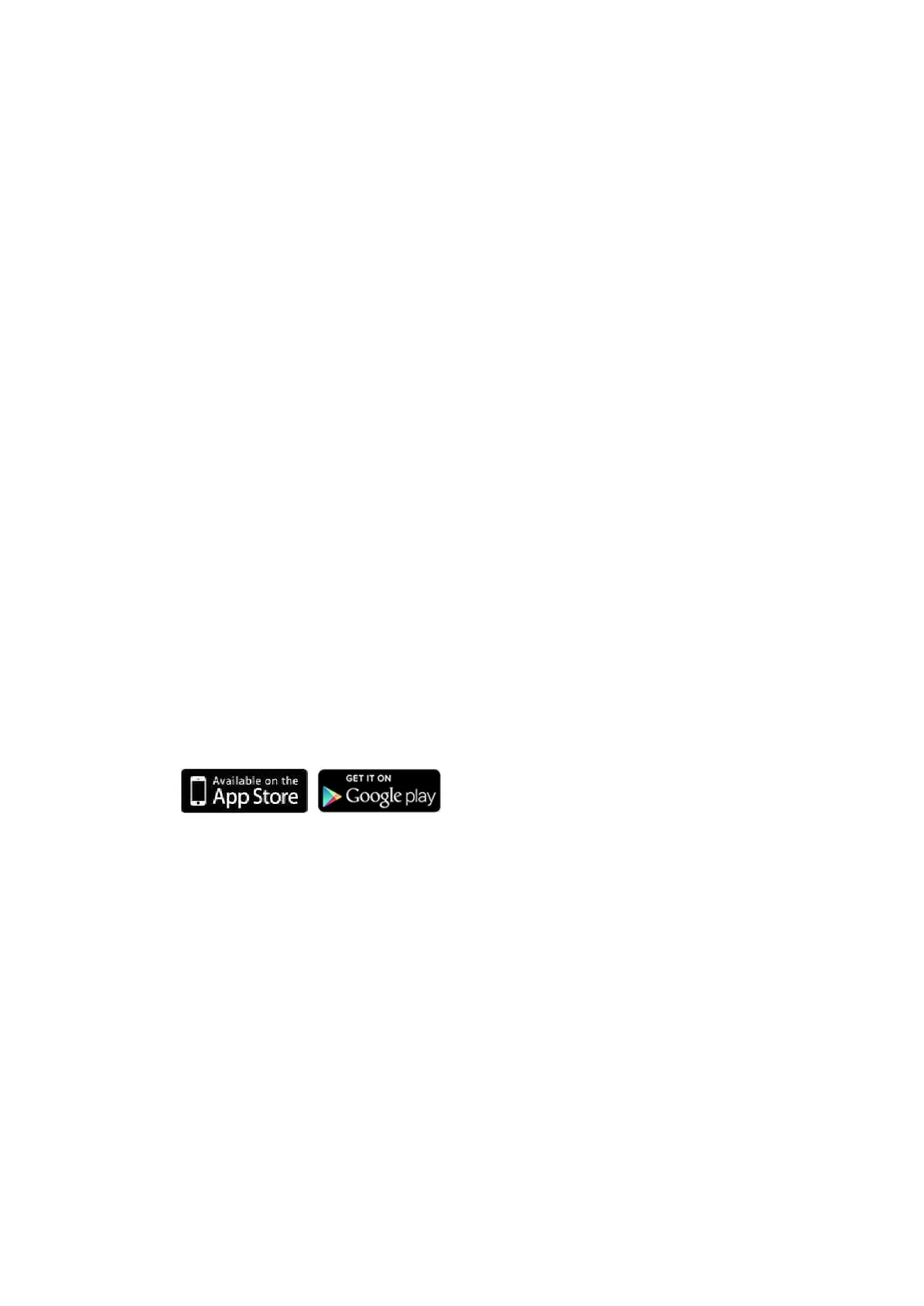xGenConnect Installation and Programming Guide 43
Access from the app is disabled by default for security. To allow access these
settings must be enabled on your xGenConnect system:
• Web Access Code
It permits remote access from the UltraSync+ app. Set it to 00000000 to
prevent the app from connecting.
• User Name and PIN code
The UltraSync+ app requires any user name and PIN code to log in to the
system and display features available to that user.
Set Web Access Code and change installer PIN code
To enable the UltraSync+ app:
1. On the NXG-1820 keypad press Menu, PIN, ENTER, go to Program, scroll
down to UltraSync > Web Access Passcode.
2. Enter a new 8-digit Web Access Passcode.
Change installer PIN code:
1. On the NXG-1820 keypad press Menu, PIN, ENTER, go to Users >
Add/Modify
2. Enter a new PIN code.
Connect to xGenConnect via UltraSync+ app
UltraSync+ is an app that allows you to control your xGenConnect system from
an Apple® iPhone/iPad, or Google Android device. First set up the xGenConnect
Web Server then download this app. Carrier charges may apply and an Apple
iTunes or Google account is required.
1. On your smartphone go to the Apple® App Store
TM
or Google Play
TM
store.
2. Search for UltraSync.
3. Install the app.
4. Click the icon on your device to launch it.
5. Click + on the top right to add a new site, or the (i) icon to edit an existing site.
6. Enter the details of your security system.
Locate the 12-digit serial number barcode on the xGenConnect circuit board.
Alternatively log in to xGenConnect Web Server and go to Settings > Details
to view it.
The default Web Access Passcode of 00000000 disables remote access. To
change it, log in to xGenConnect Web Server and go to Settings > Network.
The default username and PIN code is “installer” 9713 (for an installer) and
“User 1” 1234 (for a user). Please note that there is a space between “User”