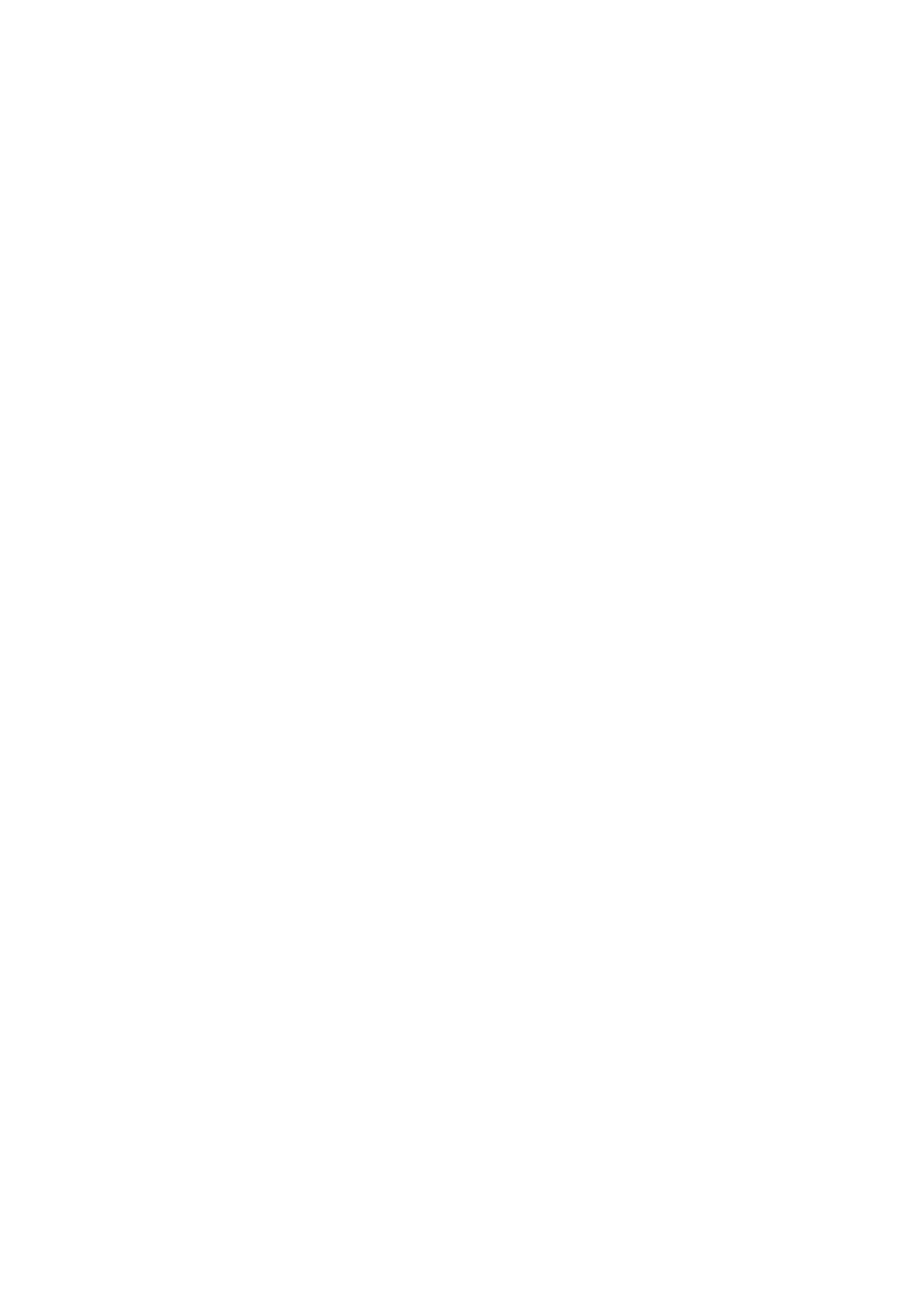xGenConnect Installation and Programming Guide 87
Programming Scenes
xGenConnect can perform automation features such as recording video clips
when a door is opened, turning on a Z-Wave light when motion is detected, and
much more.
This is achieved by creating a “Scene”. Each scene can perform up to 16 actions
when a certain condition is met.
For a full list of functions that can be used to create a scene, refer to xGen
Reference Guide.
To create a scene:
1. Log in to the panel.
2. Select Settings > Scenes.
3. Select the Scene to Configure.
4. Enter a Scene Name. Tip: a name based on the result will help you remember
what the scene is. For example, “Downstairs Light On” or “Open Garage
Door”.
5. Tick the “Enable App Button” option to show a shortcut button on the home
screen of the UltraSync+ app. Untick this option to hide the shortcut.
6. Select Schedule to “Always On”.
Note: To restrict the day and time when the scene will check the trigger,
select a schedule from the drop-down. Schedules can be created under
Settings > Schedules.
7. Select the Activate Event Type. For example, “Area Not Ready” and “Area 1”.
8. Under Scene Action 1, select Alarm System or the Z-Wave device to control.
9. Select Action Type.
10. Select any additional options as desired.
11. Repeat step 8 to 10 to add additional Scene Actions.
12. Click Save.