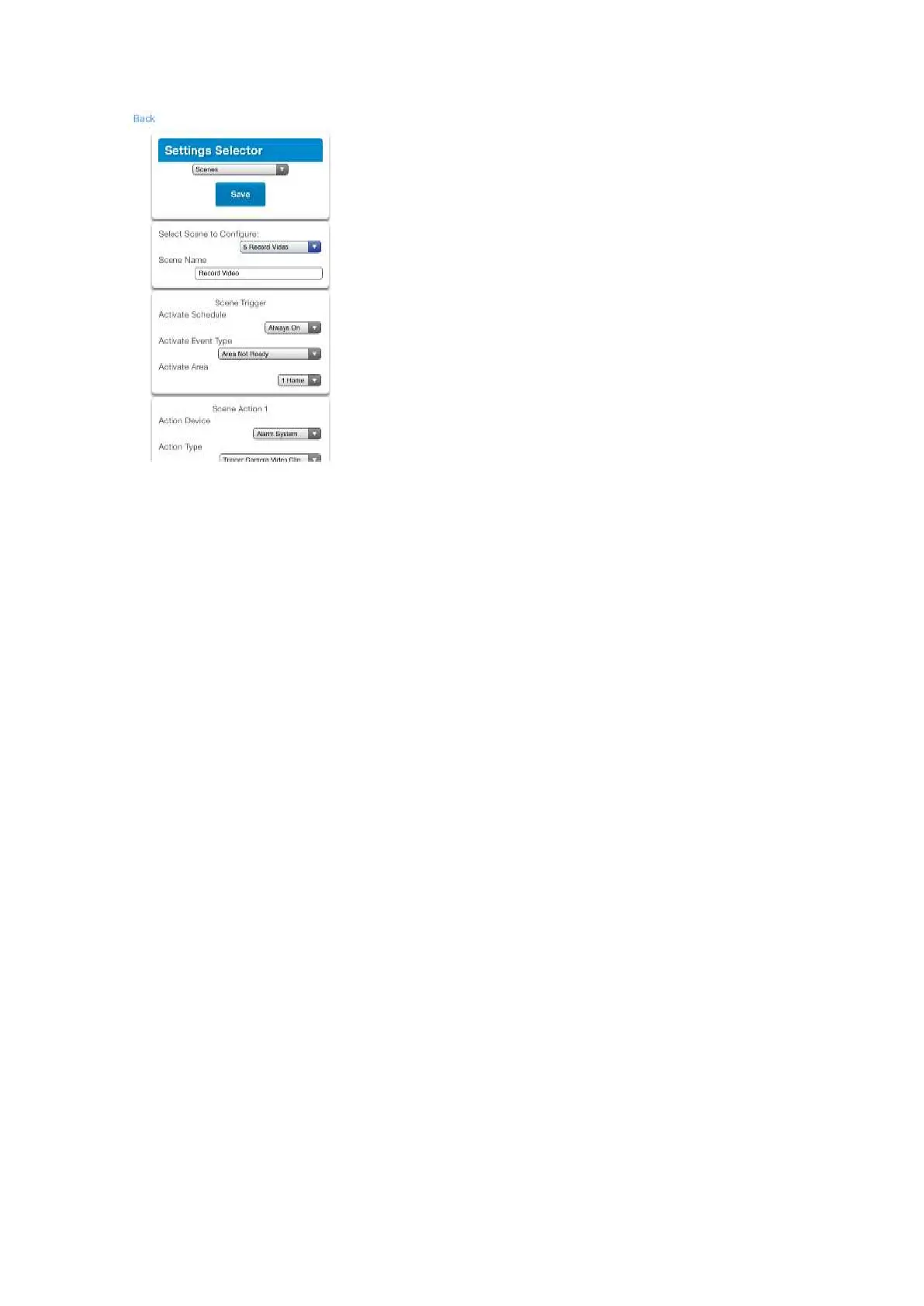88 xGenConnect Installation and Programming Guide
13. Test the scene to check if the behavior is desired.
Special Scene Triggers: Geosphere / Geolocation Entered Exited
UltraSync+ app can send the panel a message when a user’s mobile phone has
entered (within 200 meters) or left (outside 300 meters of) a physical area. This
can then be used as a scene trigger. For example, turn on an external security
light when the user arrives home.
To enable this scene trigger:
1. Open UltraSync+ app.
2. Click (i) Site Info button.
3. Click Location Services.
4. Click Edit Map.
5. Zoom and move the map to the desired location.
6. Click Save Map.
7. Enable “Geo Actions”, this will send the message to the panel.
8. Enable “Check Status on Leaving” if you want a reminder notification from the
app when it detects you have left the home location. This feature is
independent of the “Notification Services” feature.
9. Click Back.
10. Click Sites.
Special Scene Triggers: Sunrise Sunset
The panel can trigger scenes based on the sunrise/sunset schedule specific to
a geographical location. For example, turn on an external security light
automatically at sunset.