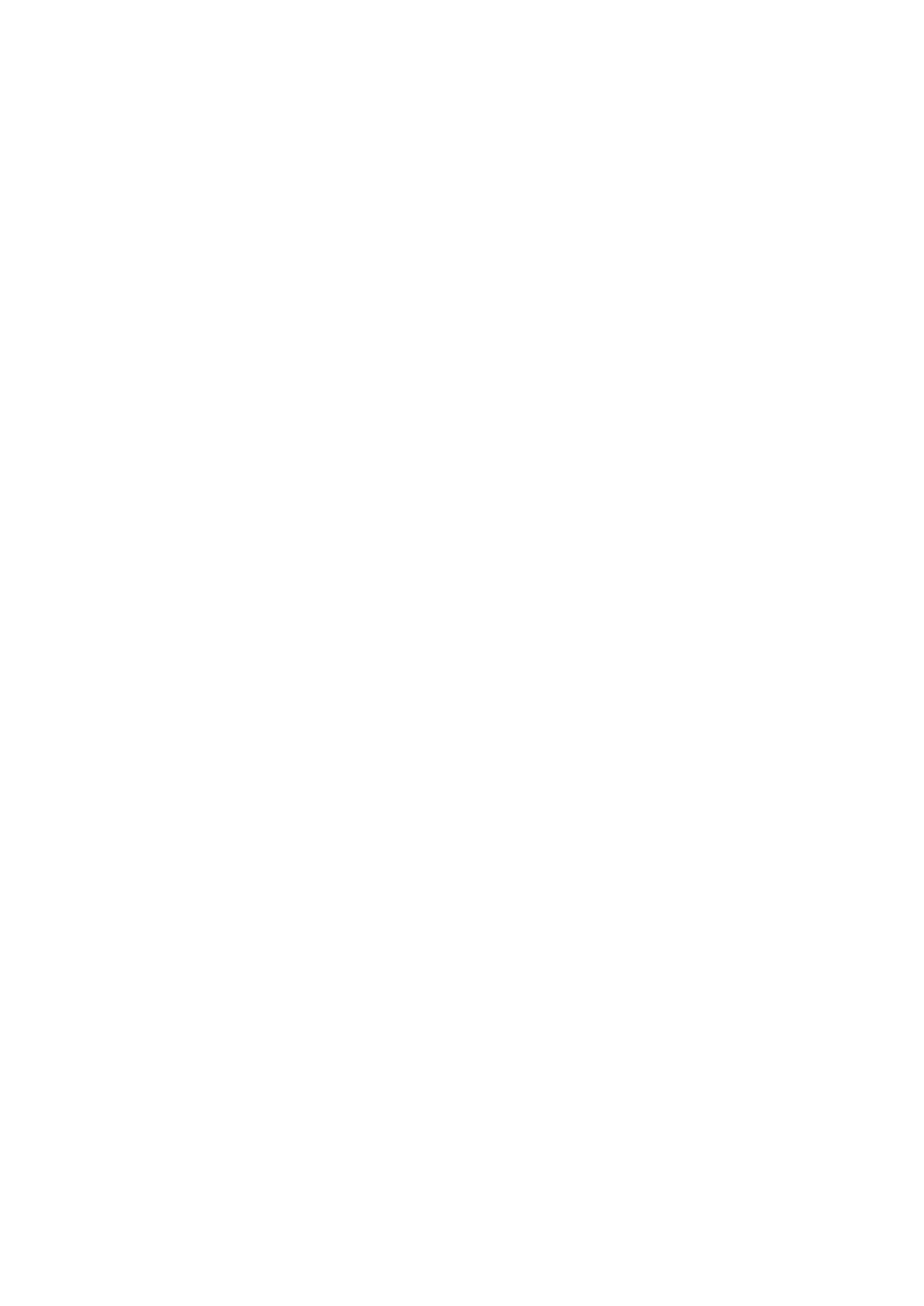xGenConnect Installation and Programming Guide 89
To enable this scene trigger:
1. Open UltraSync+ app.
2. Click (i) Site Info button.
3. Click Location Services.
4. Click Edit Map.
5. Zoom and move the map to the desired location.
6. Click Save Map.
7. Click “Set Sunrise-Sunset Location”, this will load the sunrise and sunset
times specific to the selected location into your panel.
8. Click Back.
9. Click Sites.
Special Scene Triggers: Camera Motion Detection
Selected camera models support motion detection that can be used as a scene
trigger.
To enable this scene trigger:
1. Open UltraSync+ app.
2. Log in to the site.
3. Click Cameras.
4. Click the settings icon for the desired camera.
5. Turn on “Enable Motion Detection”.
6. Selected camera models also allow a detection area to be drawn.
7. Click Done.
Special Scene Triggers: Z-Wave Devices
For panels with Z-Wave capabilities, Z-Wave on/off devices can trigger scenes.
For example, run a Welcome Home scene when a Z-Wave on/off switch is
pressed.
To enable this scene trigger:
1. Add the Z-Wave device.
2. Add a Z-Wave Device Association between the Z-Wave Device and alarm
system.
3. Create a new scene and select “Z-Wave Devices” as the scene trigger.
4. Select turn on or turn off for the Z-Wave on/off switch.
5. Select up to 16 actions to perform.
6. Click Save.
7. Test the behaviour by turning the Z-Wave device on or off.
