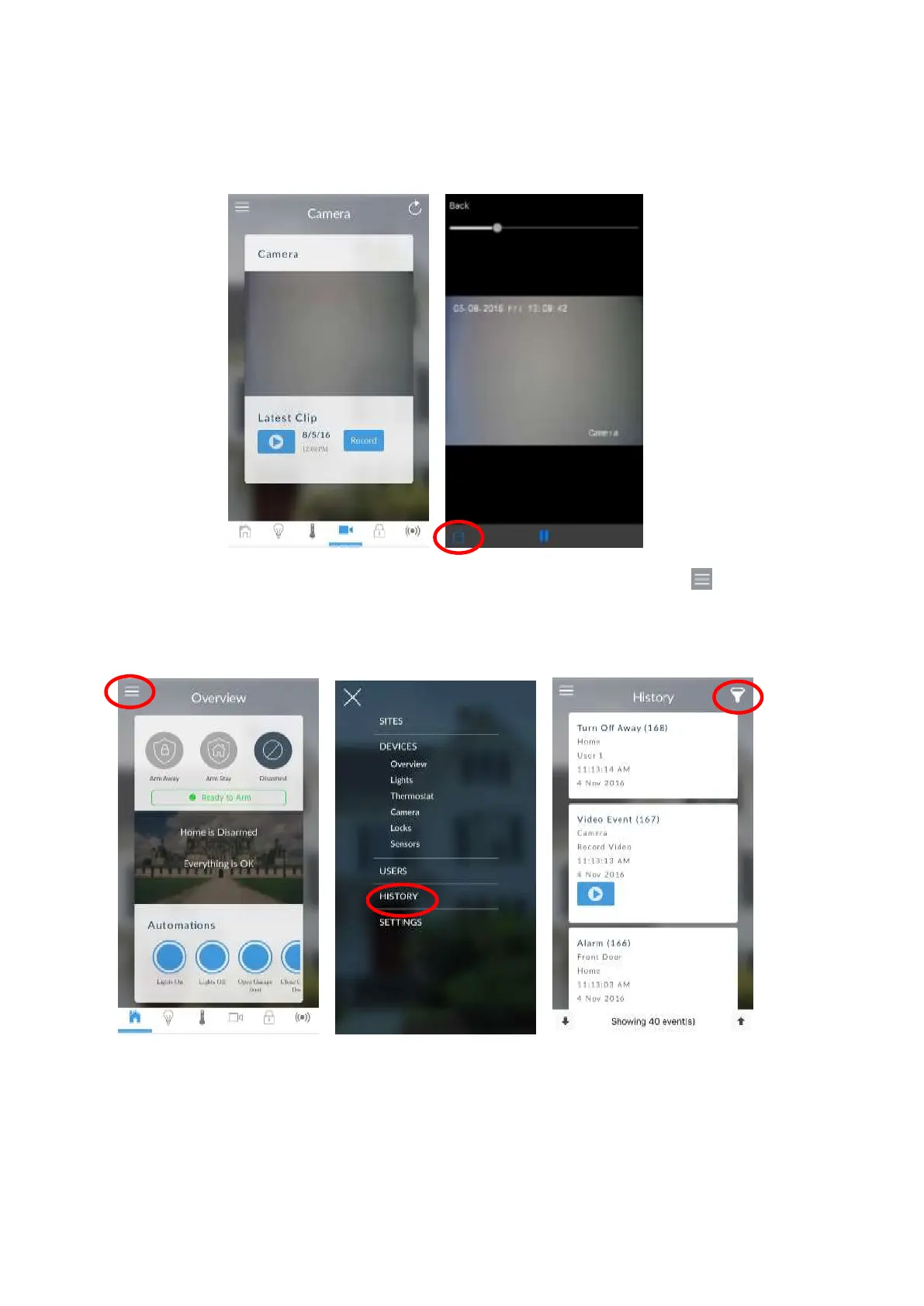46 xGenConnect Installation and Programming Guide
• Touch the Play button under each camera to view the last recorded clip by
that camera. Touch the Share button to save or forward the clip.
• Touch the Record button to request that camera record a short clip which can
be retrieved at a later date.
Video clips can also be accessed from the History screen. Touch Menu ,
HISTORY, then change Selected Events to Video. Touch “Press to Play Video”
to retrieve the clip from the camera. Once downloaded, you can save or forward
the clip.
This History screen displays the event log of the xGenConnect, recording
important events and allowing authorized users the ability to audit the system.
Changing the Selected Events to Alarms will display the filtered Mandatory Event
Log.
