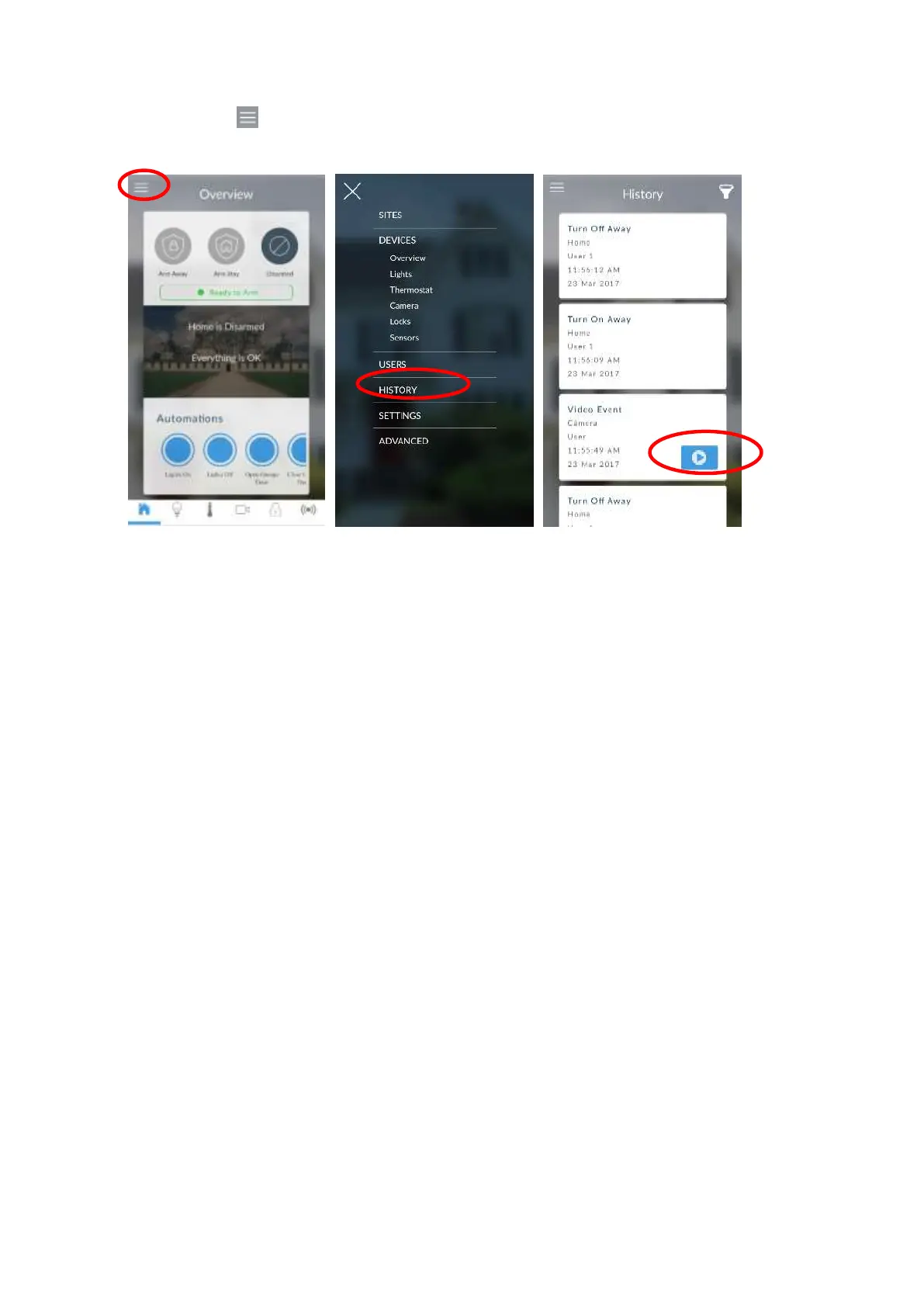62 xGenConnect Installation and Programming Guide
Viewing event triggered clips in History
1. Touch Menu then HISTORY.
2. Find the video event by using the navigation buttons and scrolling down.
Note: For faster searching you can show only Video events by selecting
Video in Select Events.
3. Tap the event to play the video.
4. Click the Share button to download or forward the clip.
Troubleshooting Cameras
The panel and camera must be on the same subnet. Check IP address of panel
and camera. For example, 192.168.33.xxx, first three sets of numbers must
match on both devices.
Check device is communicating on network. Use a command prompt (cmd) in
Windows to ping the panel and the camera. If both reply successfully then your
device is connected correctly on the network. Alternatively, 3rd party network
scanning apps and tools may be of assistance during installation.
Check the Settings > Connection Status web page. UltraSync Status must show
connected. If not, contact your service provider for help. The panel may require
to be “provisioned” and added to the web portal in order to authenticate to the
cloud servers which the cameras will connect to.
Only cameras specified for use with your panel will work. These cameras have
additional encryption and security to protect against unauthorised 3rd party
access.
Live video streams can only be viewed from the app. Try switching your
smartphone between mobile data and Wi-Fi to try a different connection.