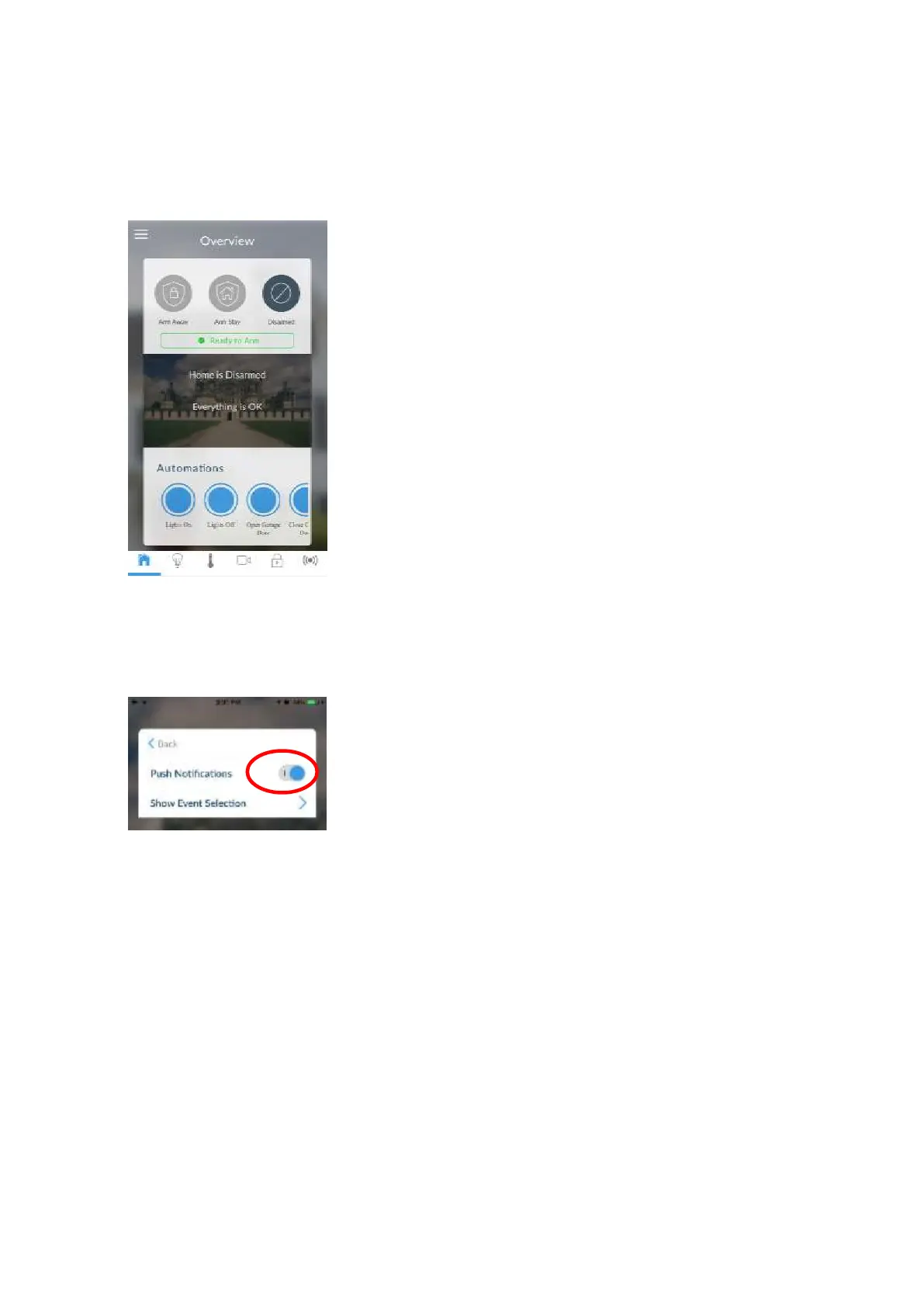68 xGenConnect Installation and Programming Guide
Troubleshooting Notifications
If notifications are not working:
• Check you can see the Arm/Disarm screen of the device you wish to receive
notifications from, this ensures you have authority to access the
xGenConnect.
• Check the xGenConnect has at least one unused channel: Log in to the Web
Server and access the Settings > Channels screen.
• Check your site is registered for notifications in the app (follow instructions
above).
• Check your smartphone has notifications enabled (on Apple iOS click
Settings, Notifications, scroll down and click UltraSync, check “Allow
Notifications” and “Show in Notification Centre” are enabled, optionally select
the Alert Style as Banners or Alerts).
• If you are on iOS, ensure your phone is logged into your Apple account under
iTunes or iCloud.
If you are on Android, ensure your phone is logged into your Google account
under Google Play or Settings. This is required as UltraSync sends the push
notification to Apple and Google servers for delivery to your device. “Rooted”
or “Jailbroken” phones may not have the required software to receive push
notifications.
• Update your device to the latest version.