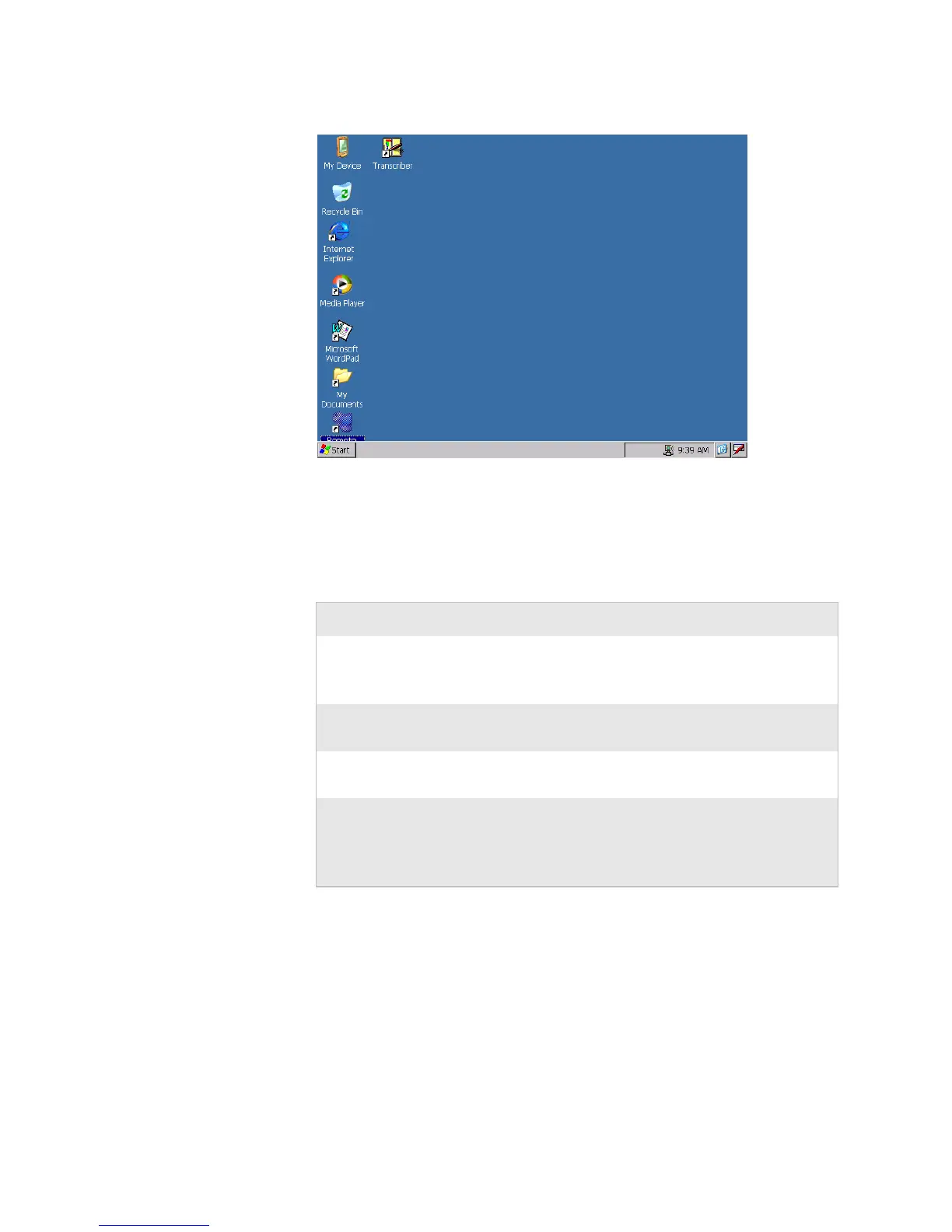Chapter 1 — Using the CV30 Fixed Mount Computer
CV30 Fixed Mount Computer With Windows CE User’s Manual 7
CV30 Start Screen
Navigating the Touch Screen
You can use the stylus accessory to navigate the touch screen.
Aligning the Touch Screen
If the touch screen does not respond when you tap it with the
stylus, you may need to align the screen.
To align the touch screen
1 Tap Start > Settings > Control Panel.
Touch Screen Navigation
Action Description
Tap Touch the screen once with the stylus or finger to
select options, open or close applications, or launch
menus.
Double-tap Double-tap the screen with the stylus to launch
applications.
Drag Hold the stylus or your finger on the screen and drag
across the screen to select text and images.
Tap a nd hold Tap and hold the stylus or your finger on an item to
see a menu of actions available for that item. On the
pop-up menu that appears, tap the action you want to
perform.