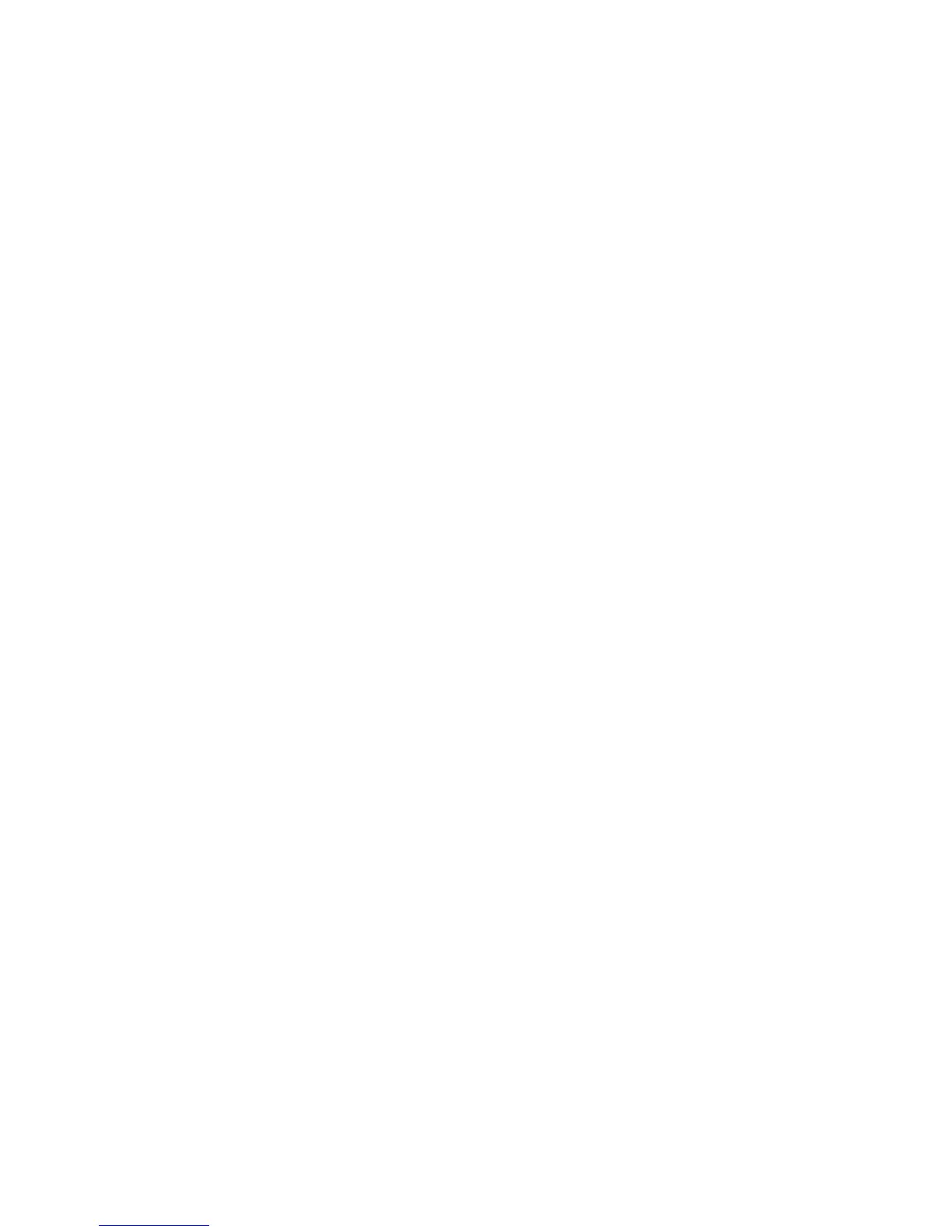Chapter 3 — Configuring the CV30
CV30 Fixed Mount Computer With Windows CE User’s Manual 33
6 When prompted to add the scanner to your device list, tap
Yes.
7 In the Passcode text box, enter the passcode for your scanner.
The default passcode for Intermec Bluetooth scanners is
0000.
8 Tap Next. The CV30 connects to the scanner and displays the
remote device information.
9 Tap Finish.
10 Refresh Intermec Settings to see the Bluetooth scanner under
Data Collection. You can now view and modify any
symbology settings.
To remove a wireless scanner from the CV30
1 Select Start > Programs > Windows Explorer > Program
Files > Intermec > Network > Bluetooth > Bluetooth
Scanner Wizard.
2 Tap Remove Device.
3 Select the Bluetooth scanner from the DCE Device(s) list that
you want to disconnect and then tap Disconnect.
The scanner you wanted to remove no longer appears in the
list.
4 Tap Finish.
Configuring Bluetooth Communications for Wireless Printing
This section explains how to configure the CV30 for Bluetooth
wireless printing. You need to:
• make sure Bluetooth power is on. For help, see the procedure
in “Setting Up Bluetooth Communications” on page 30.
• create an application that lets you print. For help, see the next
section.
• select the current wireless printer on the CV30. For help, see
“Selecting the Current Wireless Printer on the CV30” on
page 34.