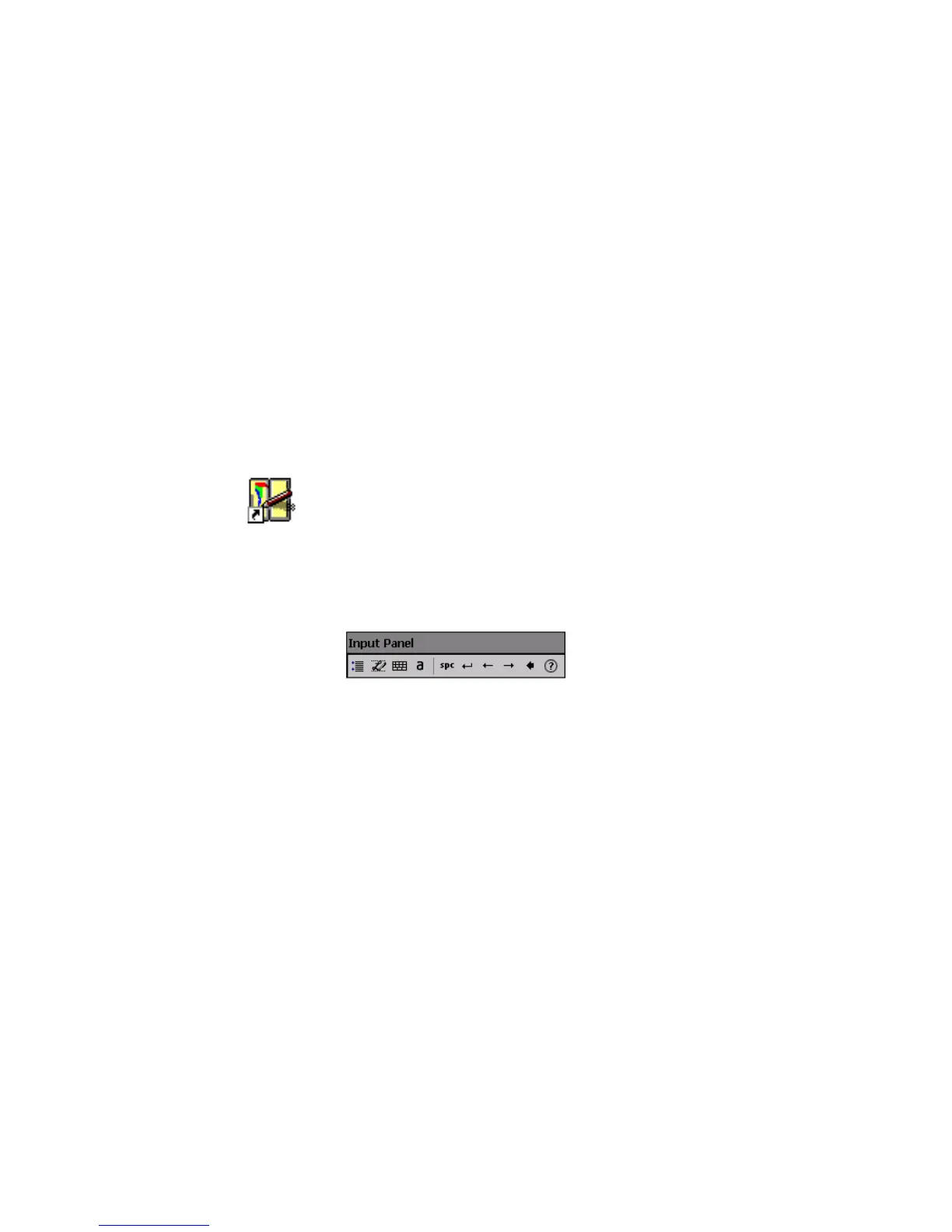Chapter 2 — Understanding Windows CE
CV30 Fixed Mount Computer With Windows CE User’s Manual 23
• To type a single uppercase letter or symbol, tap the Shift key.
To tap multiple uppercase letters or symbols, tap the Caps
Lock key.
• To add a space, tap the Space bar.
• To backspace one character, tap the BS key.
• To insert a carriage return, tap return.
Using Transcriber
With Transcriber, you can write anywhere on the screen using the
stylus just as you would on paper. You can write an entire
sentence of information, and then pause to let Transcriber change
the written characters to typed characters.
To use Transcriber
3 Write anywhere on the screen. Pause and let Transcriber
change the written characters to typed characters.
For help using Transcriber, tap the question mark in the lower
right-hand corner of the Input Panel.
Finding and Organizing Information
You can use Windows Explorer to find files on your CV30 and
organize these files into folders.
To open Windows Explorer
•Select Start > Programs > Windows Explorer.
1 Double-tap the Tr an sc rib er icon on the desktop. The
Transcriber Intro help box appears on the desktop with some
tips on how to use Transcriber.
2 Click OK to close the help box. The Transcriber Input Panel
appears in the lower right corner of the desktop.