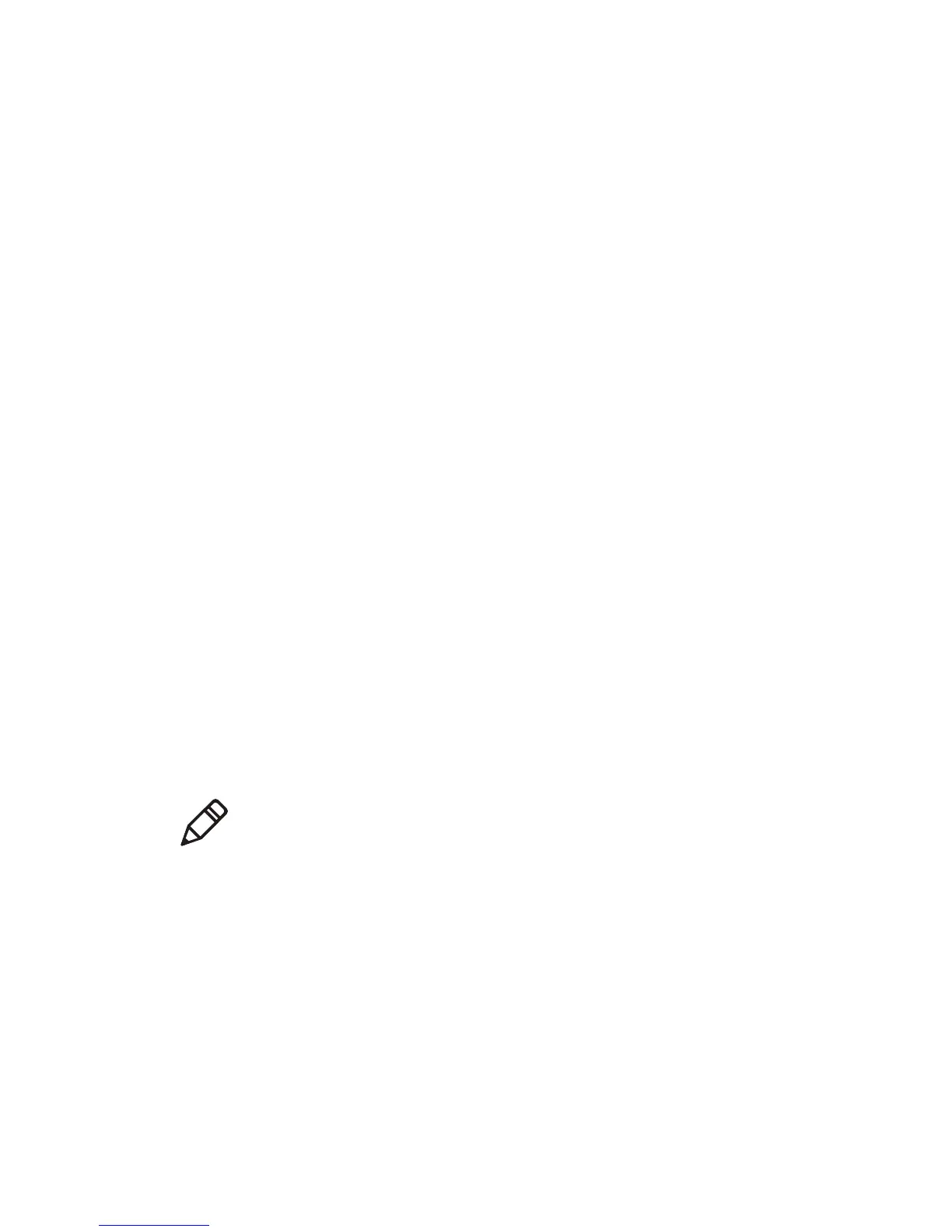Chapter 3 — Configuring the Printer
60 PD41 and PD42 Commercial Printer User’s Manual
6 Extract the .zip file to a folder on your PC.
To upgrade using PrintSet
1 Download the latest version of PrintSet from the Intermec web
site at www.intermec.com.
2 Select File > Add Printer. The Add Printer Wizard starts.
3 Under My Printers, select your printer.
4 Go to Printer > Firmware Wizard.
5 Follow the steps to update your firmware.
To upgrade using a CF card
1 Copy the firmware upgrade file to a CF card.
2 Insert the CF card in the appropriate slot on the back of your
printer.
3 Turn on your printer.
To upgrade using a USB storage device
1 Turn on your printer.
2 Verify the USB storage device is supported by your printer. Insert
the USB storage device in the appropriate slot on the back of your
printer. On the display screen, one of the following status
messages briefly appears:
• USB memory stick connected
• USB memory stick not supported
3 Insert the USB storage device in the appropriate slot on your PC.
4 In the root directory of the USB storage device, create a folder
named “upgrade.”
Note: If no status message appears when you insert the USB
storage device, remove and reinsert the USB storage device. To
manually verify the USB storage device is supported, see “Using a
USB Mass Storage Device” on page 36.
