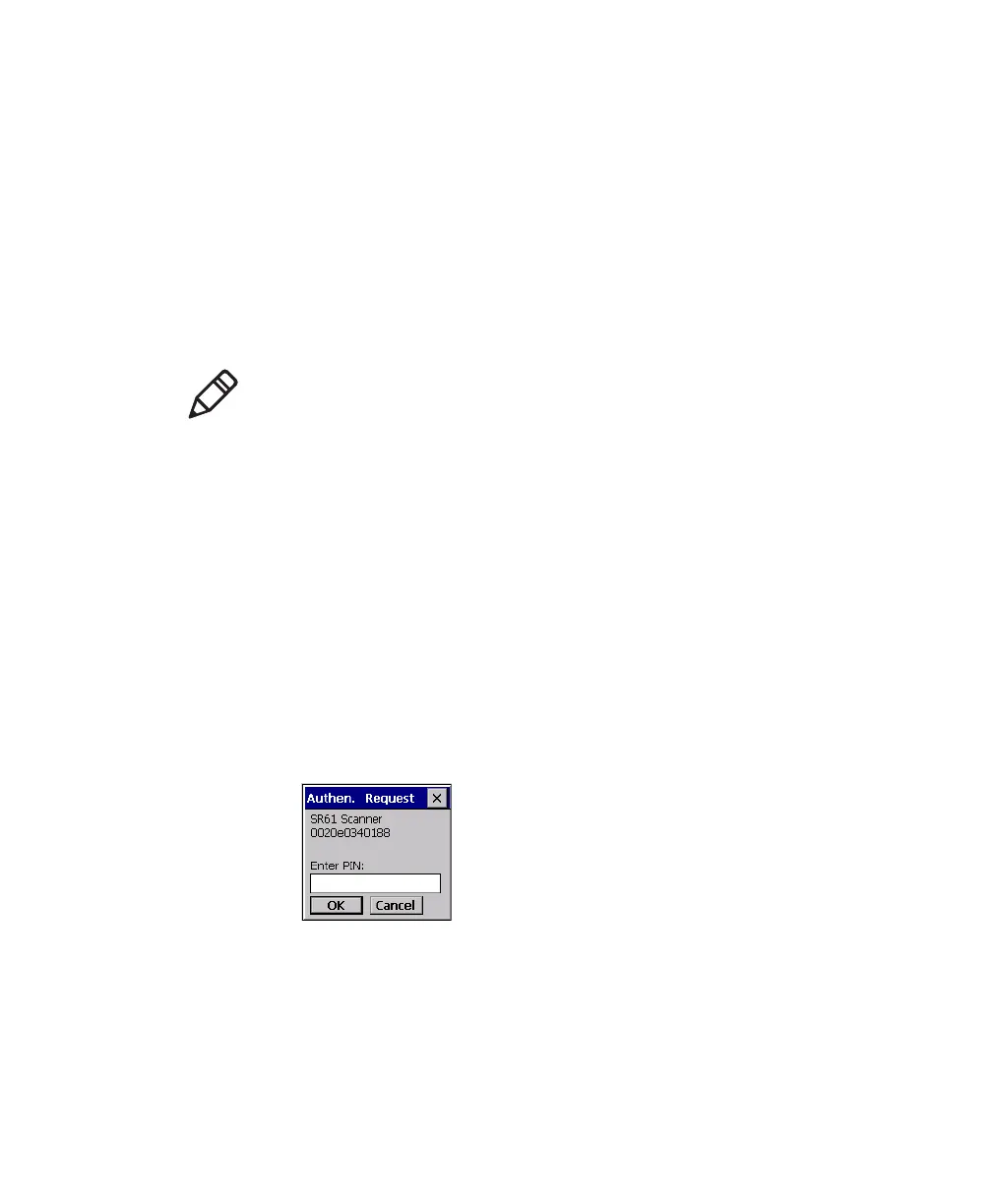Chapter 2 — Connecting the SR61B
SR61B Cordless Scanner User’s Guide 19
Out of Range Behavior
If the Bluetooth connection is lost (out of range, scanner battery too
low, etc.) the scanner will automatically try to reconnect once the
problem is resolved (back in to range, recharge scanner battery, etc.). If
you try to read a bar code while the scanner is disconnected from the
host, the scanner will emit an error beep.
Connecting the SR61B to an Intermec Computer
1 Turn on the SR61B by pulling the trigger.
2 Scan the Bluetooth association bar code label that ships with your
Intermec computer. If you do not have a Bluetooth association bar
code label for your Intermec computer, use EasySet to create a
Bluetooth connect bar code. For help, see the EasySet software.
Tip: Depending on your screen resolution, you may be able to scan
this bar code displayed on your computer screen.
The SR61B beeps twice, the green status light flashes twice, and
the blue Intermec Ready-to-Work™ indicator starts blinking. On
your Intermec computer, the Authen. Request dialog box appears.
3 In the Enter PIN field, enter the default PIN (0000) and select OK.
When the SR61B connects to your Intermec computer, the SR61B
emits a series of beeps from low to high, and the blue Intermec
Ready-to-Work indicator turns on and stays on. The SR61B is
ready to scan data.
Note: When you first connect to an Intermec computer, only
SR61B settings common to the Intermec computer’s
internal scanner settings are changed to the internal
scanner’s default settings.