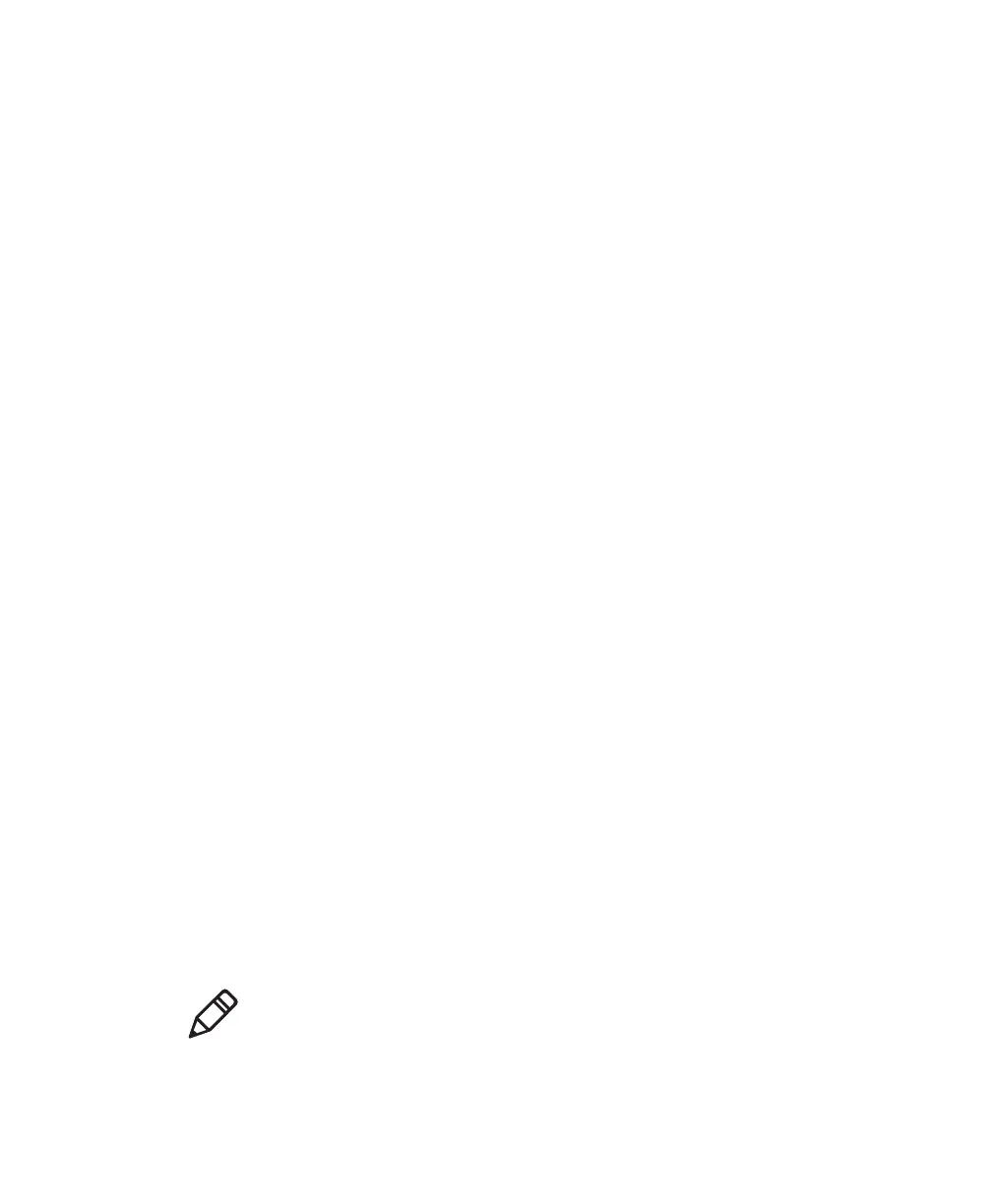Chapter 2 — Connecting the SR61B
SR61B Cordless Scanner User’s Guide 25
8 Note the COM port numbers and port type (incoming, outgoing)
for example by opening the Bluetooth settings from the Bluetooth
icon in the taskbar or the operating system Device Manager.
Connecting from your Host as an SPP Bluetooth Device
This section describes how to perform a host-initiated connection, for
example prior to setting up your scanner online using EasySet.
To connect from the host
1 Once your scanner is paired with your host, turn it on by pulling
the trigger. Make sure it is set as an SPP Bluetooth device.
2 Start EasySet version 5.6.5.3 or later. Make sure that SR61B is
selected as your product.
3 Select Communication > Select communication interface. The
Device Selection dialog box appears.
4 Select the outgoing COM port (Standard Serial over Bluetooth
link) that you noted at the end of the pairing procedure and click
OK.
5 Depending on the time elapsed since your last connection or if
your scanner has been reset since pairing, a pop-up might appear,
indicating that a Bluetooth device is trying to connect.
6 If so, click on the pop-up. A window appears asking for the pairing
code. Enter the default Bluetooth PIN (0000) and validate.
When the scanner connects to your host PC, it emits a series of
beeps from low to high, and the blue Intermec Ready-to-Work
indicator turns solid blue.
7 To disconnect from EasySet, select Communication >
Disconnect.
When the scanner disconnects from your host PC, it emits a series
of beeps from high to low, and the blue Intermec Ready-to-Work
indicator turns off.
Note: You can also connect your scanner to your host from any
terminal emulation program by opening the required port.